Hello, Bonjour, Kia ora, Guten Tag, Ni Hao!
I love hearing people speak different languages to me and I like being able to speak a different language to my mother tongue. We have recently released multi-language support for Nintex Forms that allow forms developers to very quickly create multi-lingual forms. Here’s how to do it and also some tips and tricks.
First things first, please ask your Nintex Automation Cloud administrator to enable language translation and the languages you want to support. NB this is the list of all languages you wish to support - you can then pick specific languages on a form by form basis. The administrator would need to go to the Settings\Form settings\Language translation menu. You can see below I’ve turned on all of the auto-translation features and picked the languages I want to support.
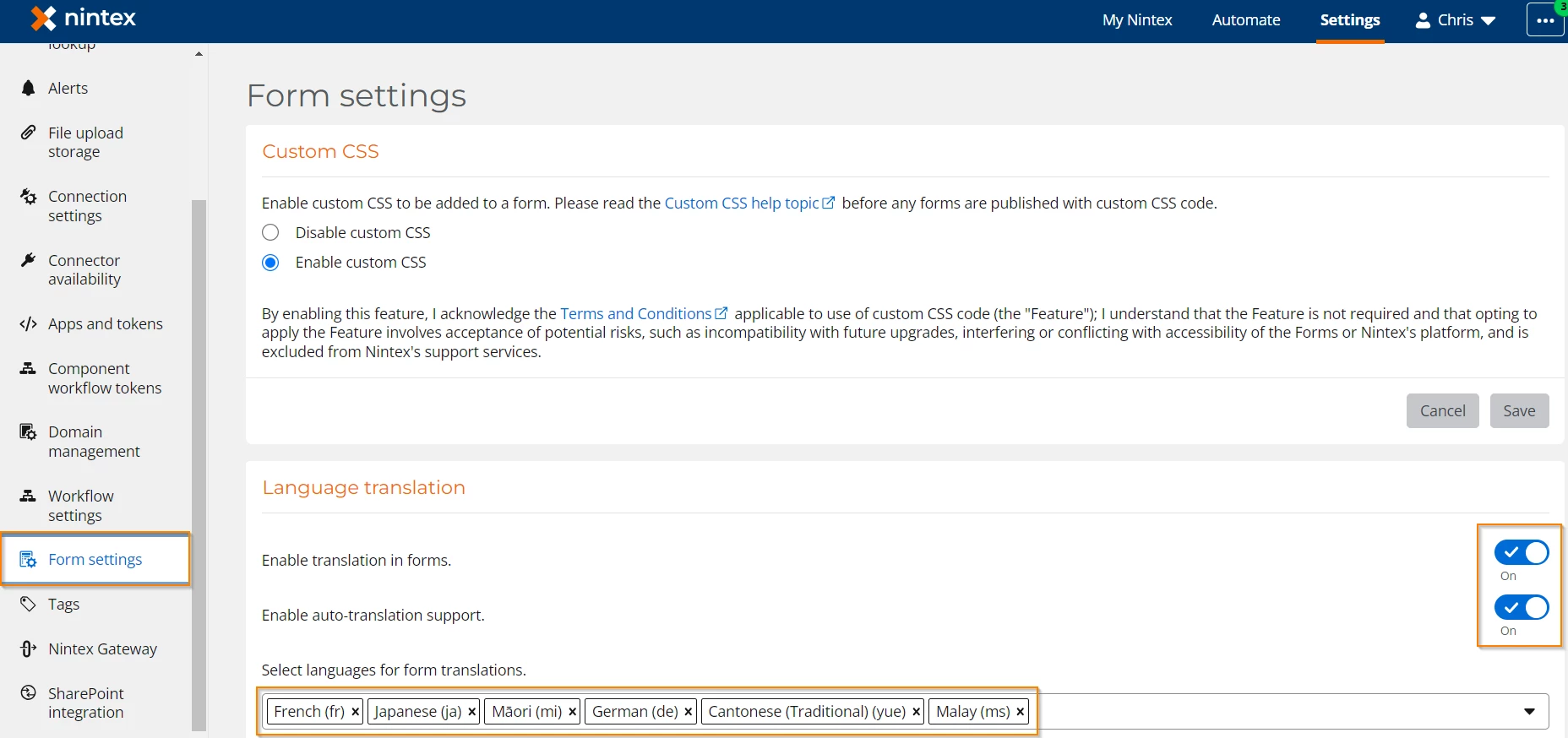
At time of writing, we support about 120 languages (I did a rough count). Once this is set up by the administrator you are good to go.
Build your form as you normally do (or take an existing pre-built one) and when that is ready, you can translate it into other languages. Click on the Translation settings button and then pick the languages you want to support for that form.
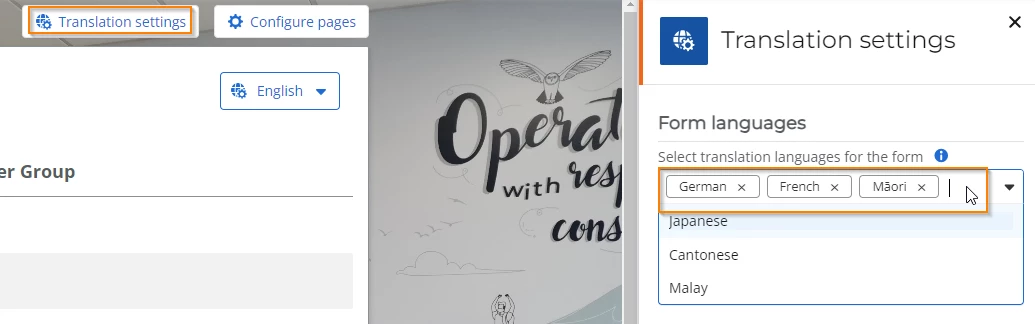
In the example above, I’ve picked German, French and Maori as languages in addition to my default English (I didn’t need to pick English from this drop down). Then simply select the language from the drop down and if you turned on auto-translate, we use AI to translate your form for you.
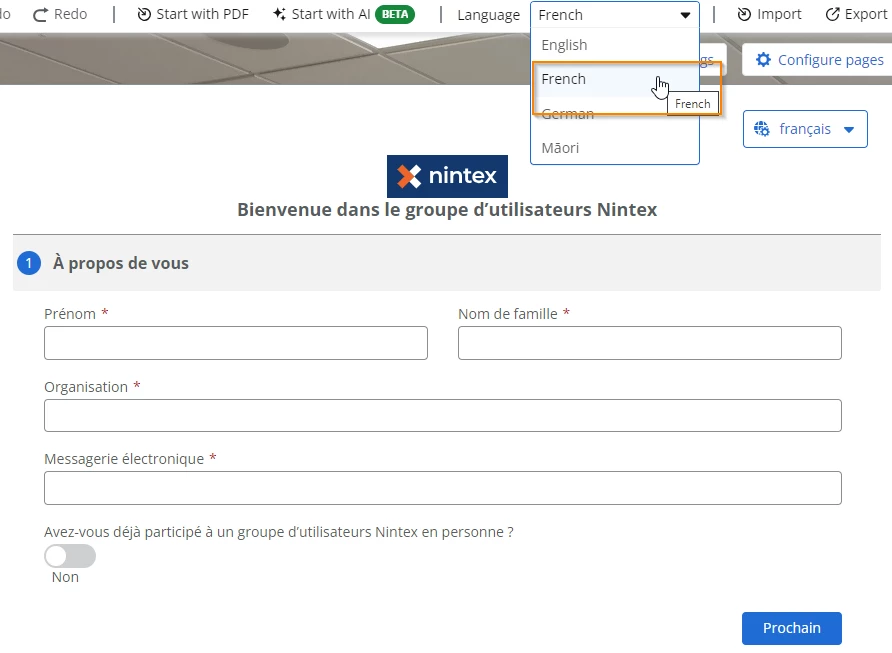
Do this for each language in your drop down and in most cases you are done! As we’re using a large language model AI, we take the context of the form into account and the translations are pretty good but as you know with any translator, sometimes it will get things wrong so you always have the ability to override the translation. In my example below, I have a list of Nintex products and I don’t want these translated into other languages. Nintex Process Manager is called Nintex Process Manager regardless of the language. We don’t, for example, want it to be called “Gestionnaire de processus Nintex” when someone uses the French version of the form. To override, you can either overwrite the field label directly in the form or go to the translate tab, pick the language and then edit any of the fields in bulk. This page also gives you control over every other text element such as error messages.
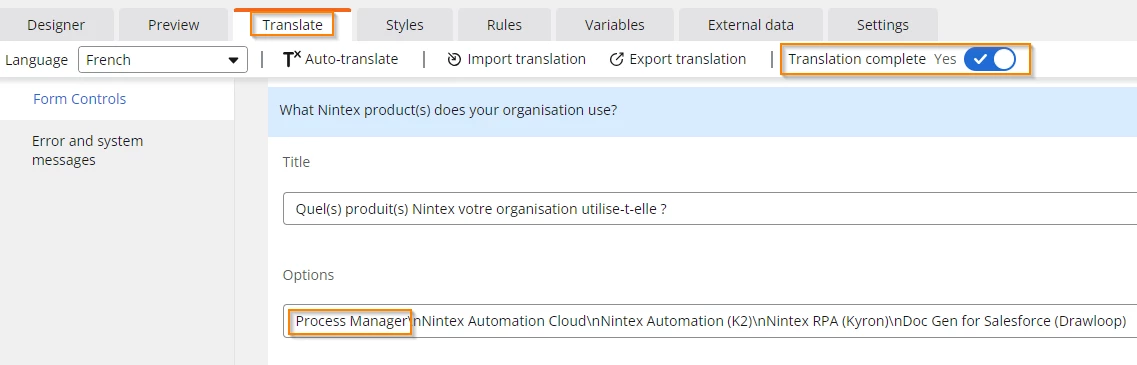
While we’re on this screen, also make sure you tick the Translation complete tick box as that tells the system that your form in that chosen language is ready to be used.
Now have a look at my form, quickly translated into French except for the product names where I’ve over ridden them.
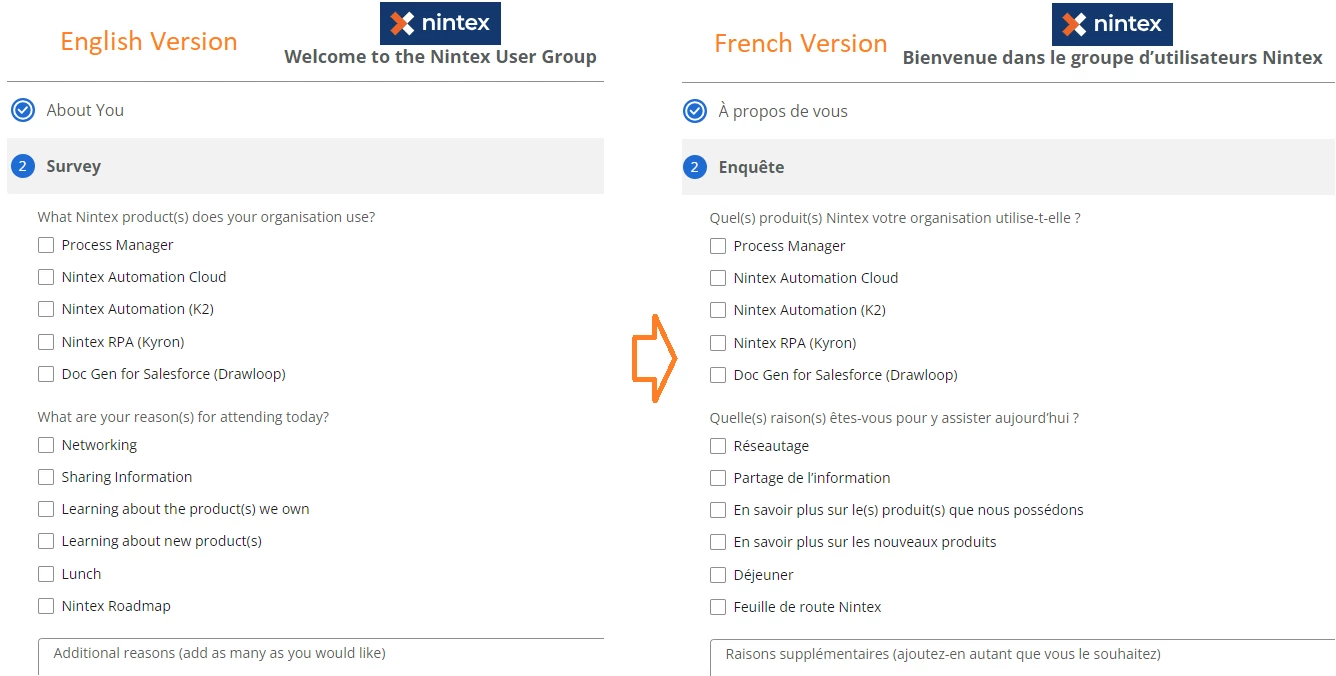
Here’s where it gets interesting - look at the multi-select field that asks “What are your reason(s) for attending today?” Do you now have to code your workflow to handle every language/choice combination? No you do not! Develop your workflow as you always have in your primary language and it will automatically handle the responses no matter what language they were entered in.
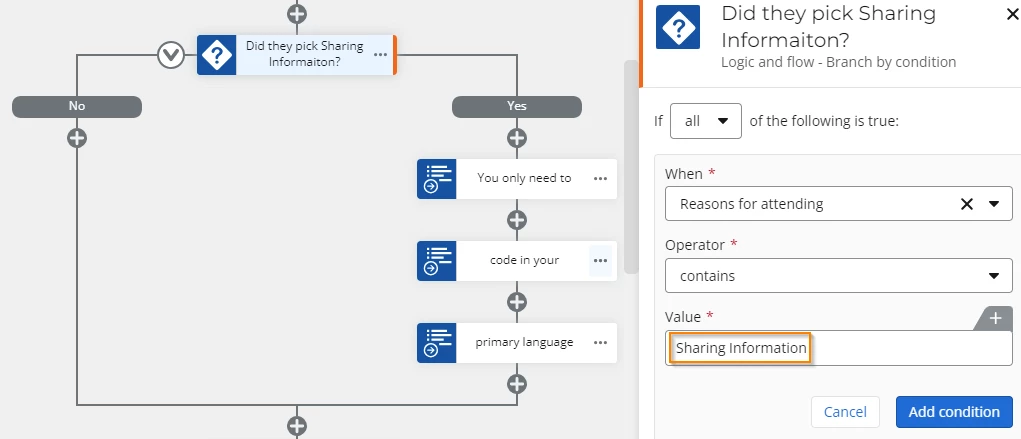
There is one place that you might want to code specifically for a language and that’s the email/messages that go back to the end user. You could construct one send an email action per language and there’s a very handy form variable that you can leverage to pick that language.
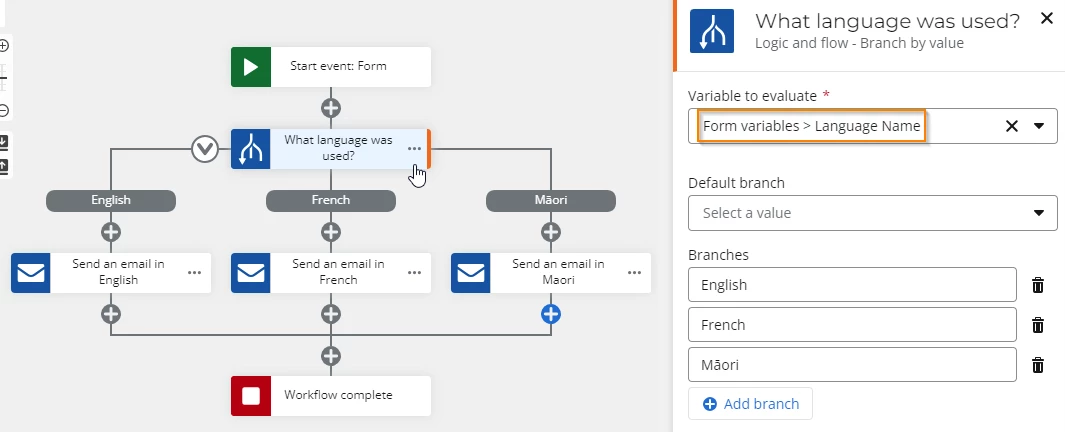
In the future, you won’t even need to do this because we plan on adding language translation to communication actions such as send an email but for now, you have this as a slick way of knowing what language was used in the start form and task forms.
Enjoy making your forms multi-lingual. It’s minimal effort to complete and makes a big difference to your end users.



