I have a workflow in NWC. There is a "Assign Task to Multiple Users" which uses a form. Once that form is filled out by whoever first gets to it, I want to update a Sharepoint List with the new information. I've done this in the past but what was used in the past and works, isn't the same as it is today and I can't figure out how to make it work. Can someone please help. Let me know if you need more information. Thank you in advance.
Hi, you can use a "create an item" workflow step if you want to create a new SP list item or "Update items" workflow step to update an existing List item. To populate the item columns with your task form data, on the create/update SP step > on the column you want to update click on
1. +Insert
2. From the context menu you should see your task step name, click on it
3. "First response"
4. "Form variables"
5. Pick your Form field you want to update the SP item with
6. *Make sure to add a condition if you want to update a single SP list item
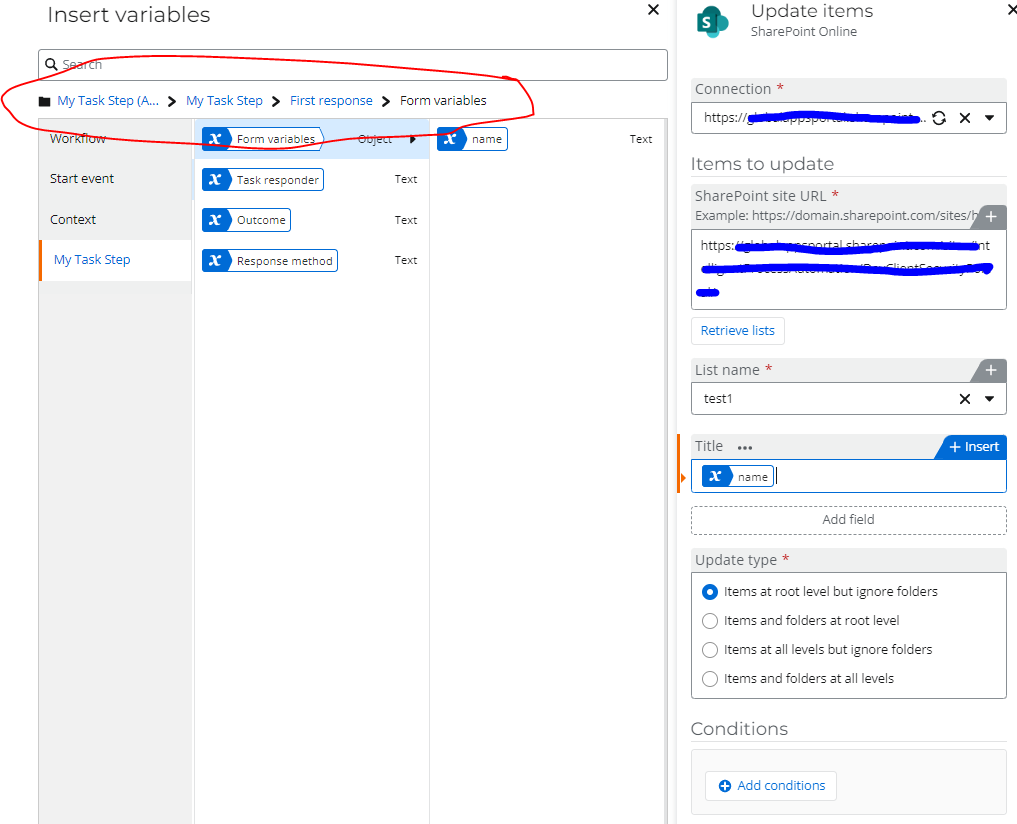
Hope this helps!
If I assign a task to 2 people, and the first response is reject, I cannot see what their comment is until the second person replies with their response. I’d like to see their responses/comments as they come in.
Is there a way to get it to update as the responses come in?
Unfortunately, having the responses updated somewhere while they are coming in is impossible.
You can only run one action at a time, which in this case is the Task action. As the task action does not have this feature, the solution cannot be achieved. The only way to achieve this is to have sequential tasks and pass on the comments from one task to the next.
Is there a way to get it to update as the responses come in?
Unfortunately, having the responses updated somewhere while they are coming in is impossible.
You can only run one action at a time, which in this case is the Task action. As the task action does not have this feature, the solution cannot be achieved. The only way to achieve this is to have sequential tasks and pass on the comments from one task to the next.
Maybe I’m misunderstanding the problem here, but couldn’t this be achieved by using a Loop for each action, inside of which is a component workflow that runs concurrently with the parent workflow? Something like this:
- In a form within the parent workflow,
@bmat1962 uses a People field, set to accept multiple names, to enter the name(s) of those who need to be assigned the task. - A Loop for each action is used to loop through each person who was entered in the People field. Within this loop is a Call a workflow action to initiate a component workflow that runs concurrently with the parent workflow.
- The child (component) workflow is where the task is assigned. This way each person is assigned the task individually. As they respond, the data is written to the SP list and
@bmat1962 is notified (perhaps in an email that contains the desired data).
- In a form within the parent workflow,
@bmat1962 uses a People field, set to accept multiple names, to enter the name(s) of those who need to be assigned the task. - A Loop for each action is used to loop through each person who was entered in the People field. Within this loop is a Call a workflow action to initiate a component workflow that runs concurrently with the parent workflow.
- The child (component) workflow is where the task is assigned. This way each person is assigned the task individually. As they respond, the data is written to the SP list and
@bmat1962 is notified (perhaps in an email that contains the desired data).
Can you share a screenshot of how this looks in Nintex?
Can you share a screenshot of how this looks in Nintex?
Sure. I should state at the outset that I’m using Azure AD to obtain the users' information.
In a form (probably the initiating form of the workflow), use a People field that’s set to allow multiple selections:
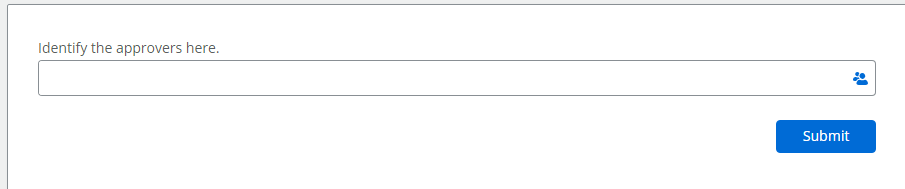
At some point in here the item in the SharePoint list is to be created, and an output variable set for it.
The next step is to insert a Loop for each action, using the collection of names from the People field:

The first action within the loop is optional (the above screenshot is from one of my actual workflows: I’m getting the full name of the selected employee and adding it to a collection). Then I use Azure AD to get all the AD details of the employee. Then the component workflow is called, passing over any data the component workflow needs to use, such as the employee’s email address (to assign the task in the component workflow) and the item ID of the SharePoint list entry (obtained from the SharePoint output variable mentioned above). In the Call a workflow action you want to keep the default setting that both workflows run concurrently. This way, all approvers are assigned the task at essentially the same time (because as soon as the component workflow is called, the loop circles back and goes to the next employee) and each can complete theirs individually.
Of course, the component workflow has to be built and published (at least to Development) before you can call it. The component workflow may contain many actions, but for the purposes of this example it must contain an Assign a task action. This task includes a form containing the data the approver needs to review, plus a place to approve/reject, enter comments, etc.
Once the approver submits the form, the SharePoint list is updated with an Update an item action. This action will (MUST) contain a condition that the item ID of the list equals the item ID that was passed over from the parent workflow. This, of course, ensures that the correct item, and only the correct item, is updated.
Then the component workflow notifies whoever needs to be notified (in this example,
I know I included only a couple of screenshots here. Please let me know if you have more questions.
Reply
Enter your E-mail address. We'll send you an e-mail with instructions to reset your password.
