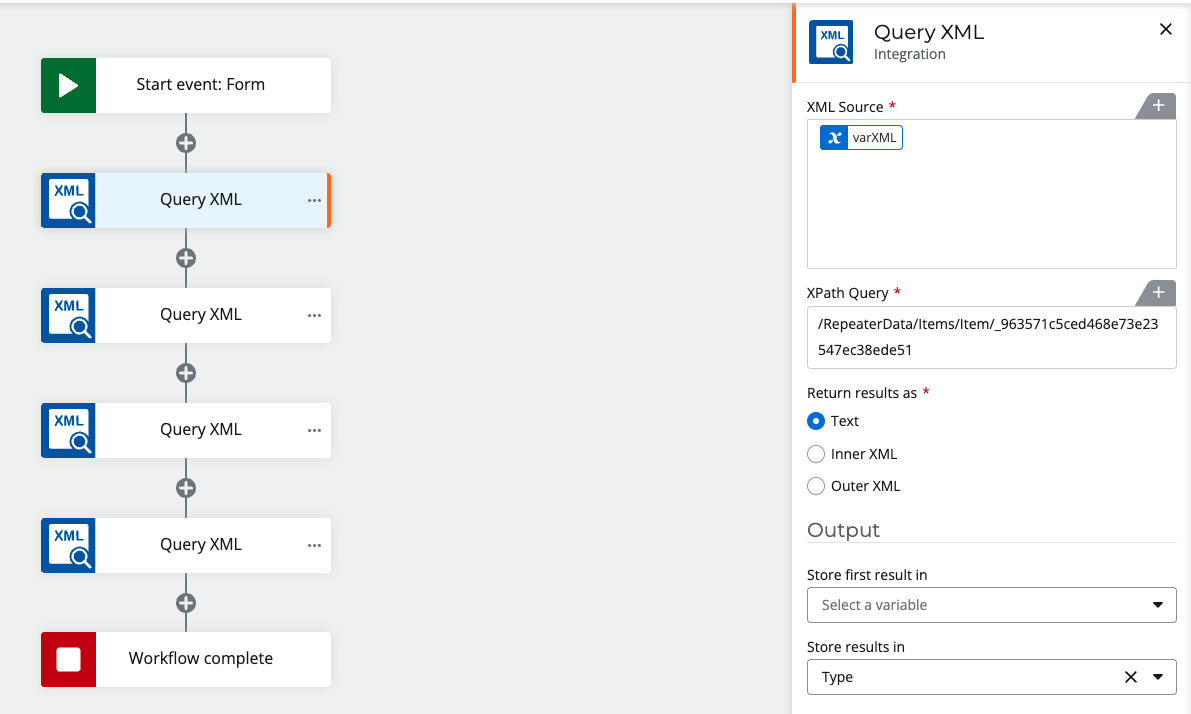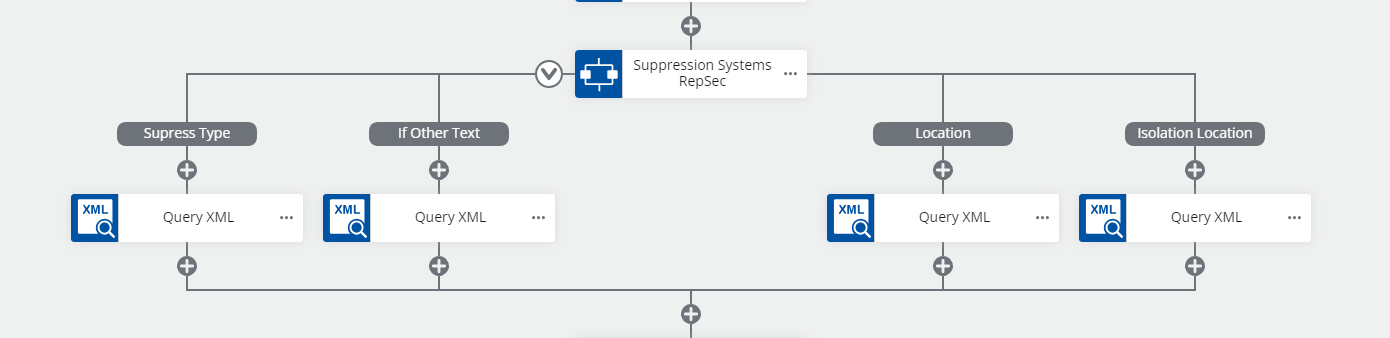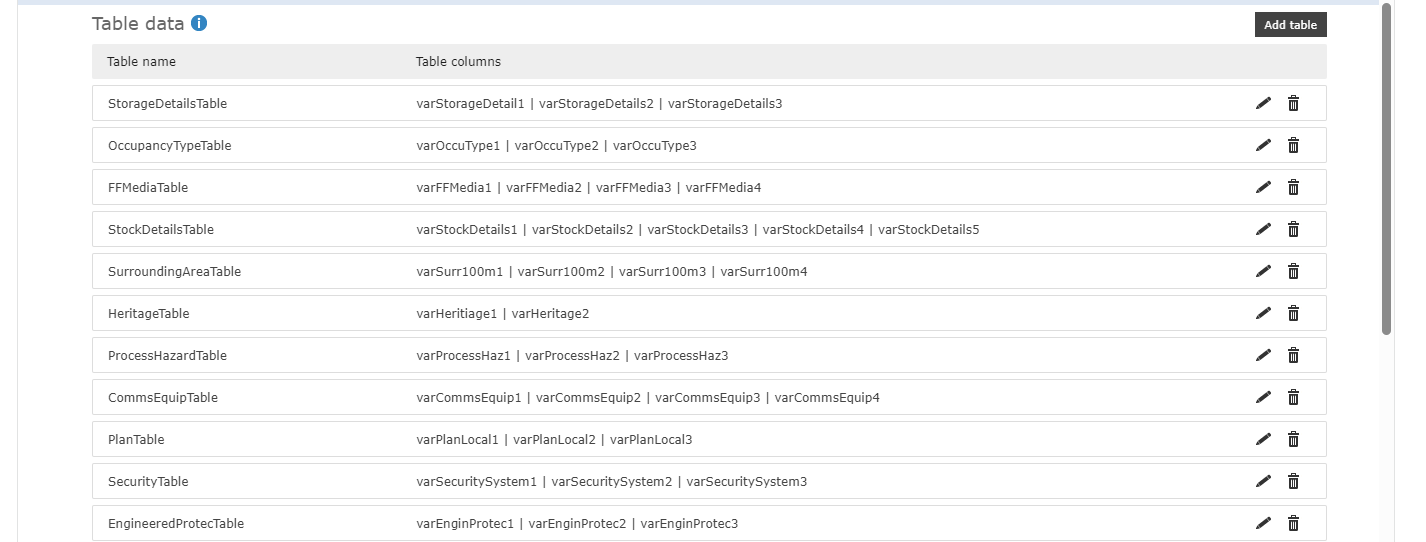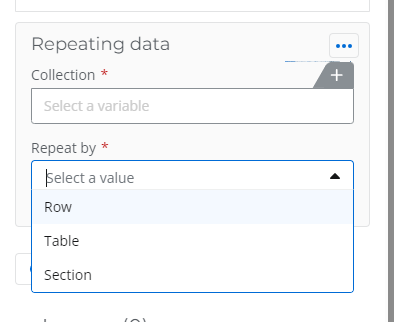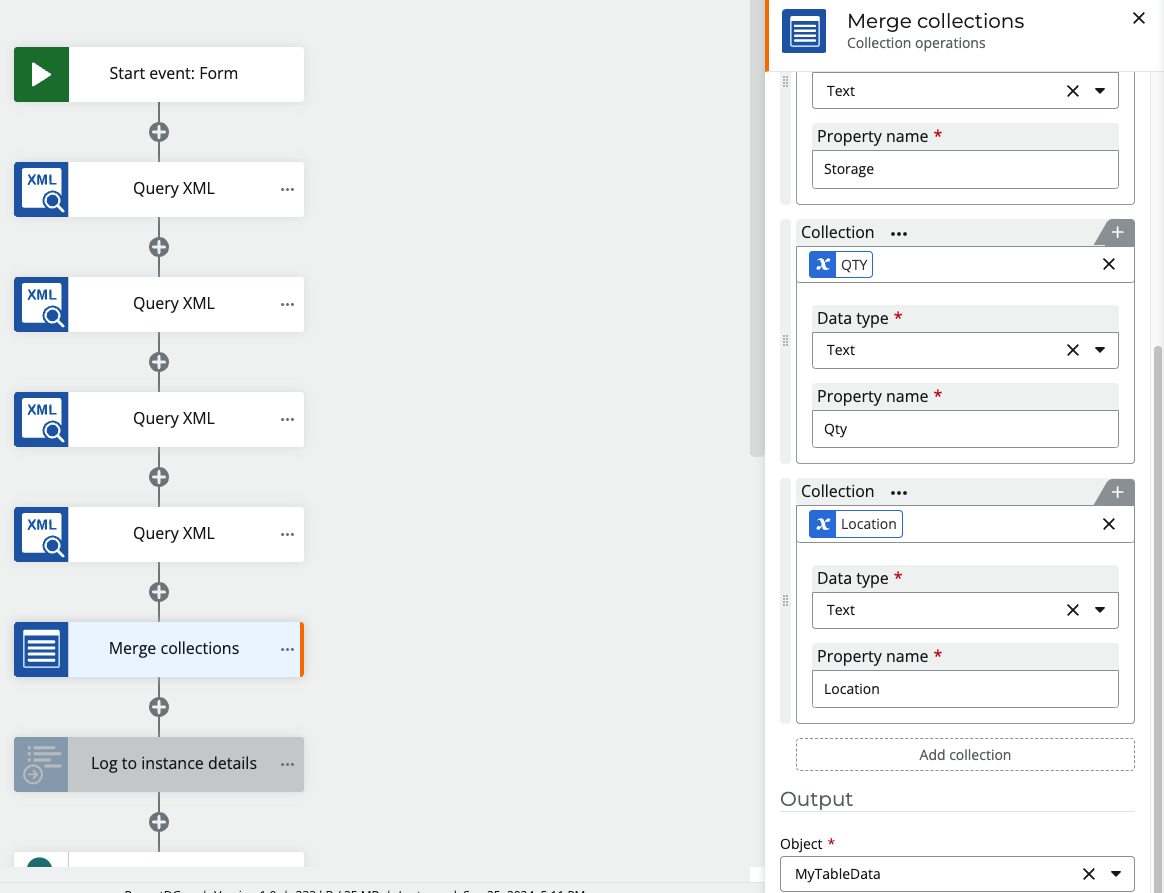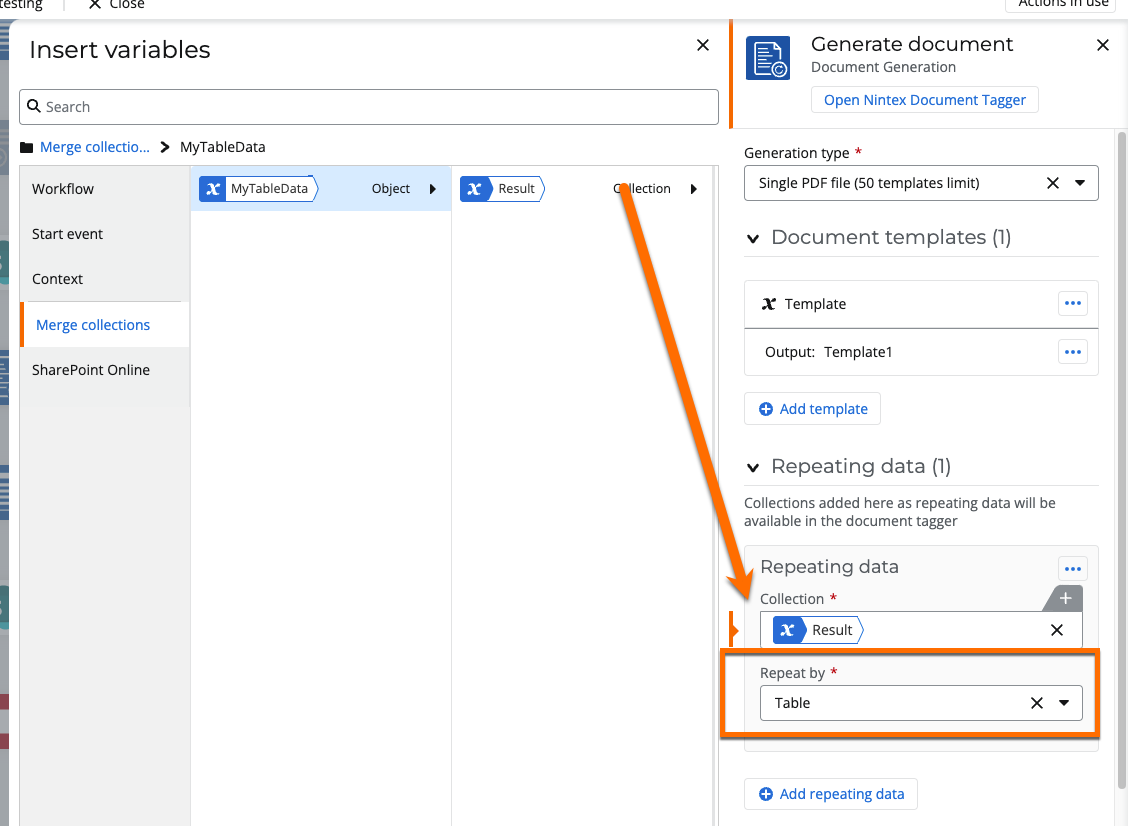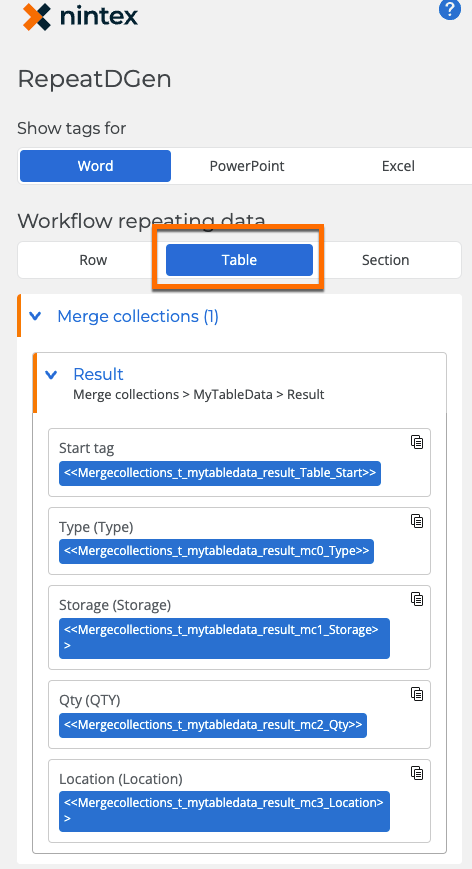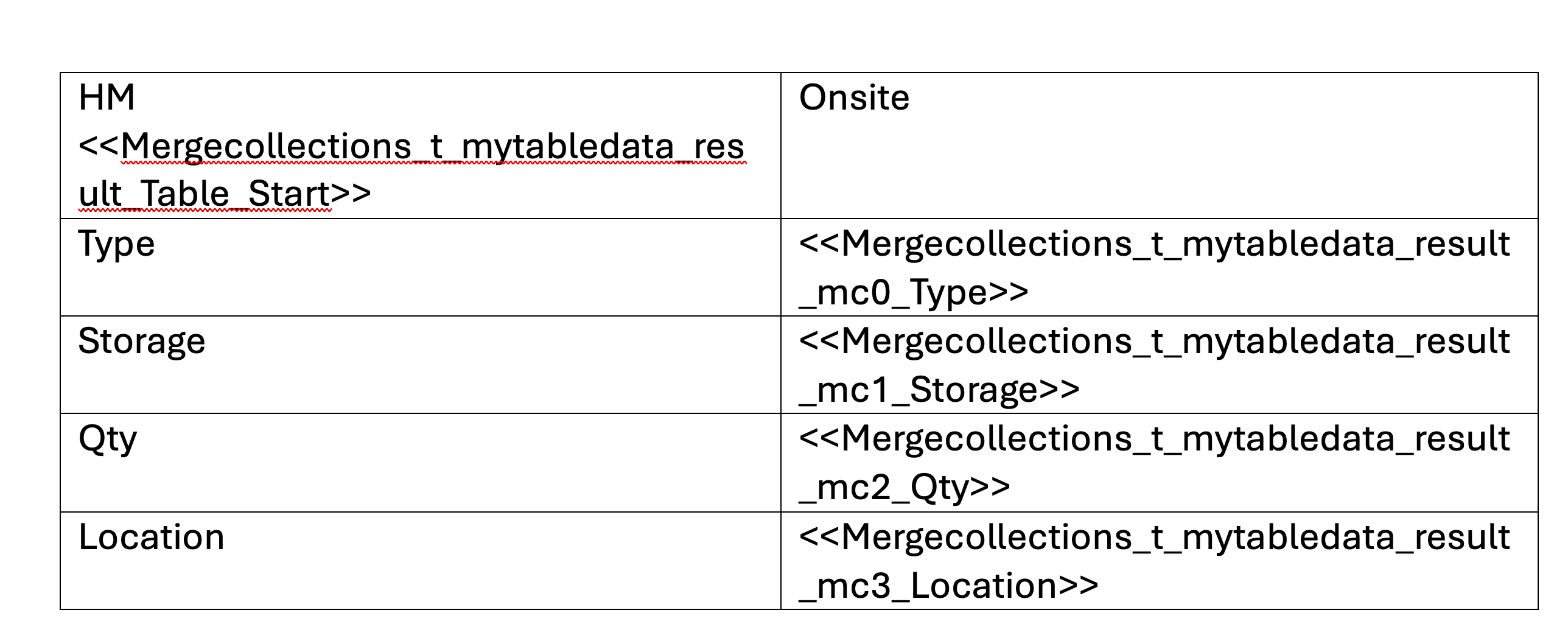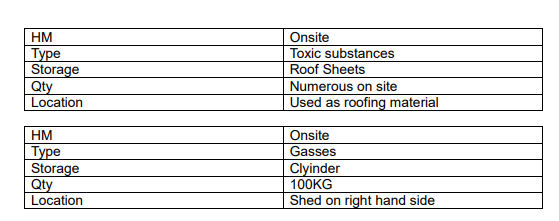Hi,
I am hoping someone will be able to assist.
We currently have a form that is held in Nintex Forms for Office 365 which has Multiple (many) repeating sections in it. At current, we have a Nintex Workflow for Office 365 which handles the multiple repeating sections and then uses Document Generation to, well, generate a document.
I am currently trying to upgrade our workflow to Nintex Automation cloud using the Start Event - Update SharePoint List item.
The issue I am having is trying to convert the xml of the repeating sections that are captured in SharePoint into a collection that can then be tagged in the template we have for the document generation.
Previously, with Nintex Workflow for Office 365, you were able to build tables in the Document Generation action from the queried XML data (done earlier in the workflow) and then use those tables to tag in the template, but on Nintex Automation Cloud, this feature has been removed.
We still want to create a table repeating data format for each repeating section for the template, but I can’t find a way to build a collection that The Document Generation action will like with the XML we have. I have tried building a table, but the Document Generation action won’t accept a data table as an option for the repeating data.
Please see below an example of the XML we have for this:
<?xml version="1.0" encoding="utf-8"?><RepeaterData><Version>1.0</Version><Items><Item><_963571c5ced468e73e23547ec38ede51 type="System.String">Toxic substances</_963571c5ced468e73e23547ec38ede51><_27e9142d4b15c3940fdefdfd120cdfea type="System.String">Not Known 2590</_27e9142d4b15c3940fdefdfd120cdfea><_ae1c100f6397f035e2f810b64f38c0b1 type="System.String">Roof Sheets</_ae1c100f6397f035e2f810b64f38c0b1><_a3210a3533e9f4926992a90c7b0d6a88 type="System.String">Numerous on site</_a3210a3533e9f4926992a90c7b0d6a88><_37cb9c2f881584facfe1578571ffc5ec type="System.String">Used as roofing material</_37cb9c2f881584facfe1578571ffc5ec></Item><Item><_963571c5ced468e73e23547ec38ede51 type="System.String">Gasses</_963571c5ced468e73e23547ec38ede51><_27e9142d4b15c3940fdefdfd120cdfea type="System.String">Propane UN 1011</_27e9142d4b15c3940fdefdfd120cdfea><_ae1c100f6397f035e2f810b64f38c0b1 type="System.String">Clyinder</_ae1c100f6397f035e2f810b64f38c0b1><_a3210a3533e9f4926992a90c7b0d6a88 type="System.String">100KG</_a3210a3533e9f4926992a90c7b0d6a88><_37cb9c2f881584facfe1578571ffc5ec type="System.String">Shed on right hand side</_37cb9c2f881584facfe1578571ffc5ec></Item></Items></RepeaterData>
I want this to then be formatted into a collection that can be output in the following template:
(Ignore <<ItemProperty_OnSiteHazMat>>, this is a separate property)
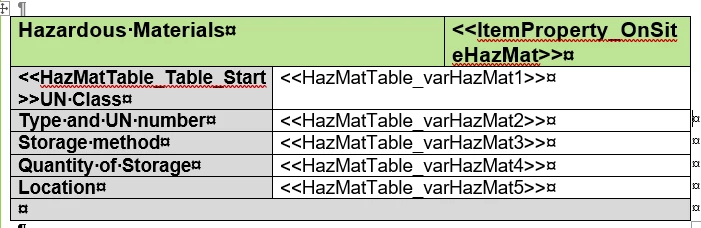
Any help would be appreciated.
Thanks,