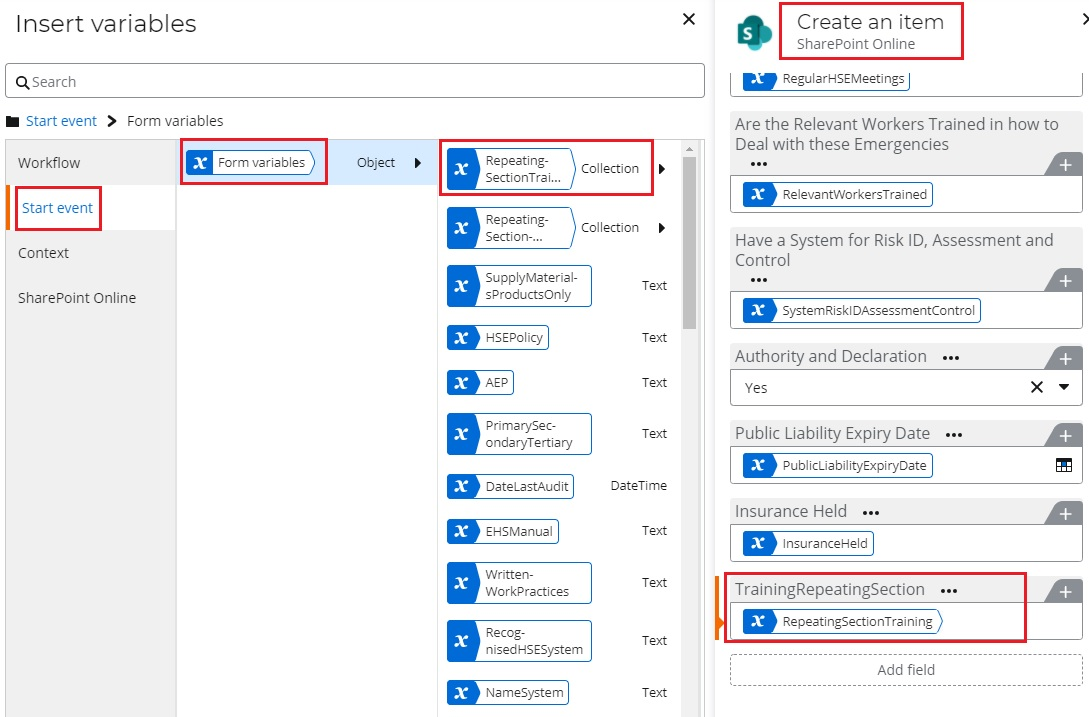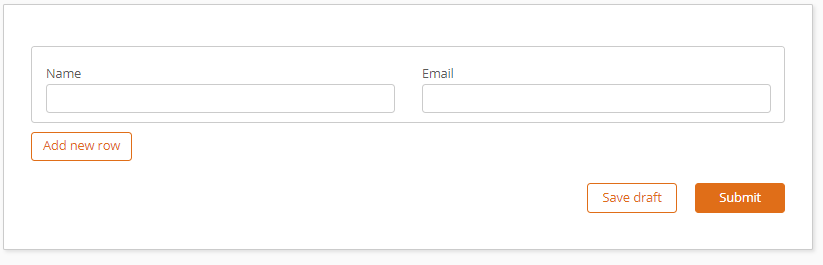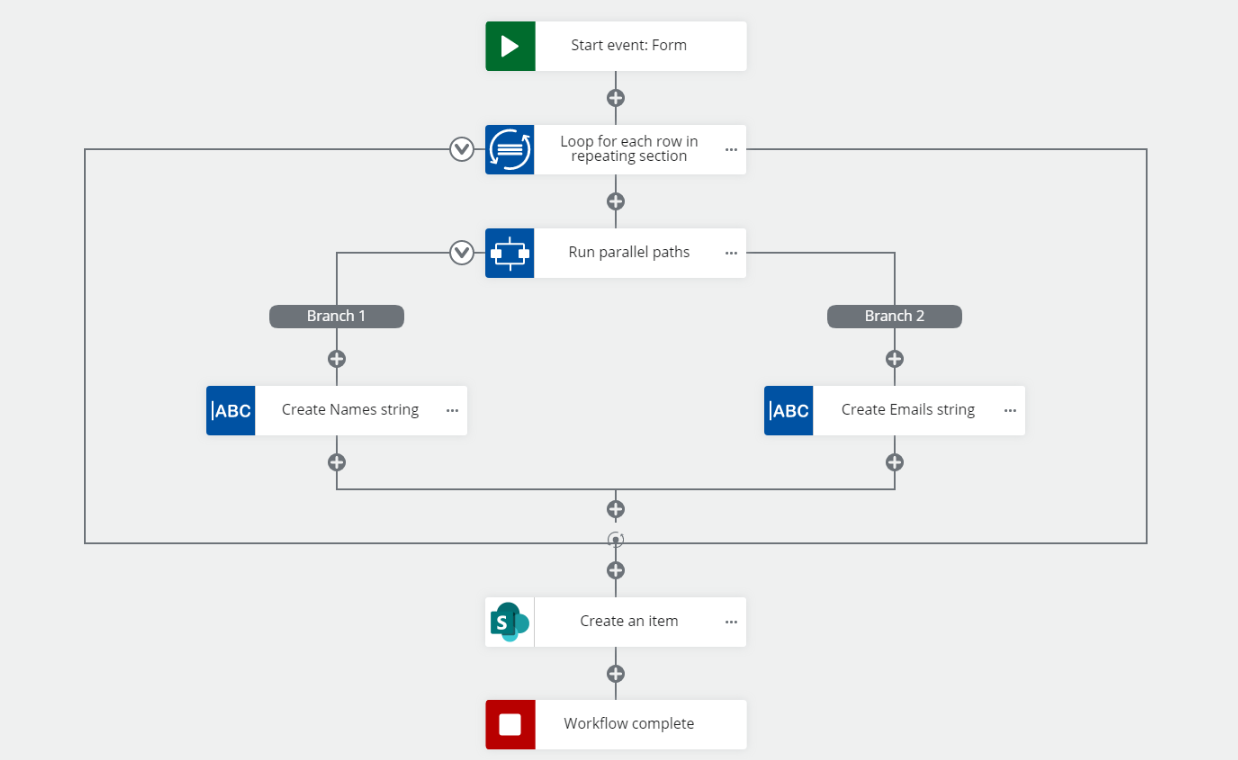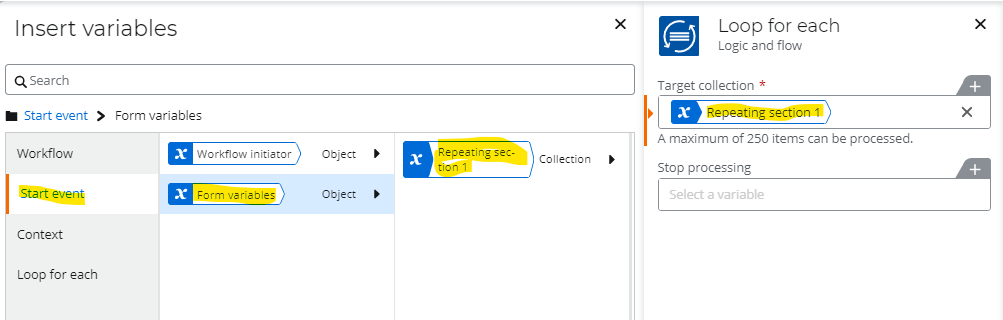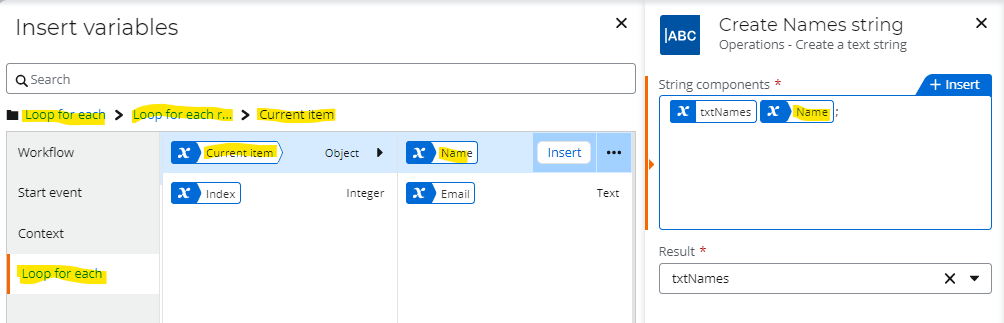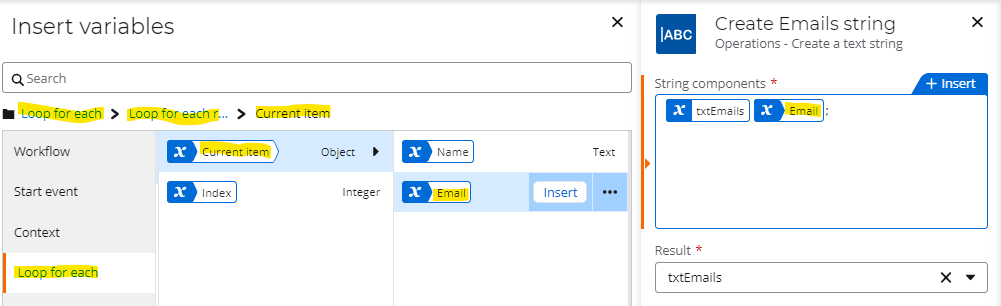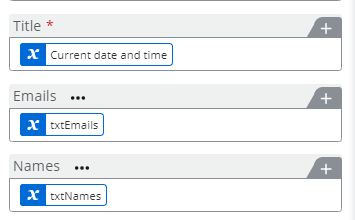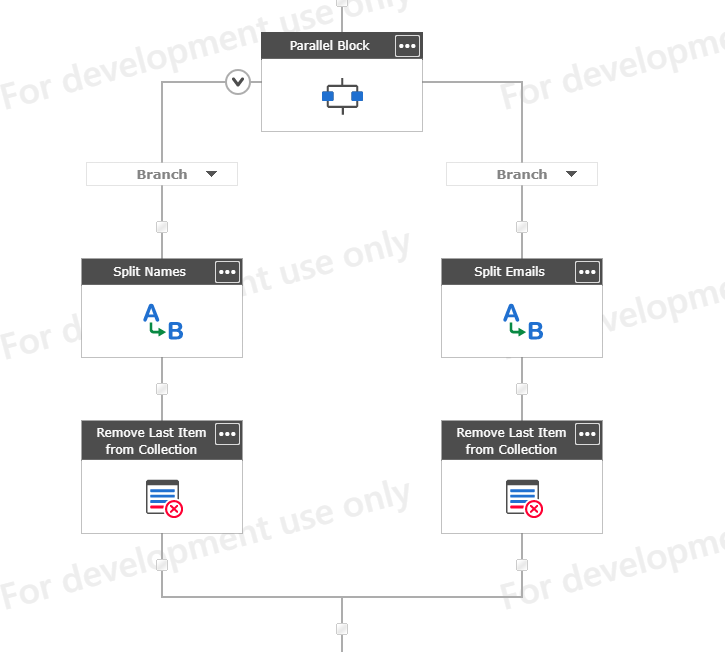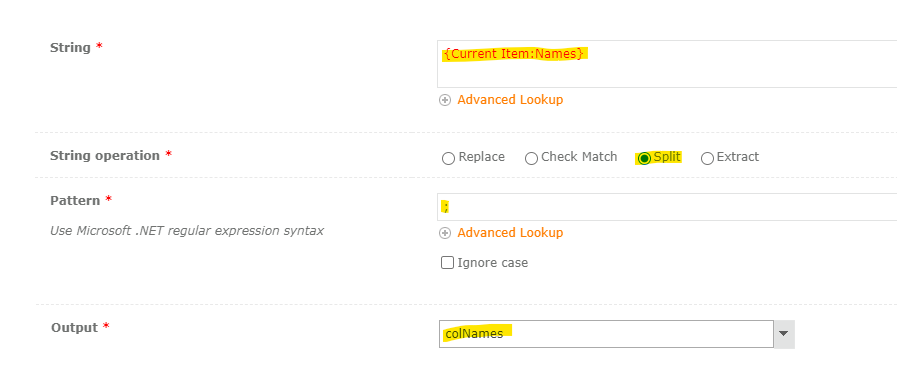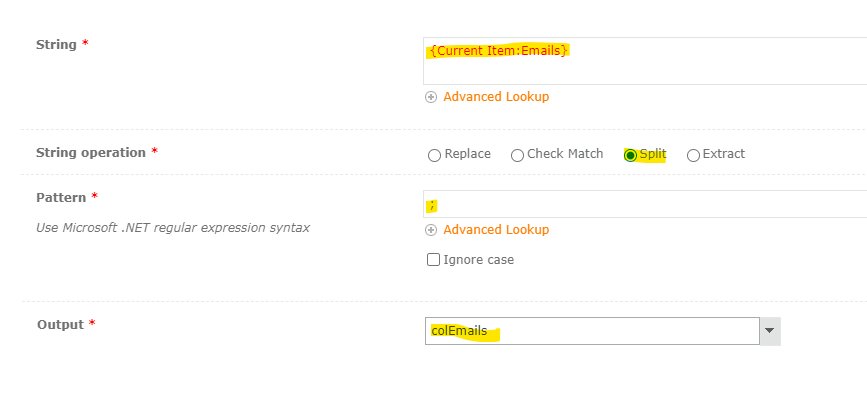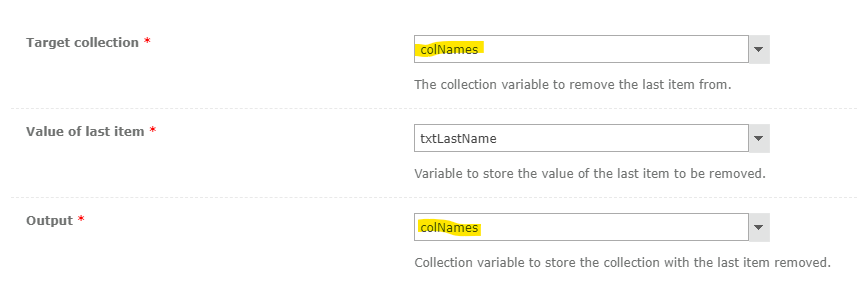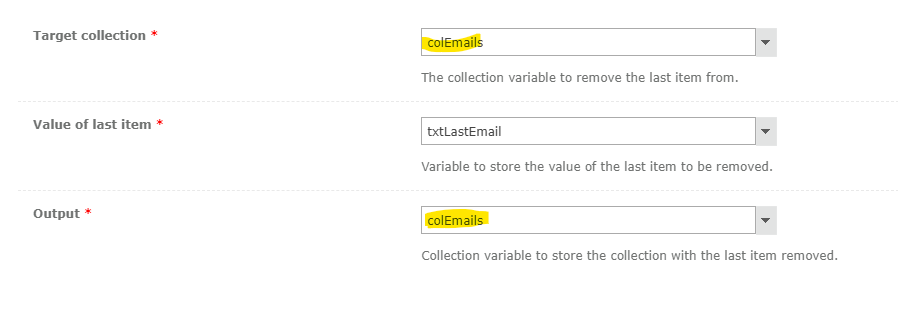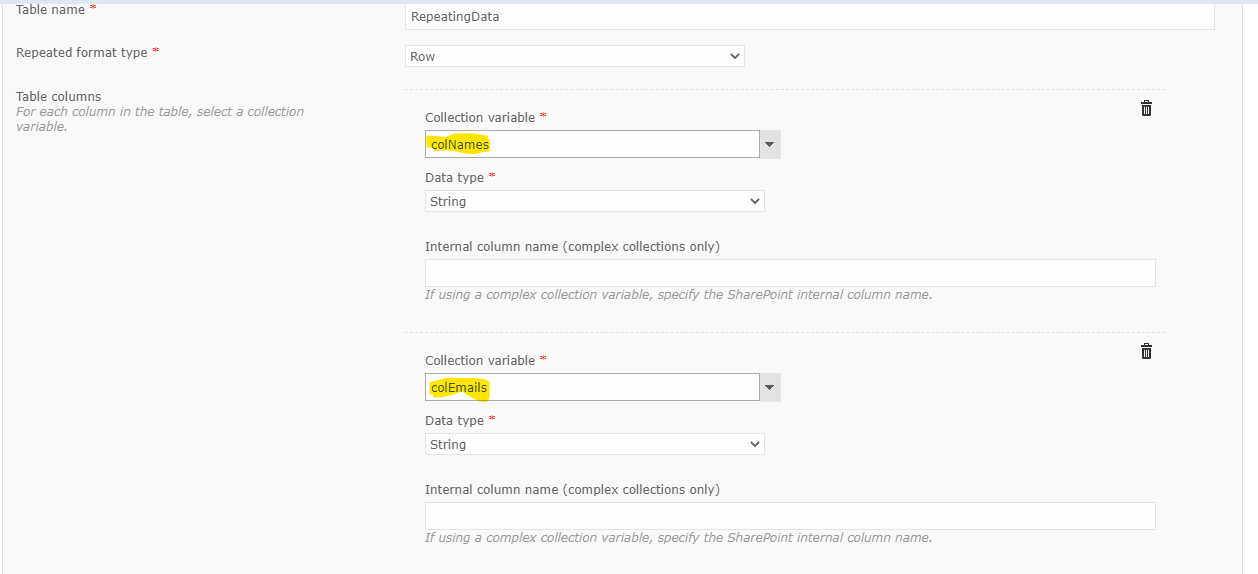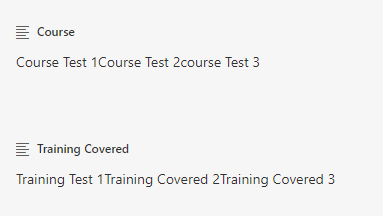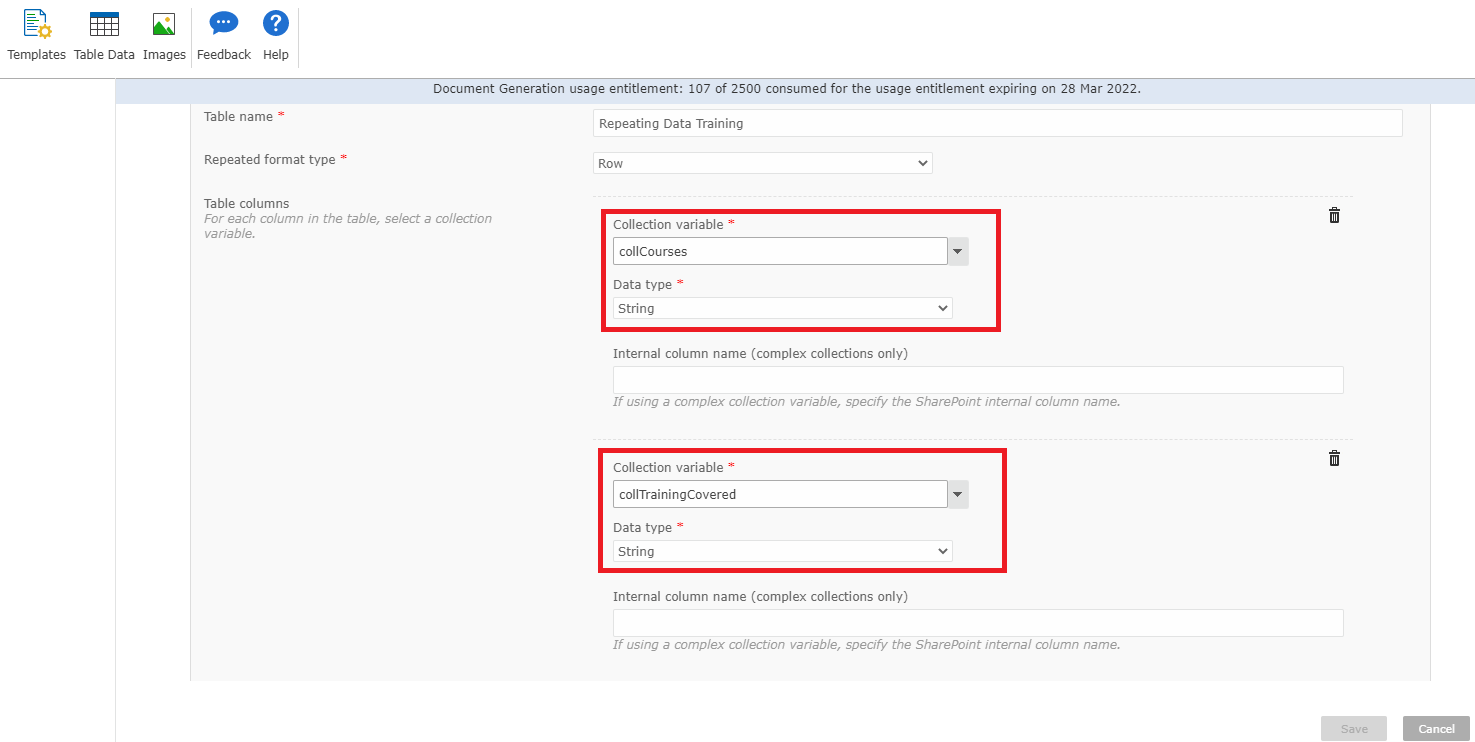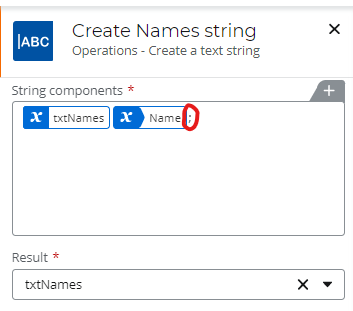I have a NWC workflow with a Form as a Start Event. The form has multiple fields, including 2 simple repeating sections (2 text fields in each section - attached).
Once the Cloud form is submitted, an item is created in a SharePoint (O365) list.
In the ''Create an item'' action I have inserted the repeating section data from the Start form, into multiple lines of text fields in the list item. The text fields in SharePoint are set to "plain text".
Once the list item is created, a list workflow uses ''Query XML'' to get the repeating section data ("Name of Course'' and ''Training Covered'' - attached). The workflow then generates a PDF which gets attached to the list item (PDF also needs the repeating section data added to it).
All of the above worked fine until I tried adding the Repeating section data. Now when the list workflow runs it error when trying to Query XML with the following error:
XML content is invalid. Data at the root level is invalid. Line 1, position 1..
I have not had issues doing all of the above using a Nintex list form and workflow but I can't seem to work out how to get the repeating section data from a NWC form, into a SharePoint list item?
Thanks.