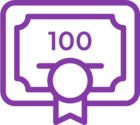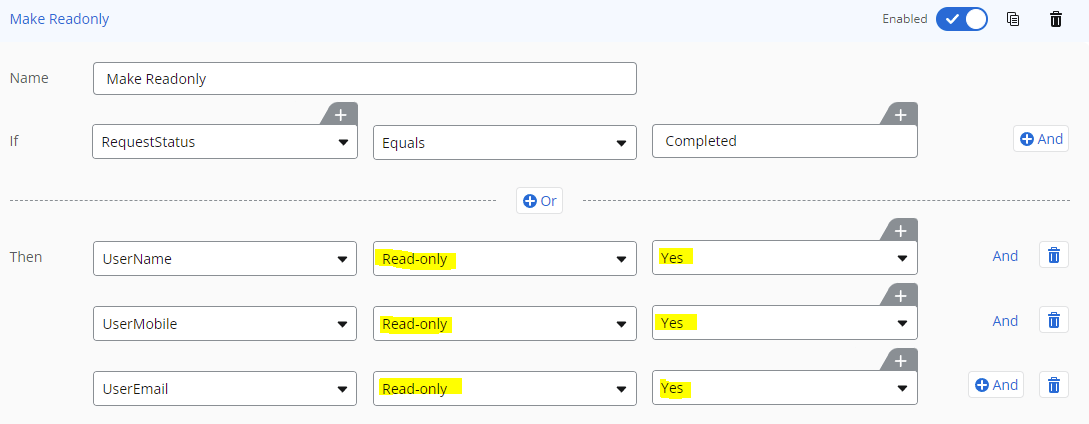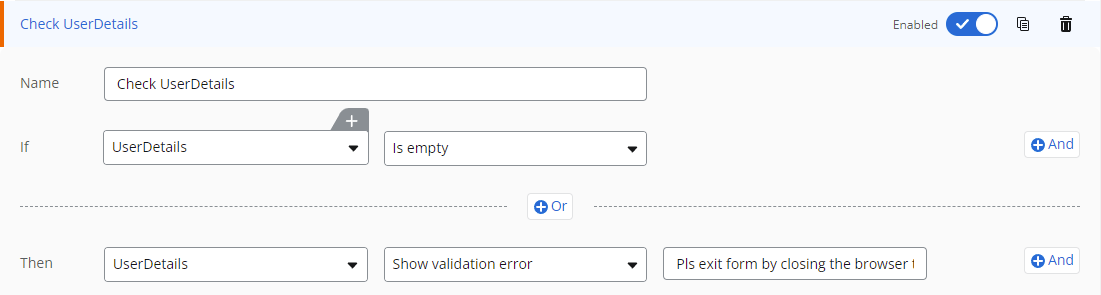How to prevent a user from editing a form if the value is set to a value in a specific column?
Form Editing
 +1
+1Best answer by Garrett
Hi @spike10206
Your form should have a (text) control which is connected to the "Open/Closed" column.
Here the control "Status" is connected to SP column.

Select any control on the form - "UserName". Create a rule for the control.
When Status is equals to "Closed" (Case sensitive!), then Invalidate Form. This prevents the form from being submitted.
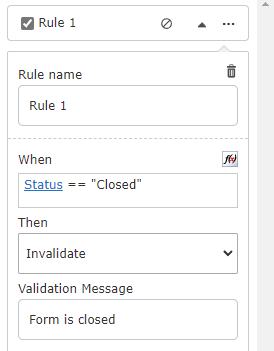
Next, we associate the rules with the other controls.
Select all the controls in the form.
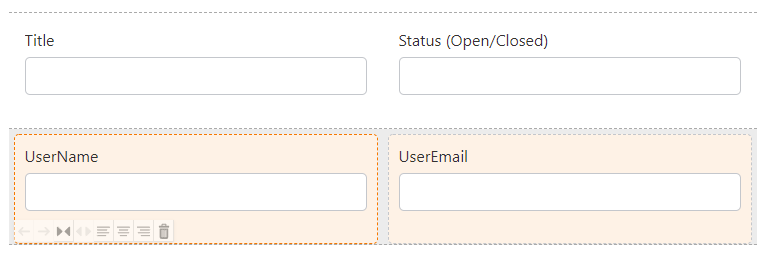
Click the Ellipsis (...) (the 3 dots) in the Rule. Click Add to selected controls.
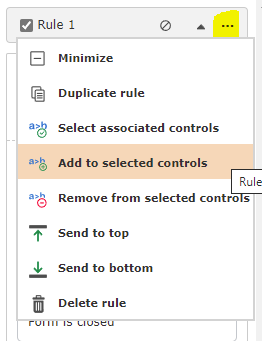
Verify the rule has been applied. Move the cursor to the Rules Ellipsis (...).
The description should state "Rule x applies to Control1, Control2, etc"
When the form is displayed, Status should have the value of "Open/Closed".
When Status has value of "Closed", the form is prevented from being saved.
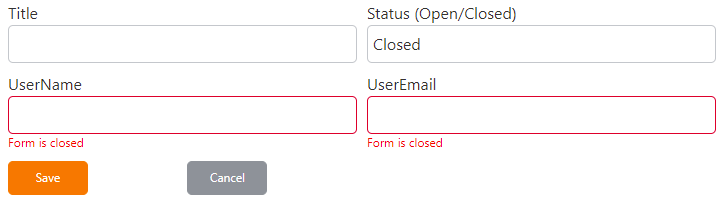
Cheers
Reply
Enter your E-mail address. We'll send you an e-mail with instructions to reset your password.