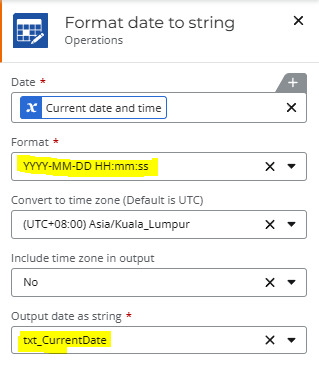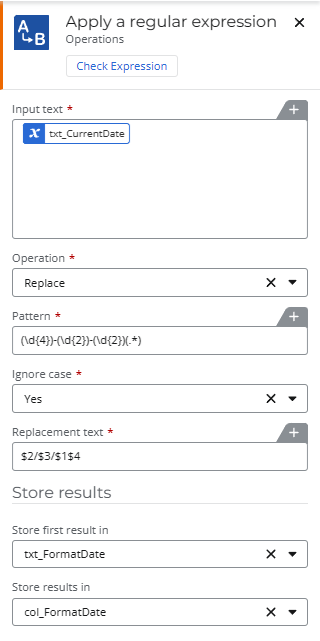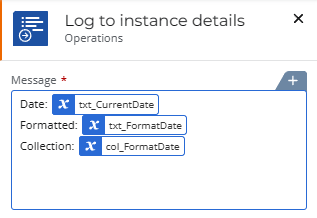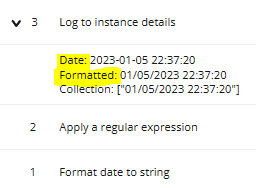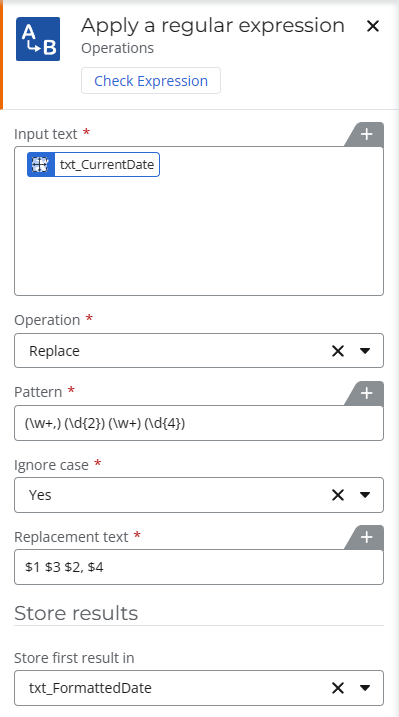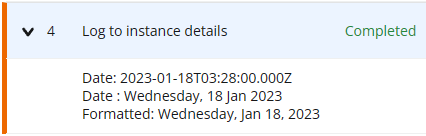Hi,
Is there a way to use a custom date format in NWC (Im looking for an action that can do this).
My date time format should be something like this: MM/DD/YYYY HH:MM:SS so it will display something like this: 02/04/2023 13:25:53
I tried using the NWC Tools Format DateTime Action, but it just gives an error saying “The specified DateTime value has an unsupported DateTime pattern. [Error Code: TypeCasting.UnsupportedDateTimePattern]”. I also used convert a date to string, but there's no option for a custom format. Any suggestions?