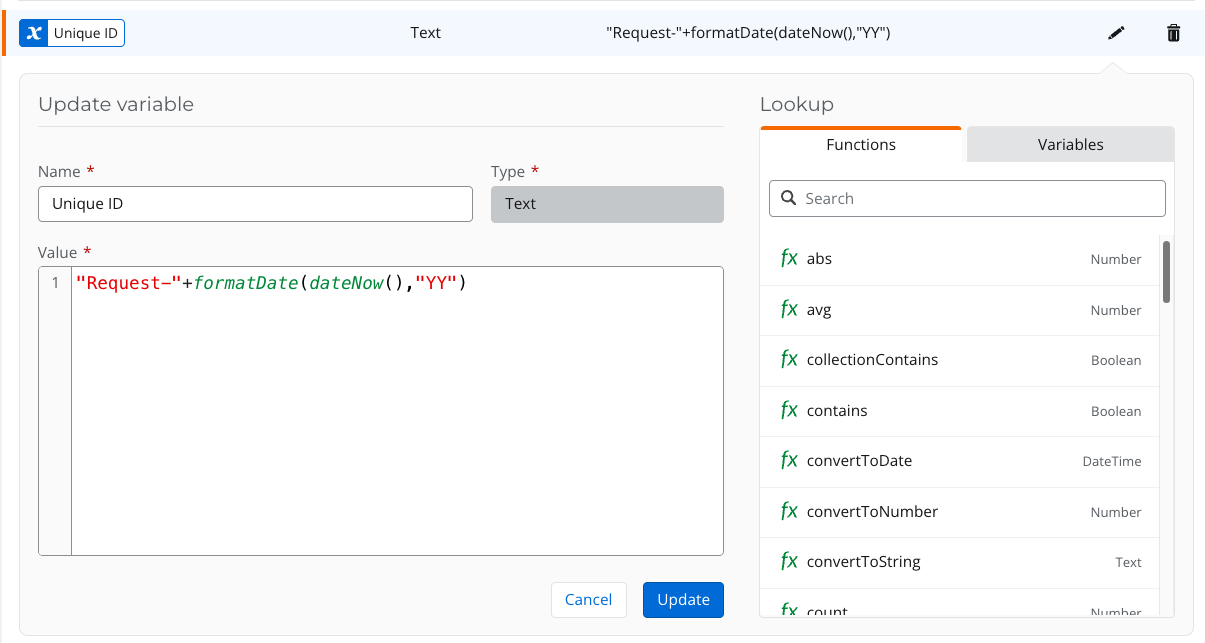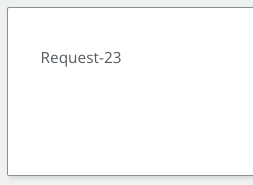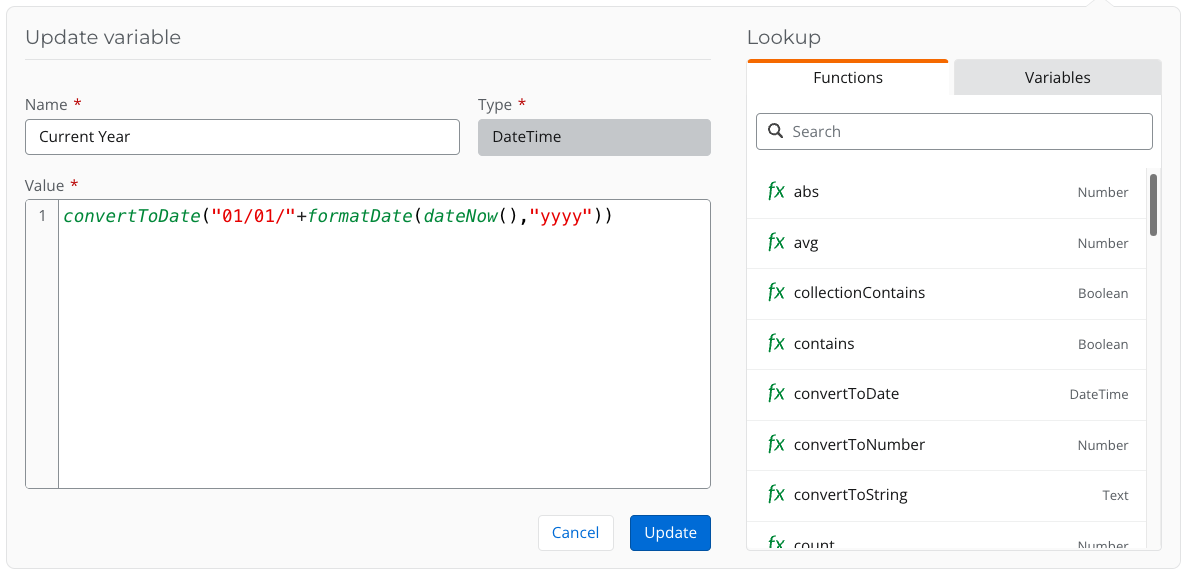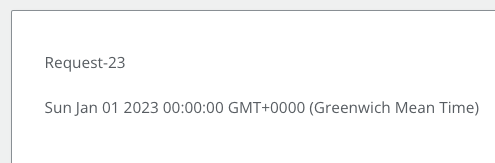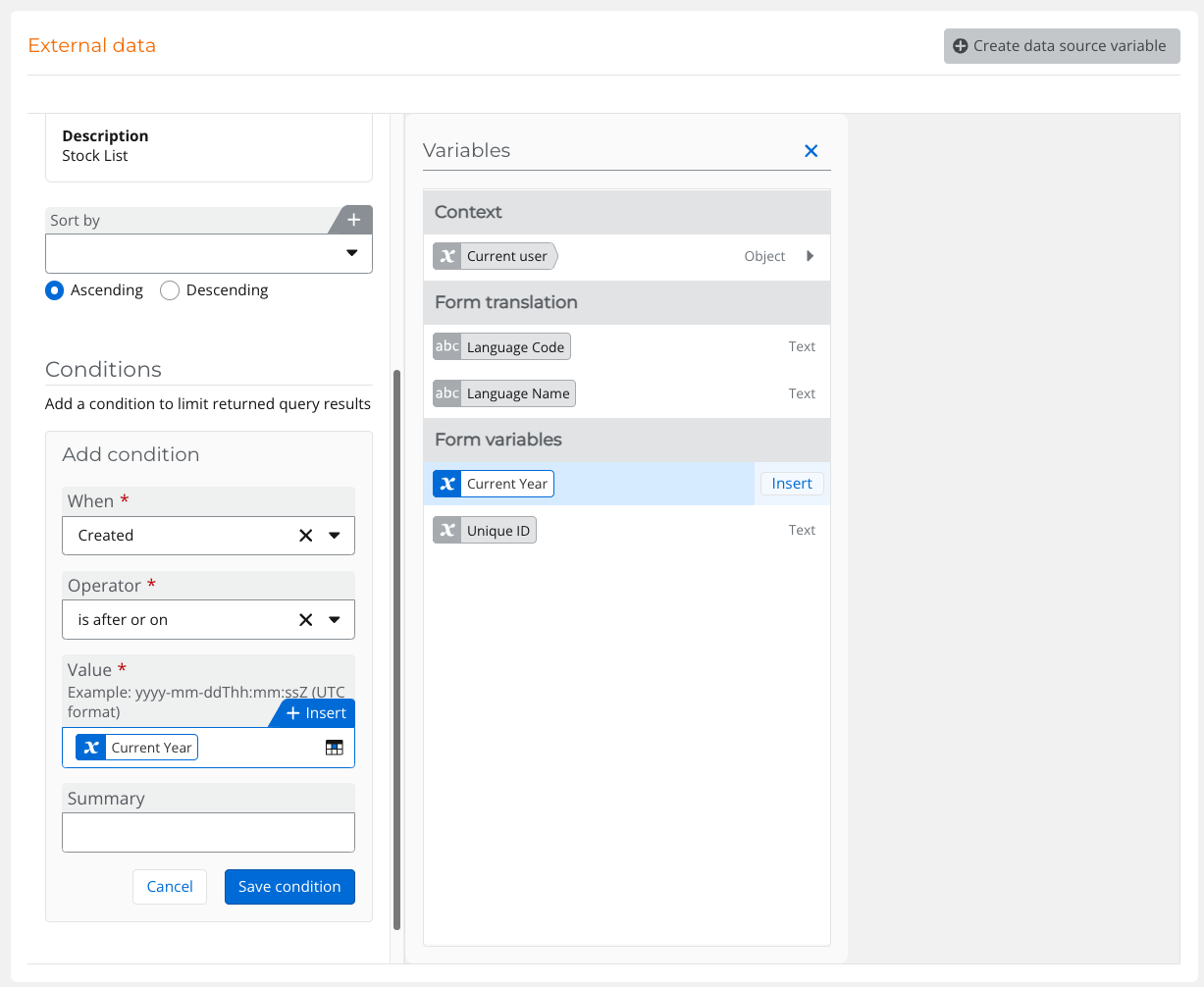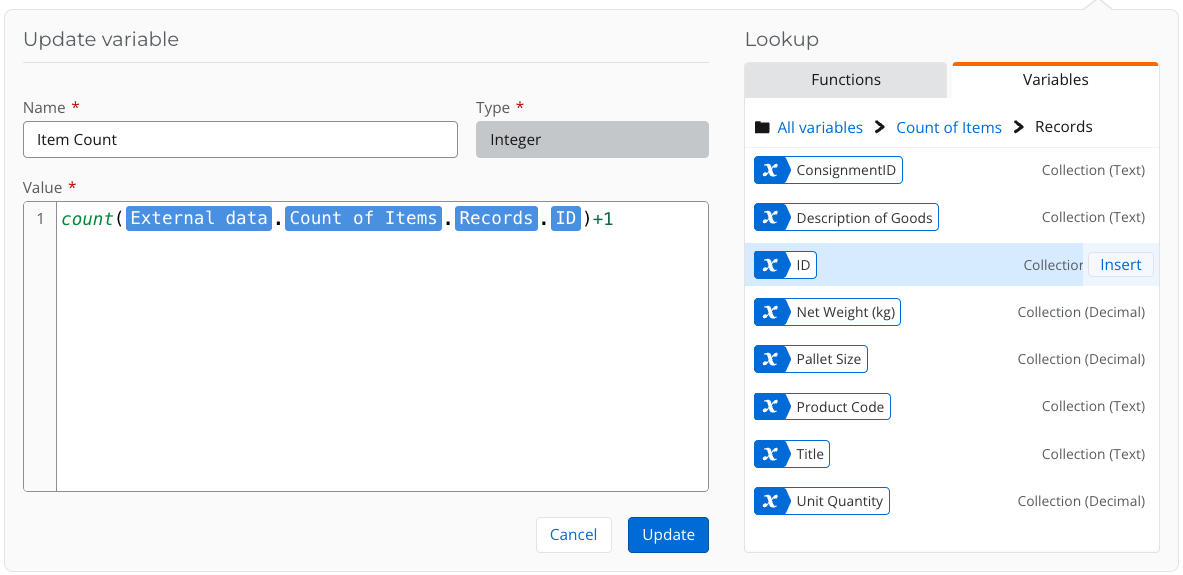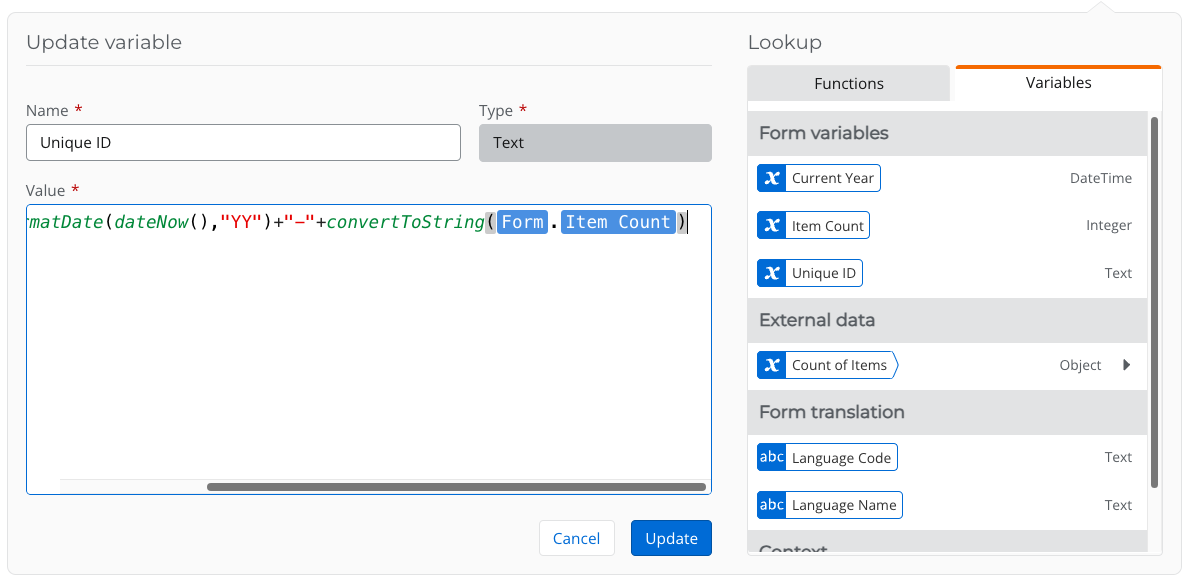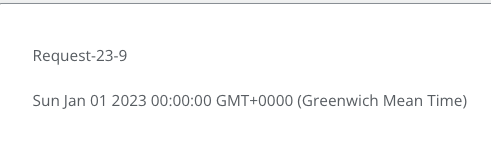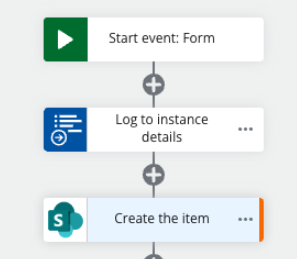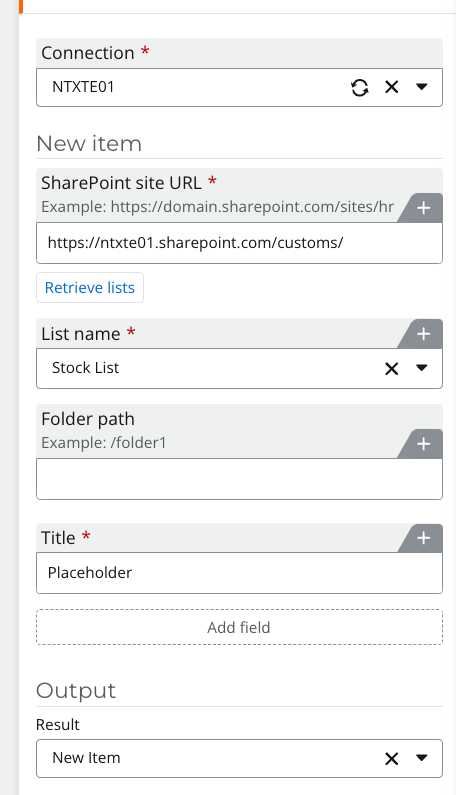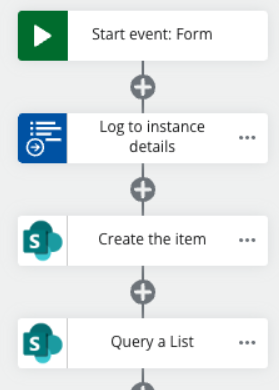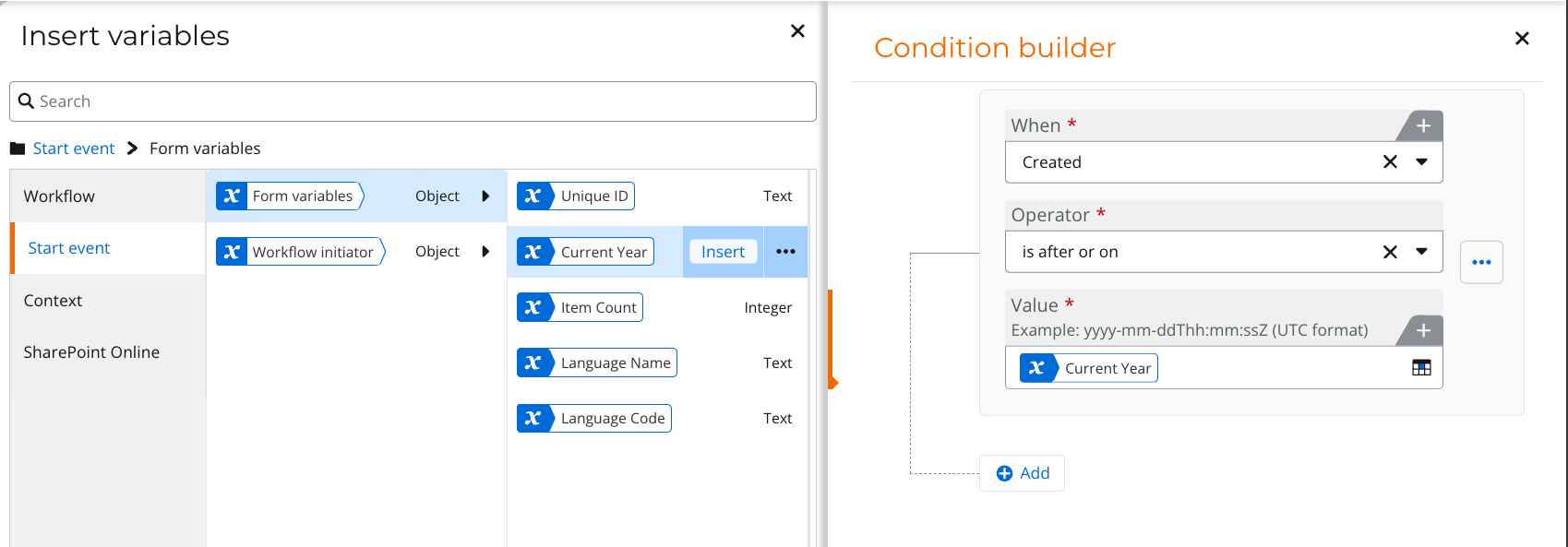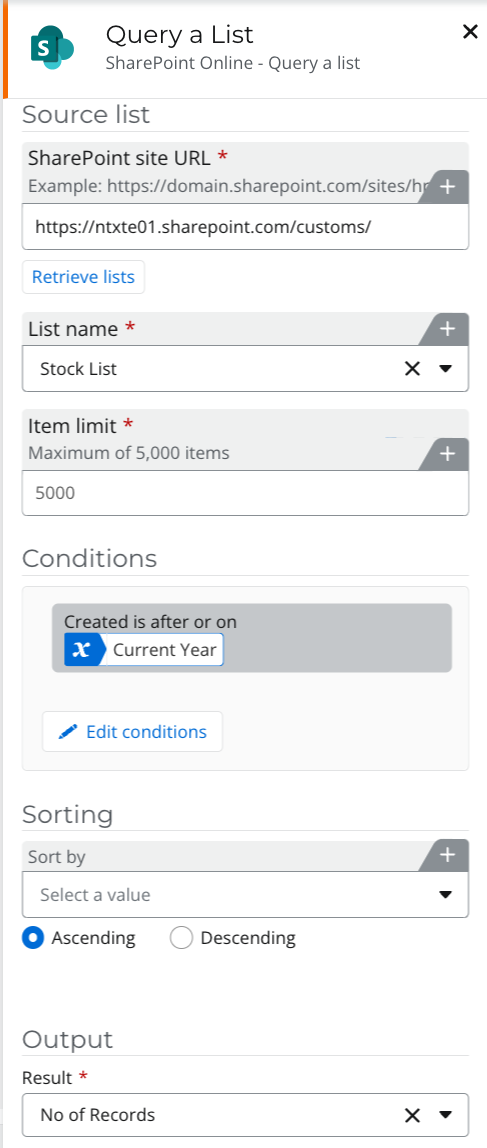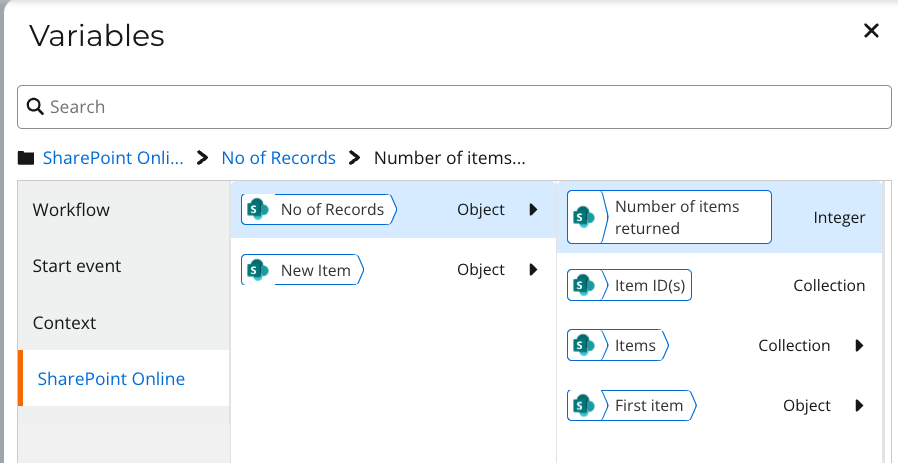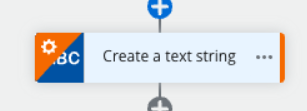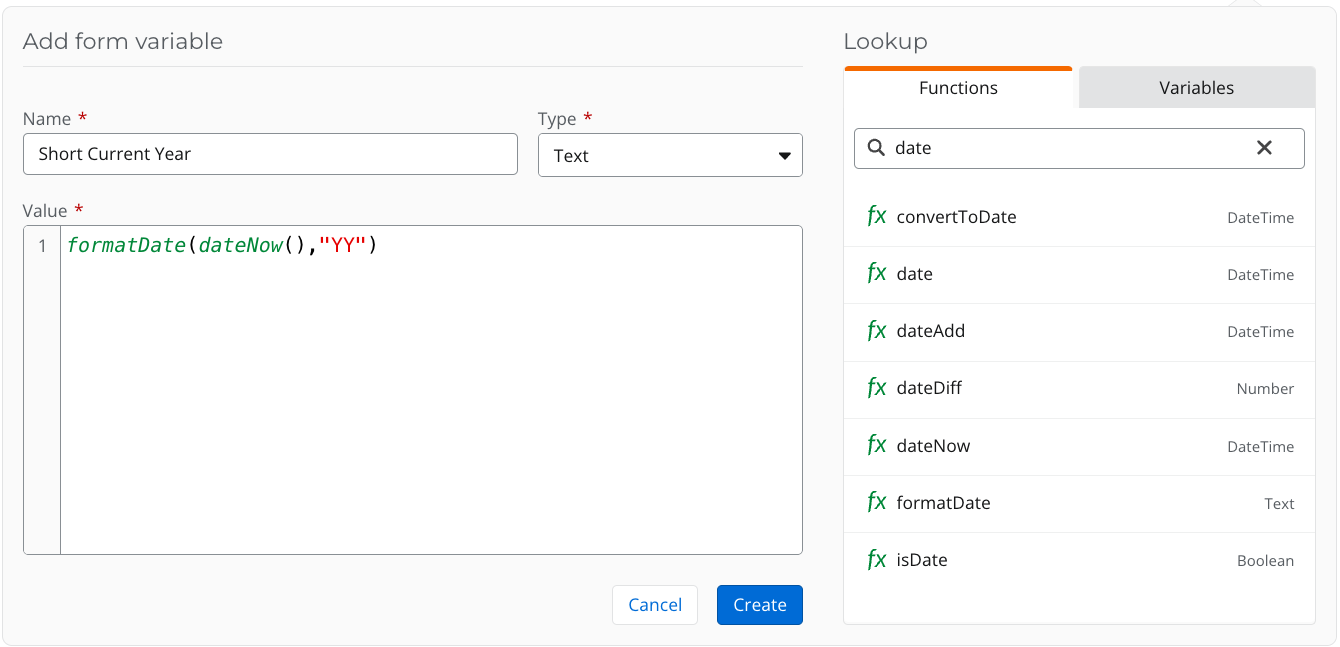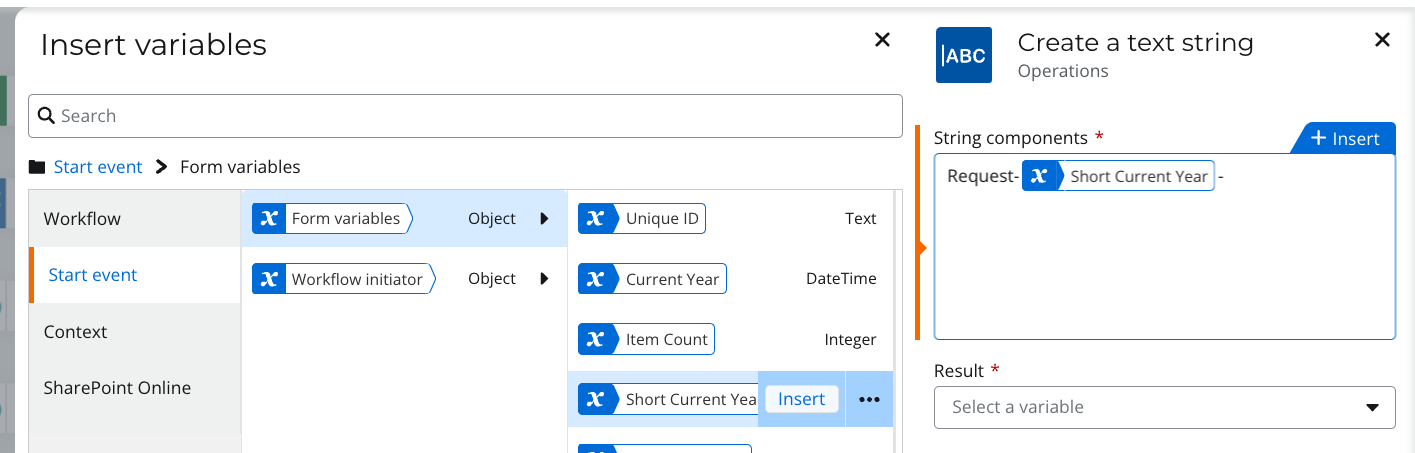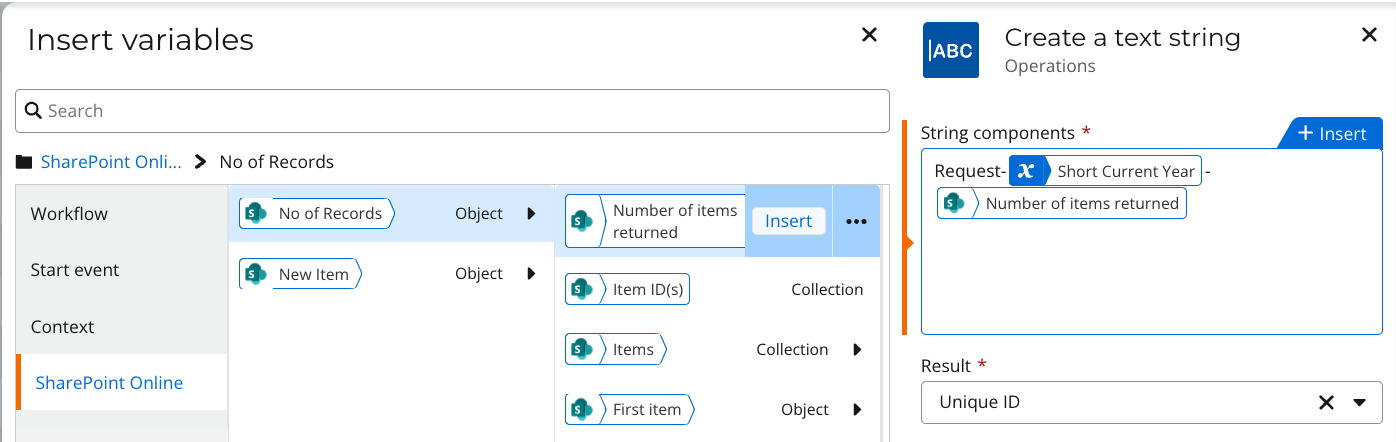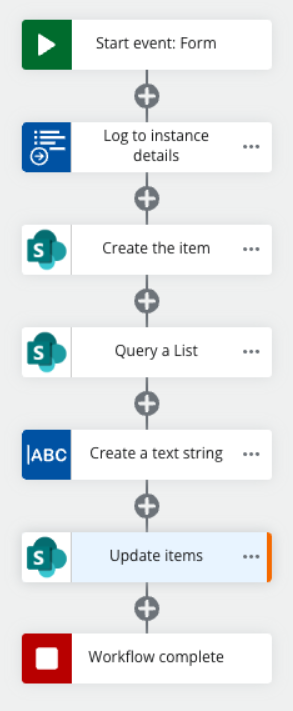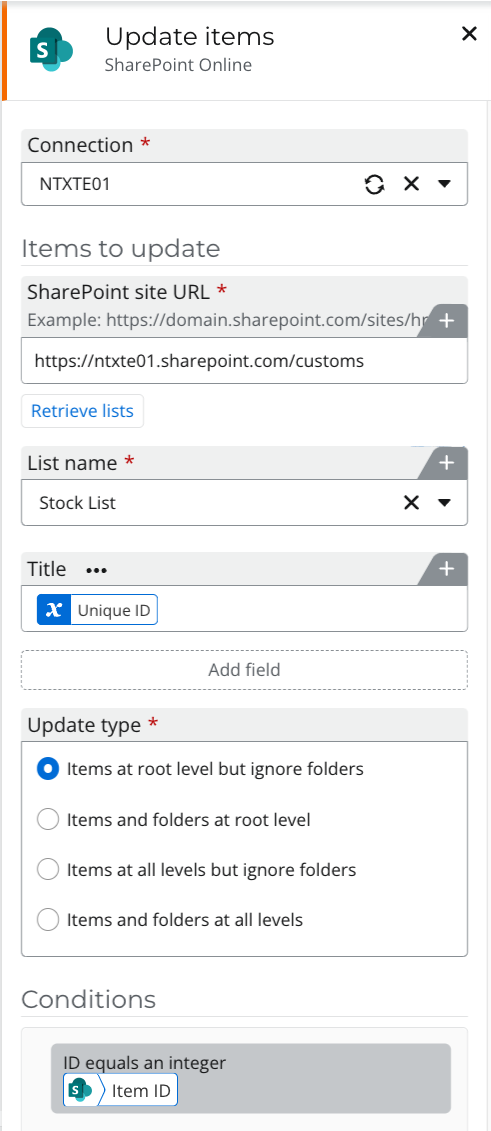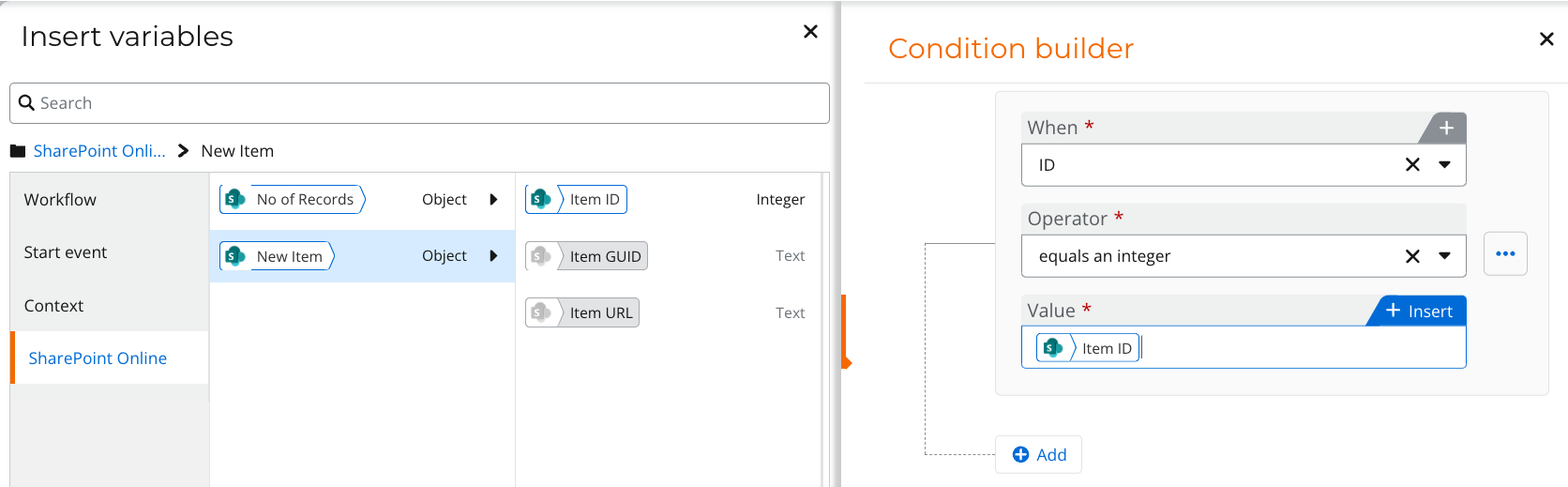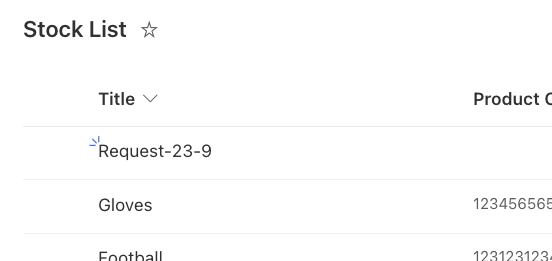Hello,
I am using a NAC Form and need to apply an tracking number to the form every time one if filled out. Is it possible to produce the output just as displayed below? Too, is it possible to restart the numbering scheme to 001 each new year?
“XYZ-23-001”
XYZ = This is the form name
23 = Year 2023
001 = assigned sequentially *each year