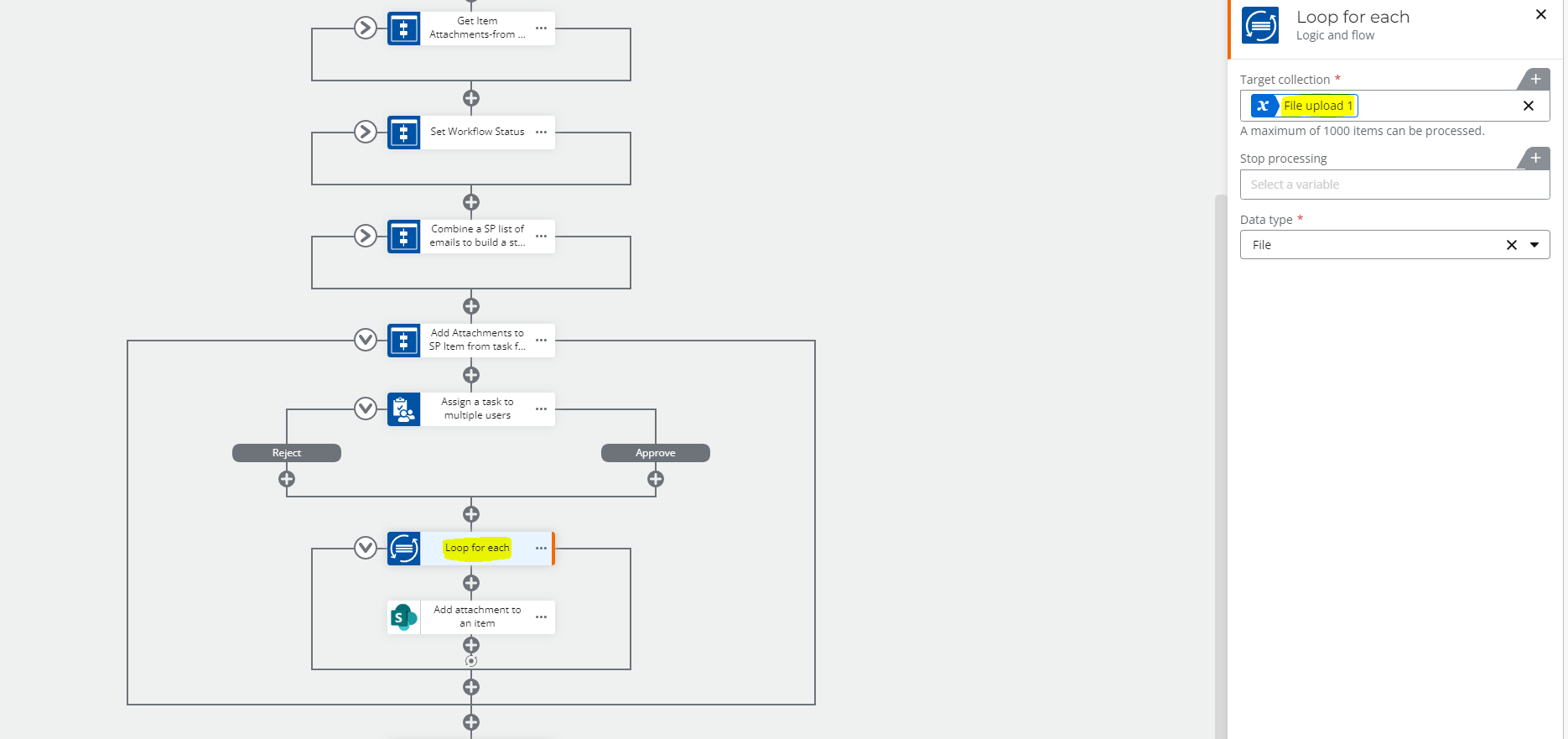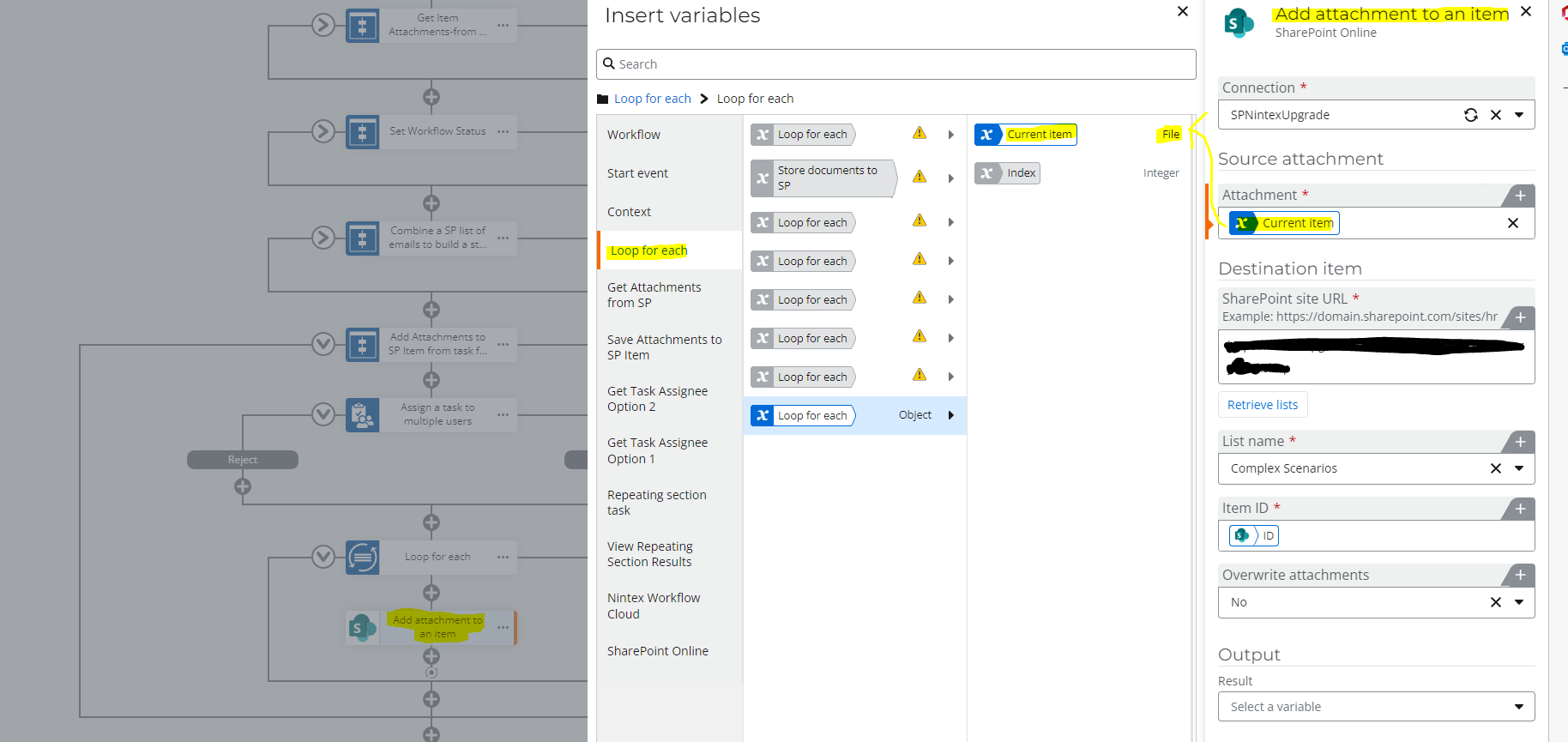Hello, i'm using a NWC workflow to pull data from a form and create an item in a Sharepoint List.
I've enabled the attachment column in my Sharepoint settings, and my items now have an attachment field.
I want to use my form to upload a file, and then put this file in my attachment column in my workflow, but my nintex "Create an Item" action doesn't allow me to select the attachment column in my sharepoint list as a field.
Is there a way to interact with the Sharepoint Attachment column through NWC?
Thanks
Attachment column in Sharepoint
Best answer by Prineel_V3
Hi,
Good News,
This is a solution:
Step 1: Use a "Multiple lines of text column" and enable the rich text feature
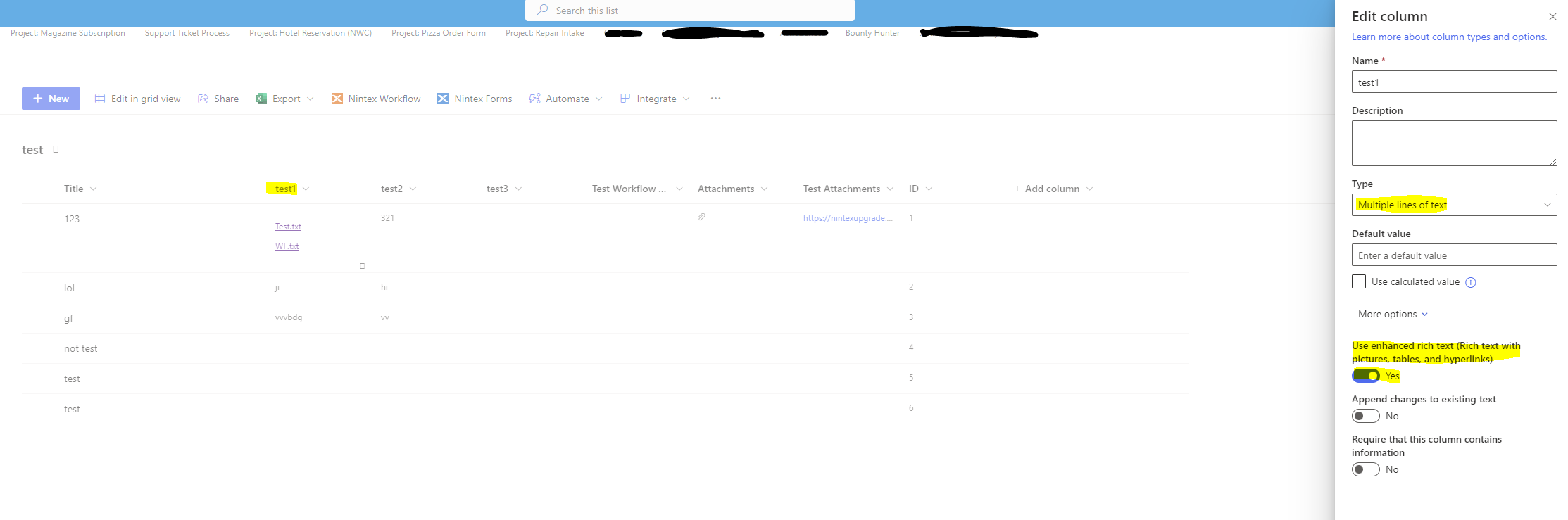
Step 2: Create a copy of the "Generate HTML for Task Forms with Attachments" (I believe you can just re-use the one that is already there as it shouldn't affect any other applications, but to separate different instances to different applications, I recommend creating a copy of it and renaming it and publish it)
Step 3: after you save the attachment to SP, use a "call a workflow" action to call the above workflow and store the output in a text variable.
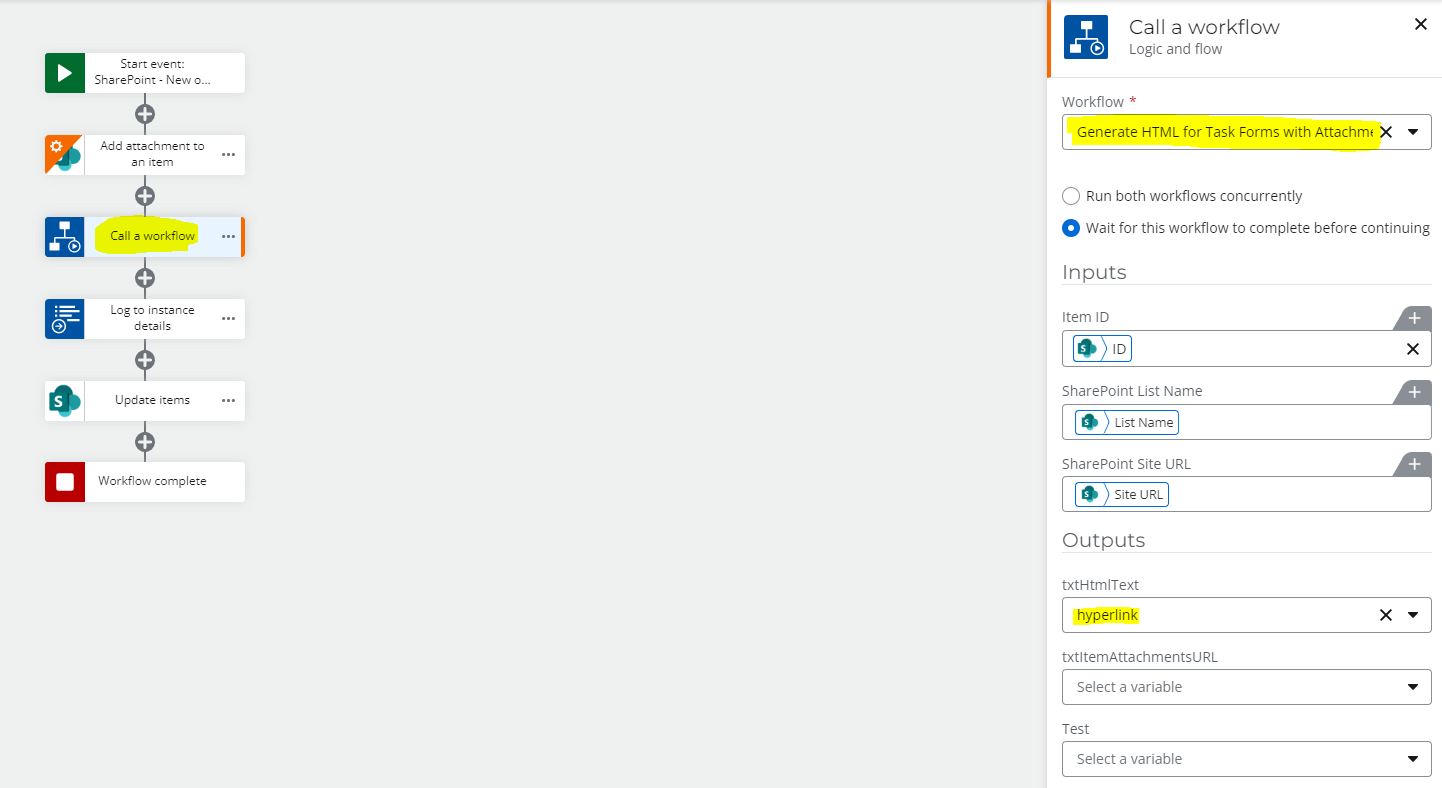
Step 4: Update your column from step 1
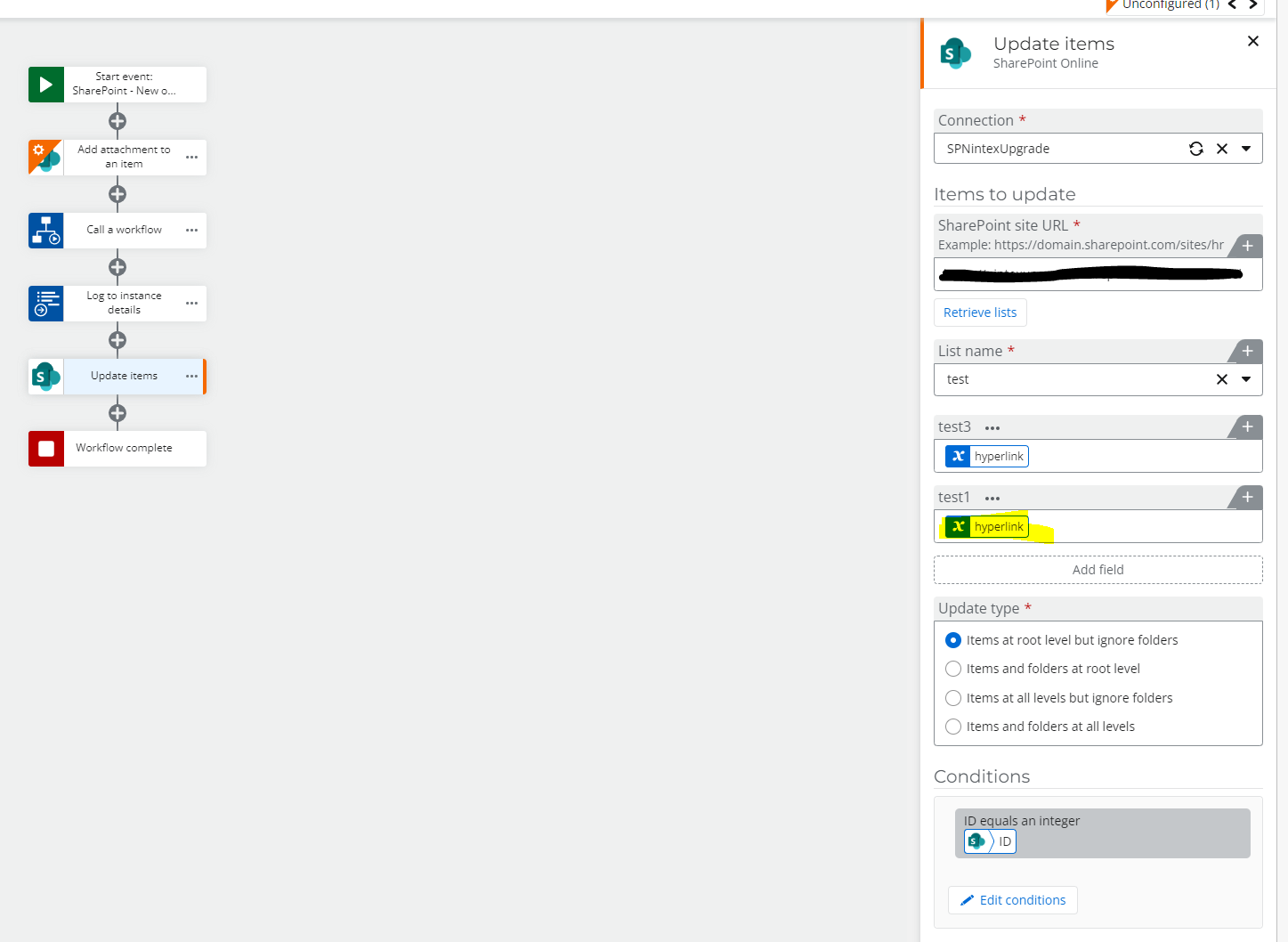
So, basically, the component workflow that we call, creates an html text link of the attachments (we usually use this to pull attachments from SharePoint onto task forms in NWC). You can also build the links out manually without having to call the component workflow (pretty much just copy and paste everything from the component workflow into your main workflow), but its just easier this way.
Note: this has to be done after the attachments are saved in the attachment column within SP, so if the attachments take long to save and the workflow continues to the next actions, you can use a "pause for duration" action if you have any issues (but I doubt it will happen)
Let me know if you have any questions 🙂
Enter your E-mail address. We'll send you an e-mail with instructions to reset your password.