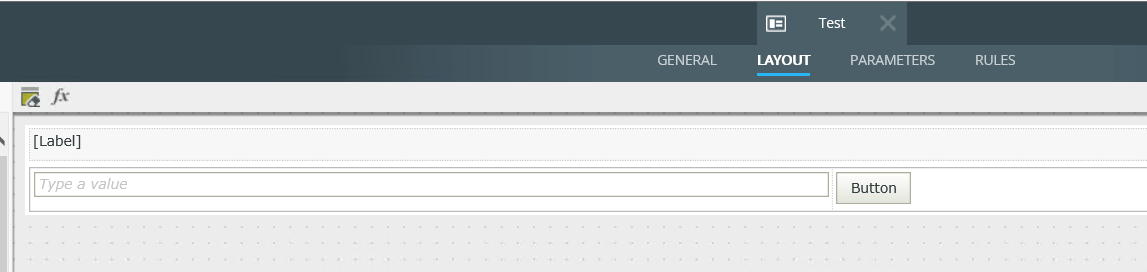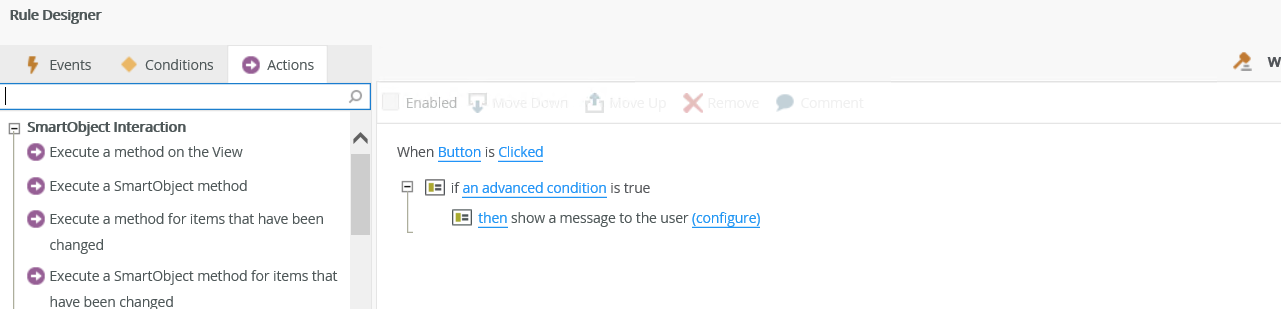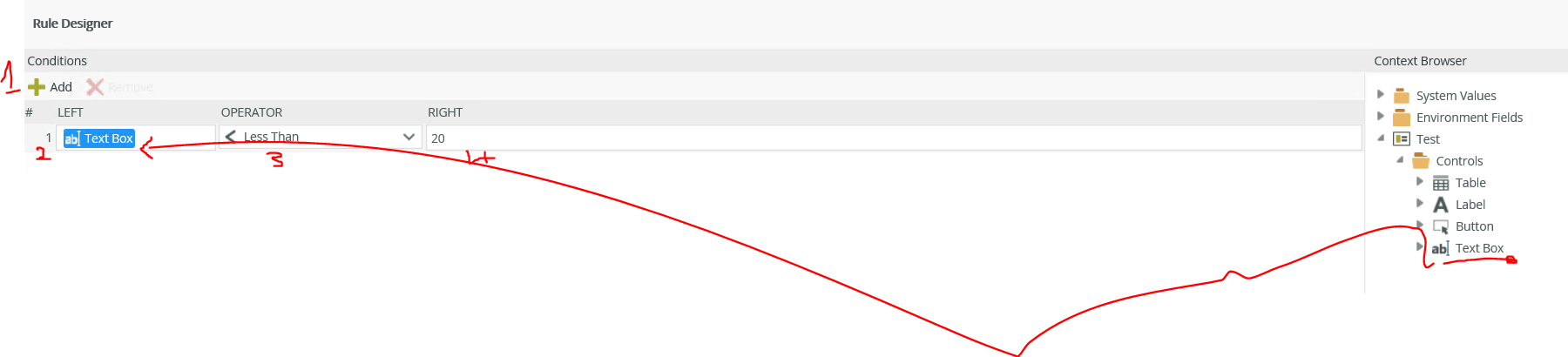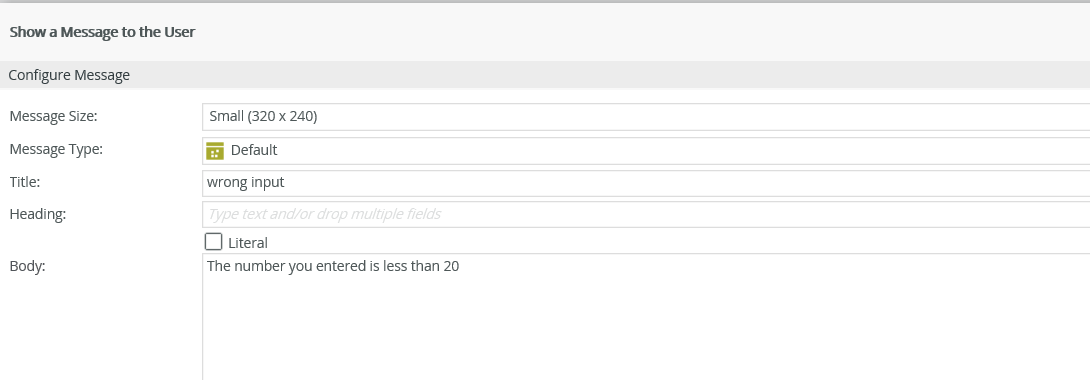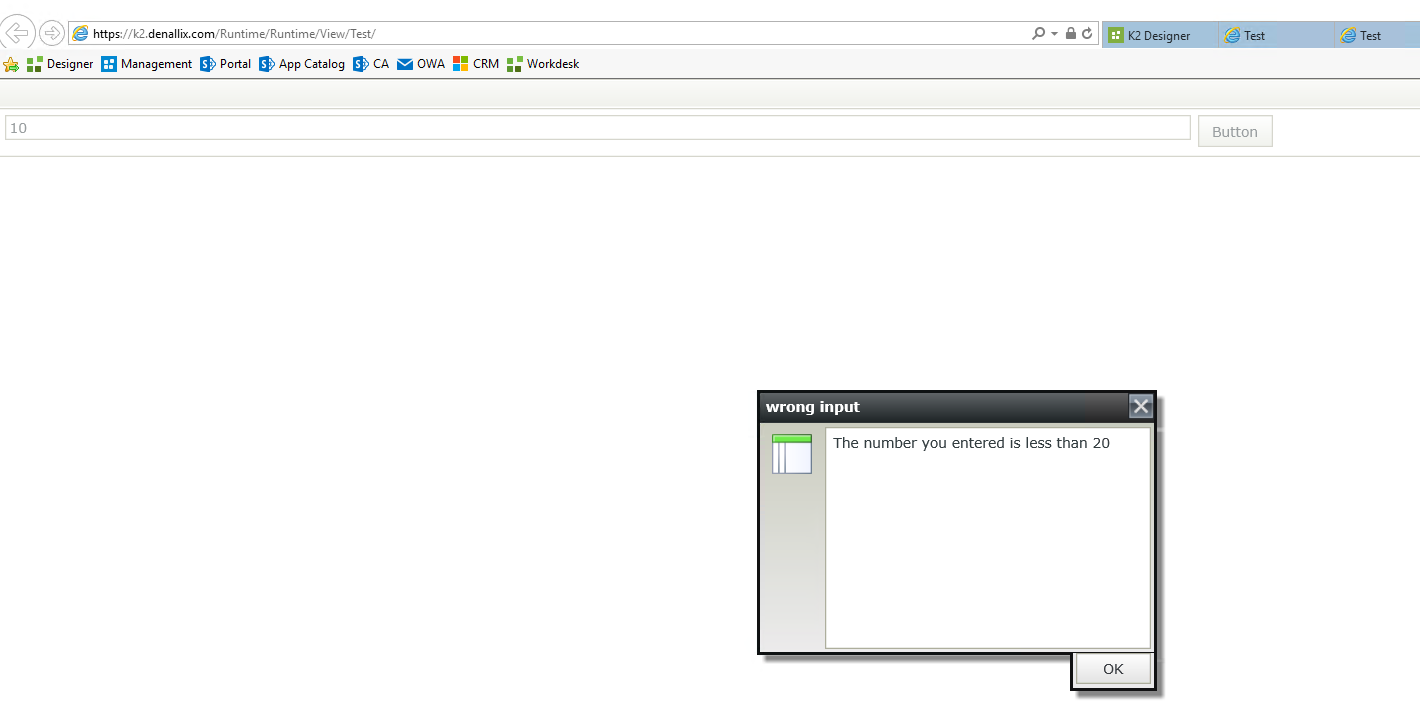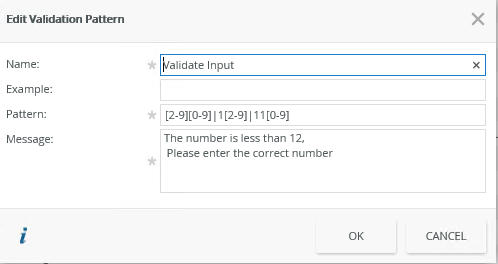Hi Bmorgan
See the solution below:
Step1:
Design a textbox and a button on item view
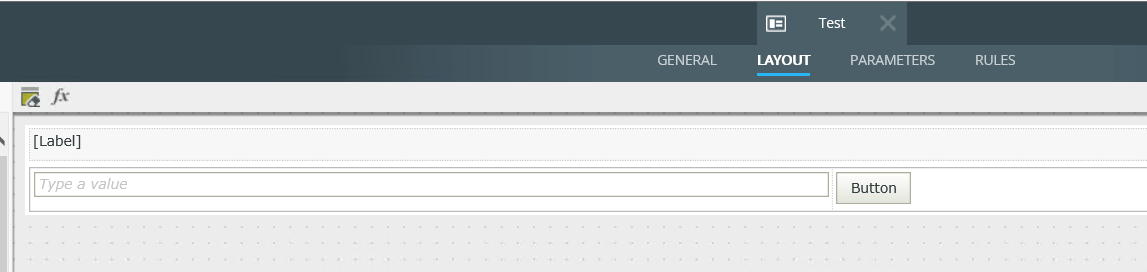
Step2:
Click the button to be highlighted and go to rules
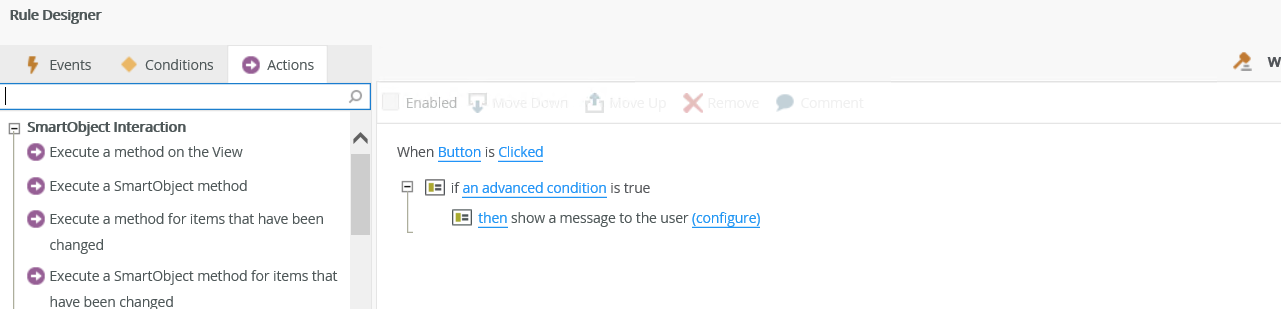
Step3:
By clicking an advanced condition the following will appear
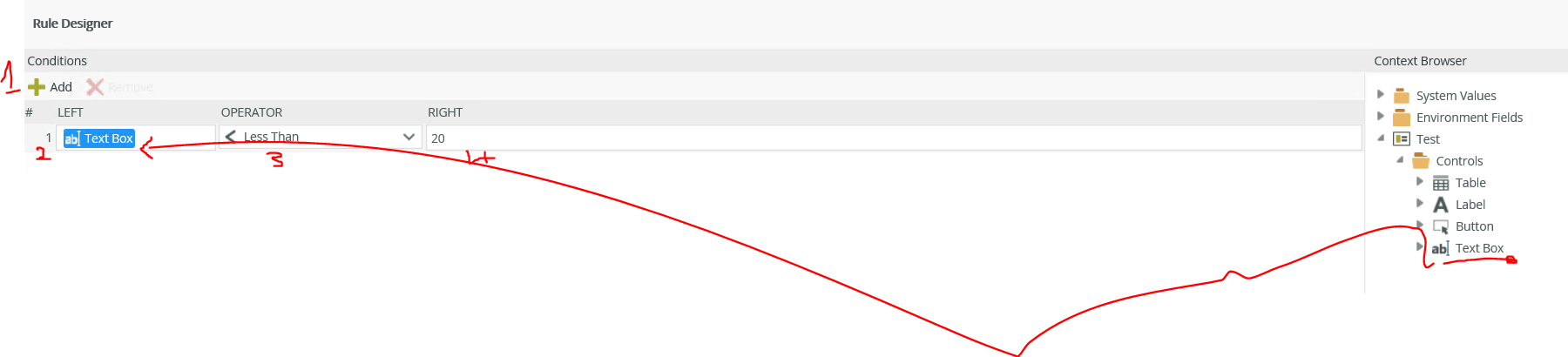
Step4:
Click Configure rule on show message to the user
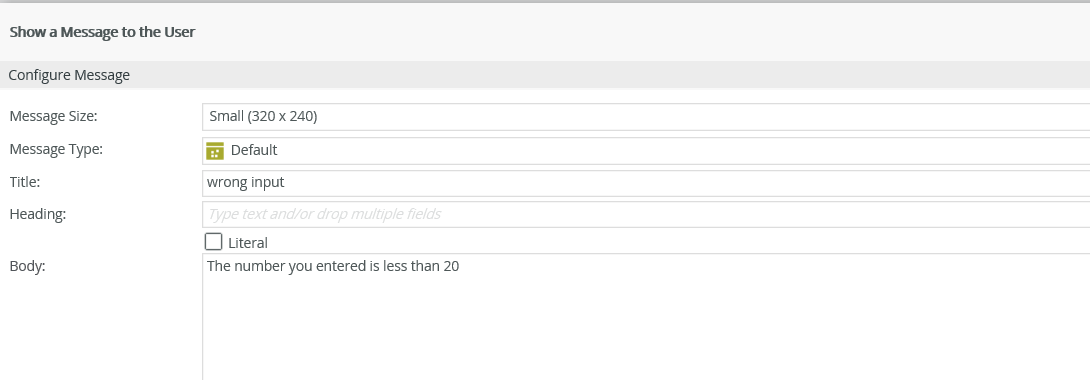
Step 5:
Run the program and enter a number less than 20 e.g 10
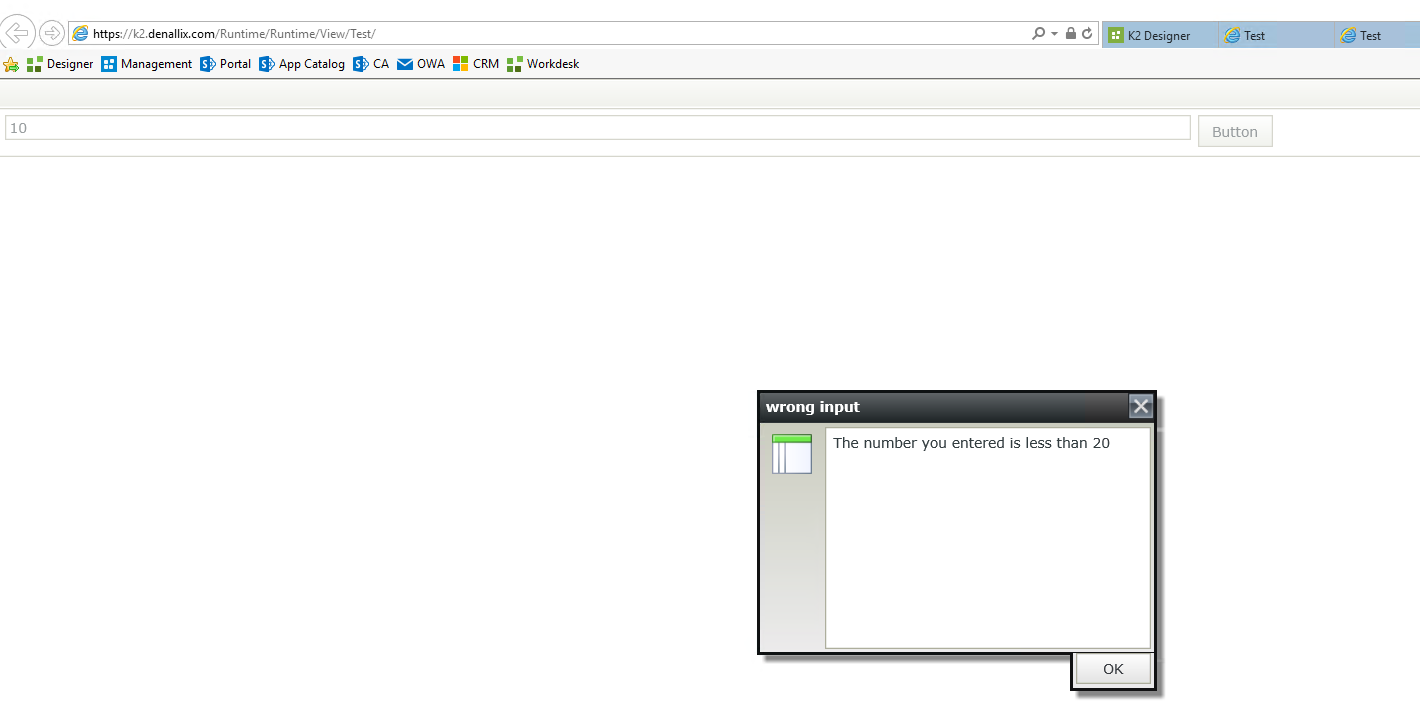
Additionally, if you would like this validation to prevent the form from submitting until number greater than 20 is entered, you can add a "Stop rule execution rule" under the advanced condition.
I hope this will help you!!!
Regards
Elvis
Hi bmorgan,
The best way would probably be to use Regex expressions. On an input box there is an option for "Pattern", the tricky part (if you are unfirmiliar with Regex) would be to find a Regex Pattern that suits your needs.
This site might help: http://www.regexlib.com
For a quick test it seems that this pattern might help:
/[2-9][0-9]|1[2-9]|11[0-9]/g
-Jean
Thank you. This may be the only/best route, I was just hoping for a way that wouldn't result in a rule soup on my view. It's going to be a lot of effort (considering all the fields that this will affect on this view) for something that's so simple.
Hi Bmorgan
I think another way of doing this is by using regex , see the screenshot below:
Step1: Desing a textbox

Step2: Click on textbox to be highlighted>click pattern on the righthand side>Add Pattern.
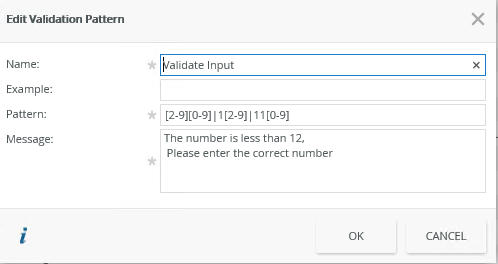
Step3:

Number more than 12 it does not show error message e.g.

Regards
Elvis