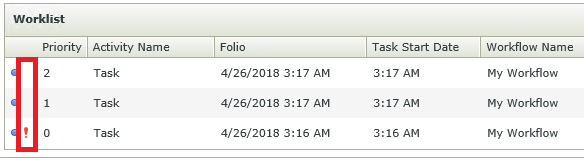A task created in workflow has a Priority functionality that determines the priority of the given task, however when a a task is displayed in the Worklist control the Priority column is not visible. To enable it please follow these steps:
-
Edit the view
-
Click on the Worklist control
-
In the properties menu, under settings, Click on Layout menu button
-
In the Layout configuration menu, choose the Priority column from the Available Columns panel and add it to the Selected Columns panel
-
Click ok
The column will be populated with a range of numbers from 1 - 3, 1 being low priority and 3 being high priority