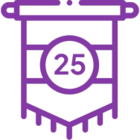Ready to dive into the world of workflow automation? Let's begin with something simple. In this tutorial, you'll create a basic workflow that prompts you to choose your preferred sport: Football or Soccer.
Tutorial Overview
You will follow these steps:
- Add application categories
- Build the workflow
- Add email steps
- Deploy the workflow
- Assign workflow permissions
- Test the workflow
Step-by-Step Instructions
Step 1: Add Application Categories
In this step, you will create categories to organize your application. Categories are like folders for your project. While optional, they help keep things tidy, especially when working with others. We'll use them to separate your tutorial projects.
Step 2: Build the Workflow
In this step, we'll use the Workflow Designer to create a simple workflow. We'll start by adding a task step that asks you to choose between "Football" or "Soccer." We'll add a decision step to handle your choice, creating paths for each possible answer.
Step 3: Add Email Steps
In this step, we'll add two email steps to send confirmations based on your choice. Once you select "Football" or "Soccer," the workflow will send you an email referencing your decision. We'll also add an end step to show the workflow is finished.
Step 4: Deploy the Workflow
In this step, you will make your workflow available by deploying it to the server. Deploying a workflow publishes it to the server, making it available for runtime use.
Step 5: Assign Workflow Permissions
Now, let's make your workflow accessible to others. We'll use the Management site to grant all domain users the right to start and view your workflow. Since you created it, you already have full access, but we'll need to permit others to use it.
Step 6: Test the Workflow
Let's see if your workflow works as expected. We'll start an instance and make sure you receive the task notification. After replying, confirm that you get a confirmation email with the correct decision.
Conclusion
Congratulations! You've successfully built your first workflow. Now you understand the basics of creating workflows, adding steps, interacting as a user, and using the management site.
For more information on Workflows, check out our help center.