For users of Salesforce utilizing Drawloop there are many delievery options that already exist out of the box such as storage, email and eSign options to name a few. There are times when more steps then one are needed to reach the finish line.
For example...
- Adding an approval process after the Drawloop document has been created but before the eSign process begins.
- Storing a document in a legacy system
- Updating an internal system when a specific document is generated
- Email a document out for a back and forth redline process storing each version
- Deliever an online form in addition to the document to handle additional inputs to pass either back to Salesforce or into the workflow for additional opporations
For these situations Nintex has added a new delivery option to the Drawloop product called "Start Nintex Workflow". This will allow you to pass a Drawloop generated document and optionally some Salesforce variables to an existing workflow in Nintex Workflow Cloud or NWC.
Connecting this only requires a couple steps...
- A working Drawloop usecase in Salesforce
- Knowledge of the process you want to complete after Drawloop Generation
- An existing NWC enviornment or Trial
The following will guide you in connecting your Drawloop usecase to a Workflow in NWC...
1. Create a workflow with the starting event connector set to Nintex and the event set to Component workflow.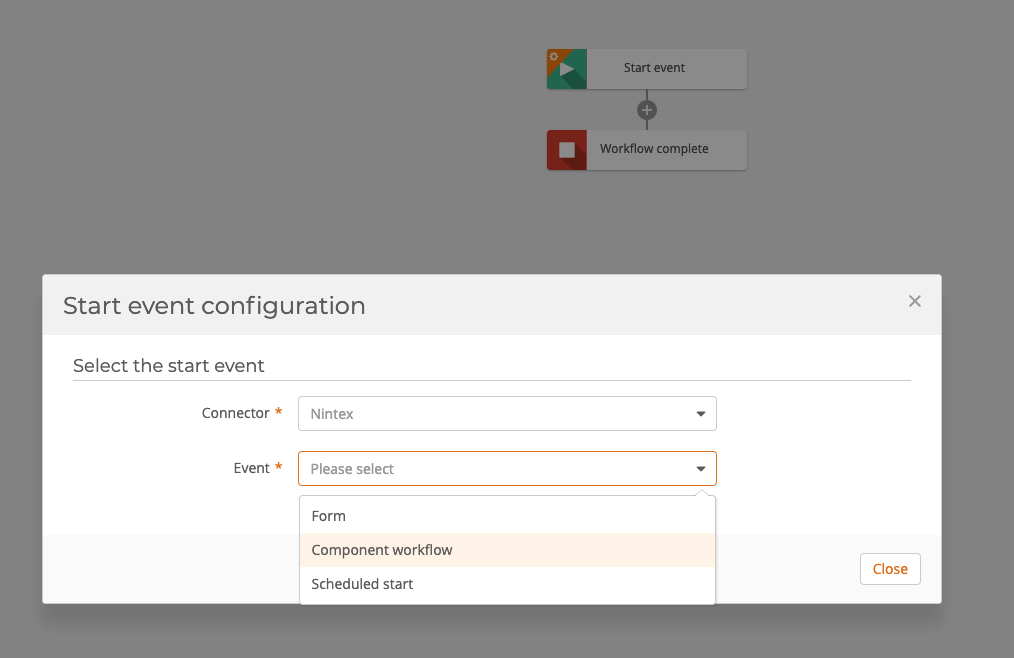
2. Add all the variables you intend to pass from Salesforce to the Workflow. Make sure to also add one for the document as a "collection"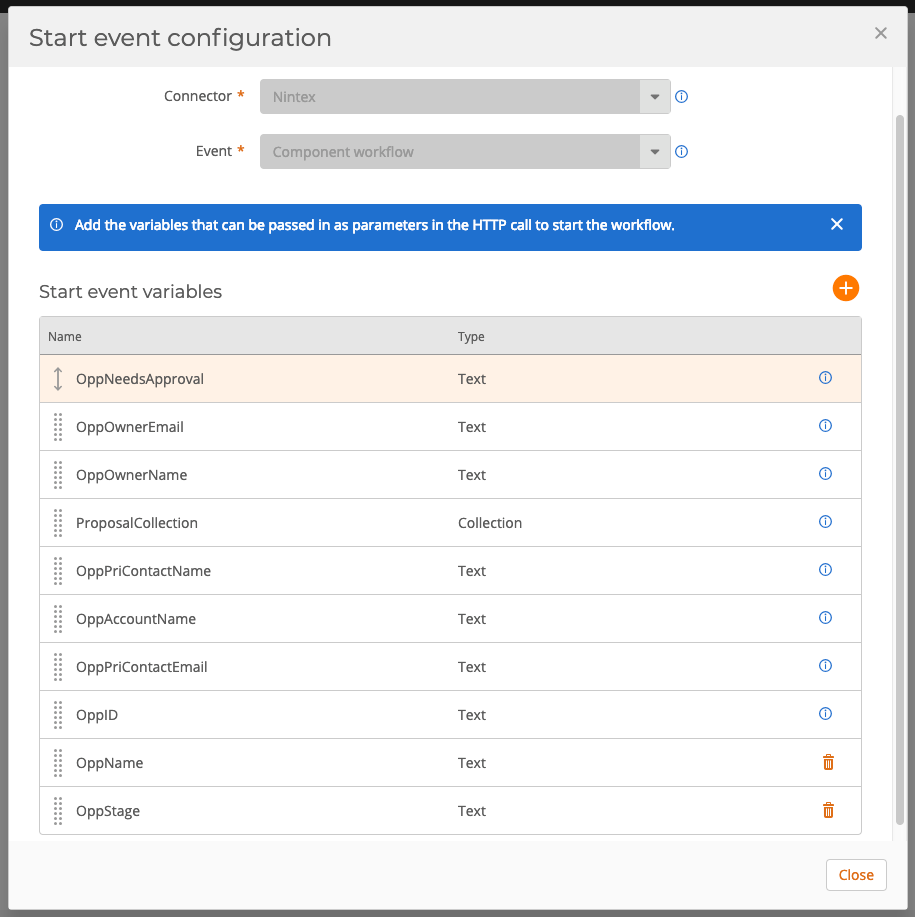
3. Build your workflow. In this sample a document is being delivered through an approval process and then sent through NintexSign.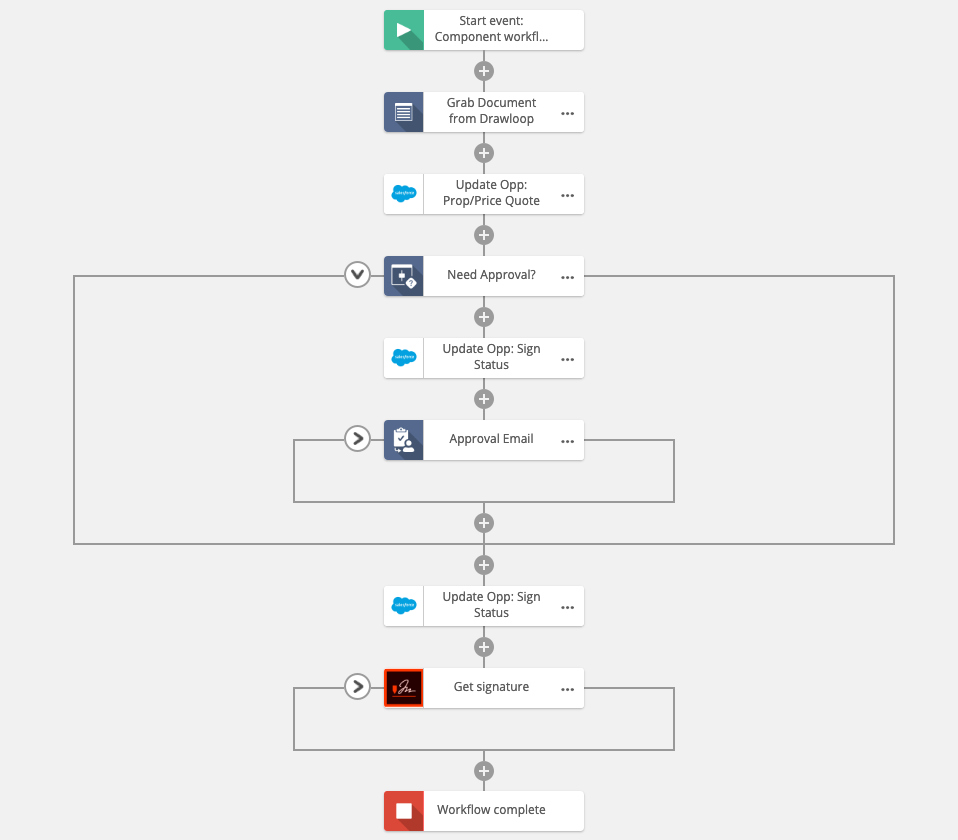
4. Once you have published your workflow you will be given the opportunity to copy a URL. Copy it.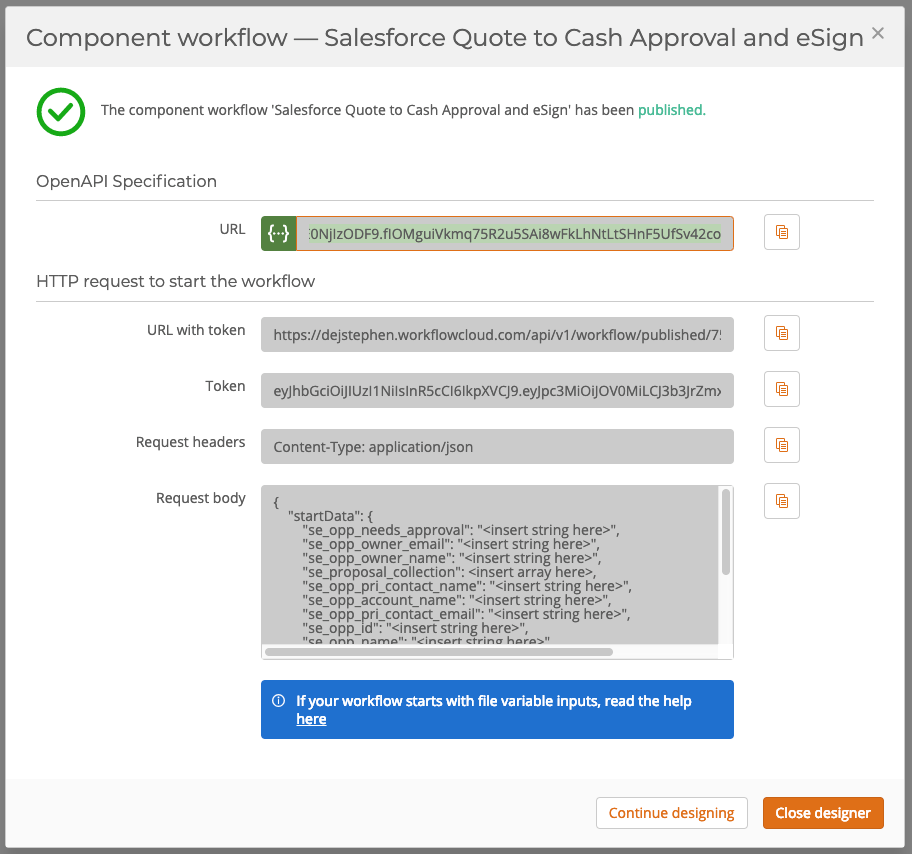
5. The remainder can be handled in the Drawloop DocGen Package in Salesforce. Create a new Delivery option "Start Nintex Workflow".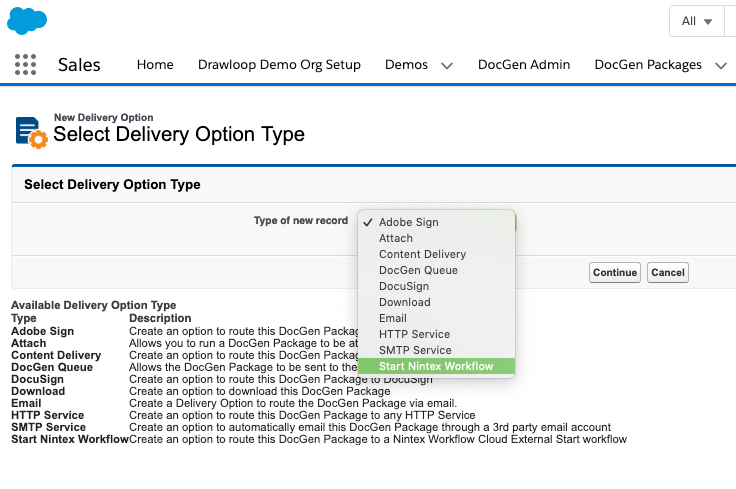
6. Paste the URL you previously copied from NWC into the URL field. Click Retrieve Inputs. Once this takes all the variables you created before in the NWC starting event will display in the delievery option. All that is needed now is to tag the delievery option with Drawloop field tags.
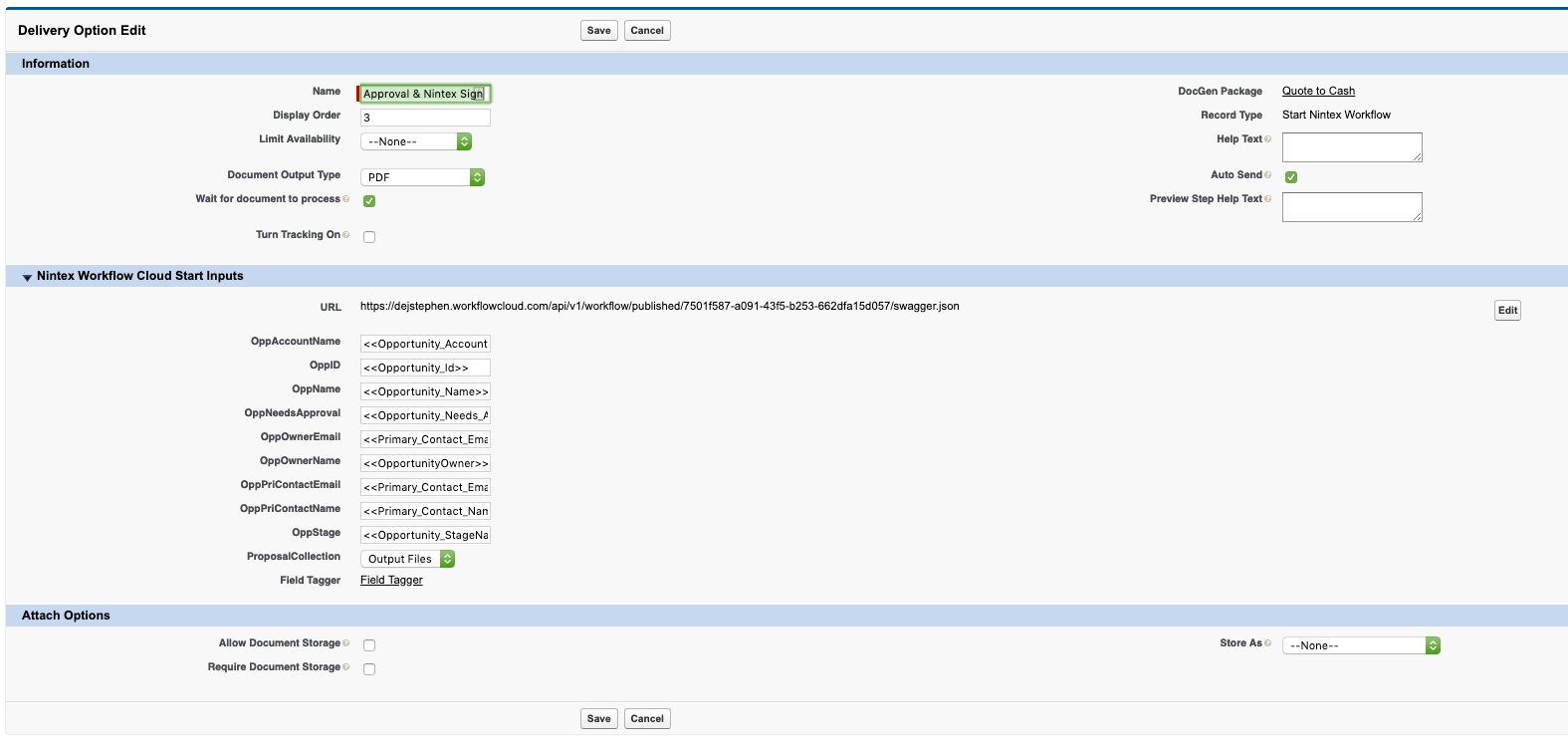
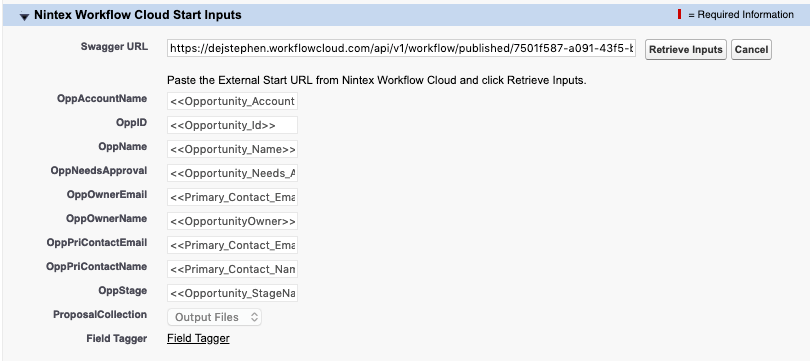
*In addition the below video & Documentation will outline how to connect everything together.
Video - Using Nintex workflow as a delivery option for Drawloop in Salesforce
Help Article - Creating a "Start Nintex Workflow" Delivery option in Drawloop
-DocFather Dave



