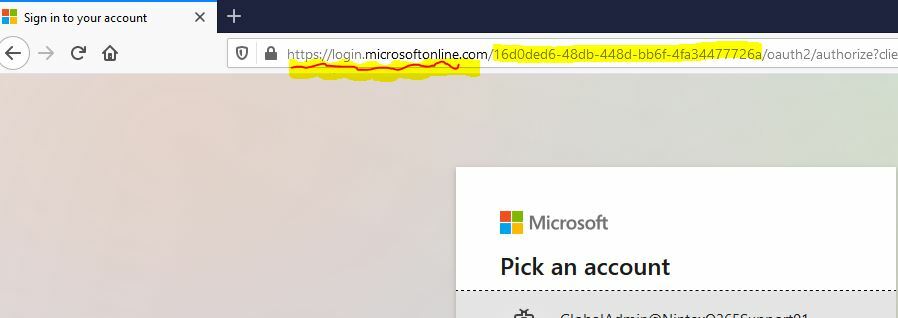As part of obtaining a license for Nintex Workflow and Forms for Office 365 you (or your customer) will have to provide Nintex with the Office 365 tenant ID. There is two options to find the tenant ID:
- Run a PowerShell script
- Check within the Nintex apps
Option 1 might be a bit too difficult unless you are happy to work with PowerShell AND have the appropriate permissions.
Option 2 on the other hand is rather easy:
- If you haven't dont so already, install the Nintex Workflow app from the SharePoint App store
- Navigate to any list or library within the site you just installed the app in
- Click on "Nintex Workflow" within the "List Tab" in the ribbon bar
- The workflow designer will now open. Expand the drop-down under "Information" and select "About"
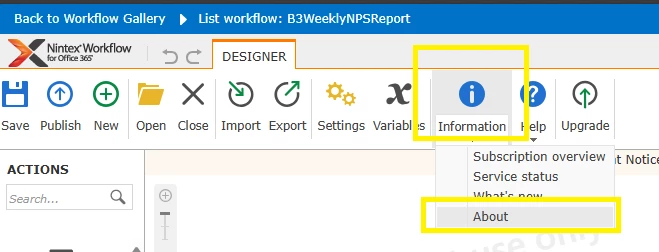
- The next screen will provide you with the ID of your tenant.
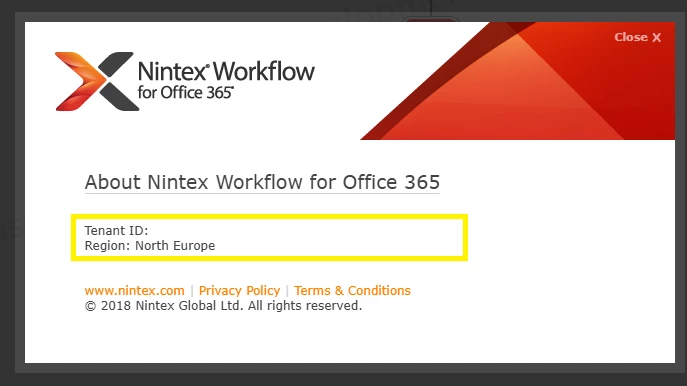
For those of you who have access to Nintex Forms for Office 365, it works exactly the same way there.