LIke all good stories, this one has a beginning, a middle and an end. In this case data capature, data process and data reporting. facilitated by the Nintex platform for Microsoft Dynamics 365.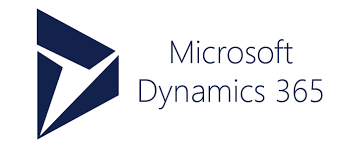
Before we can jump into the data capture, we'll need to set a foundation for the solution. A connection to a Dynamics 365 environment.
Pretty quick and easy to do here in Nintex Workflow Cloud. Setup a connection as follows:
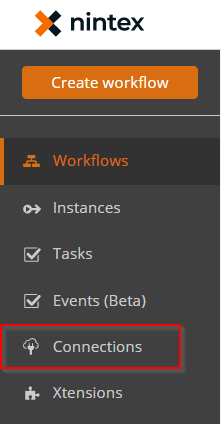
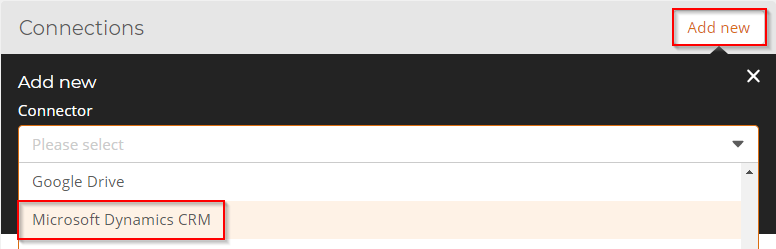 Give your connection a sensible name; add the CRM tenant URL; login with relevant credentials - remember, the account you use here relates to the levels of information you'll be able to pull into your workflow - 'introspection'. It doesn't nnecessarily need to be an Admin or Service Account.
Give your connection a sensible name; add the CRM tenant URL; login with relevant credentials - remember, the account you use here relates to the levels of information you'll be able to pull into your workflow - 'introspection'. It doesn't nnecessarily need to be an Admin or Service Account.
Set the permission levels for who can Edit and Use the Connection in the tenant and we're done.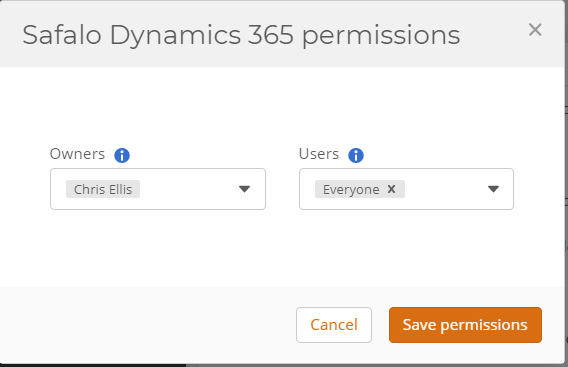
We've got a solid foundation upon which to begin building a workflow for Dynamics CRM now.
So let's Create workflow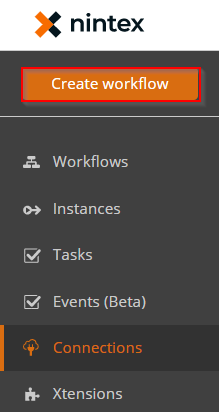
And configure the Start event to point to our Dynamics CRM connection we just created. 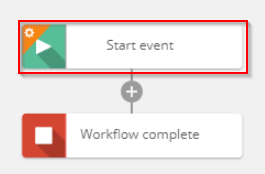
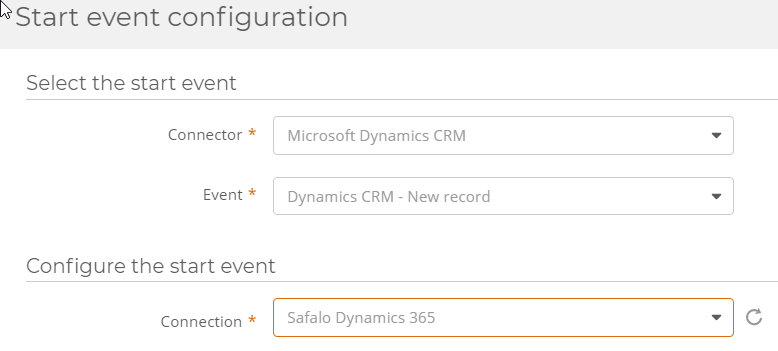
You may have noticed under Event: that there are multiple options:
- Dynamics CRM - New record
- Dynamics CRM - Update record
New record is fairly self explanatory, we're going to listen for a new Entity - case, account, contact, lead, opportunity and so on - to be created in that Dynamics 365 connection, simple. Using introspection, we're able to pull any start evet data into Nintex Workflow Cloud as a variable for that specific entity. It also includes an option to start on specific condition. It could be a specific workflow on a Case with a severity equal to Emergency. It could be a Lead from a specific region.
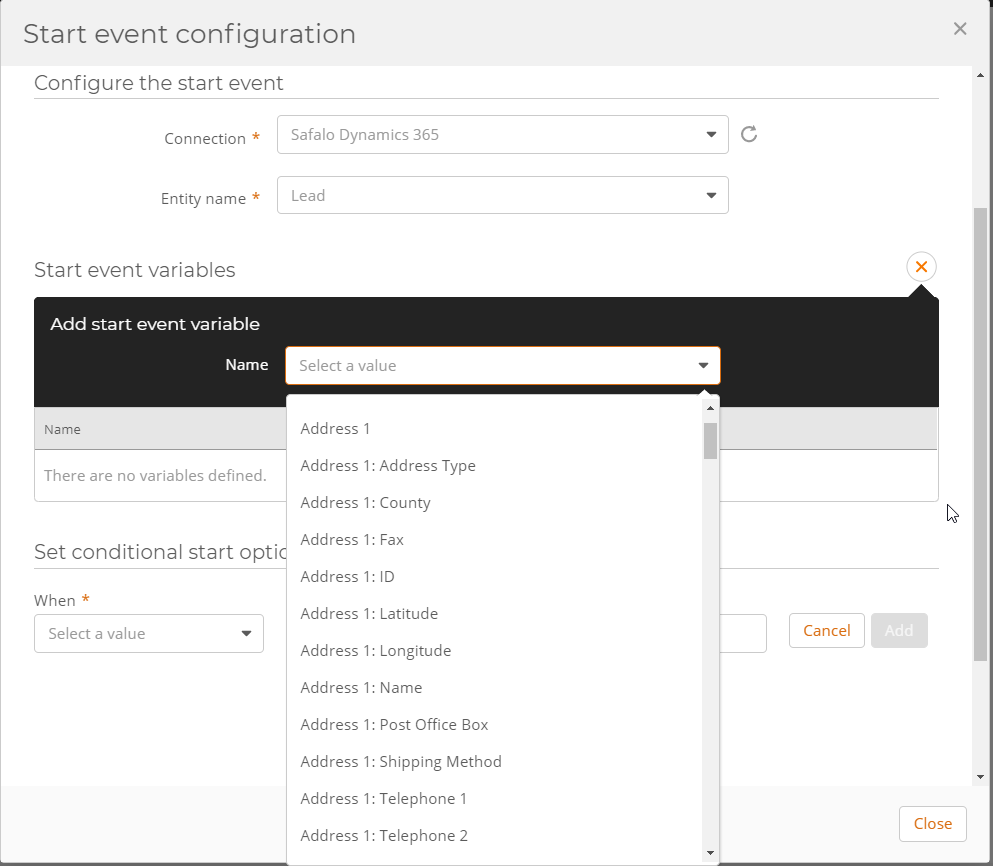
Update record is going to listen for an update to a specific entity and send through any data as corresponding variables in the workflow. That could be initiating a Customer Success workflow when an Opportunity hits 100% or Closed stage. Conditions are also support here.
Let's assume I want a NIntex Workflow Cloud workflow to kick off on a new Lead being created, and I need some entity data from Dynamics CRM passed to the workflow instance. Below I'll ingest the following information, specific to a new lead creation in the Safalo Dynamics 365 Connection I created earlier. 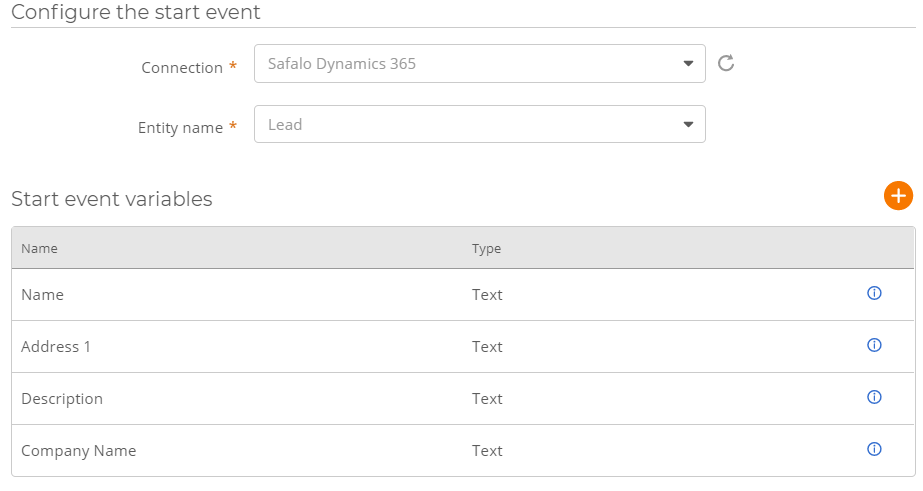
I've also added a Log to instance details action just to check we're bring in the correct data.
That concludes part one on data capture from Dynamics to Nintex Workflow Cloud. Next time I'll look at the suite of Dynamics integration actions and how Nintex Workflow Cloud can orchestrate my Dynamics processes for my enterprise.



