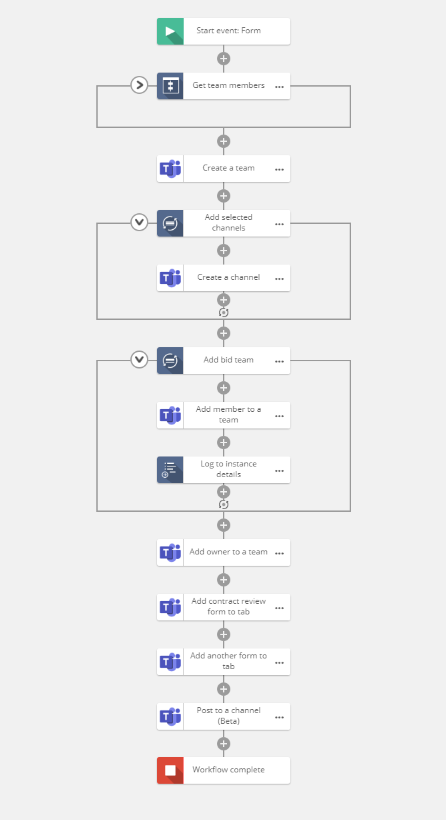Microsoft Teams is now the company’s fastest growing application ever, with over 13 million daily active users and 91 of the Fortune 100 companies using the communication and collaboration platform. Such phenomenal growth leads to some more familiar challenges beyond simply automating the publishing of content and that’s how organisations administer and govern their Microsoft Teams deployments efficiently, effectively and reliably. Let me introduce you to the new Microsoft Teams capabilities in Nintex Workflow.
Launched this week, the comprehensive set of actions within Nintex Workflow Cloud for Microsoft Teams allows organisations to go beyond simply automating the publishing of content, but significant administration and governance of Microsoft Teams.
We’ll take a look at the range of capabilities launched, show you how to leverage those in a workflow, and dive into a specific use. Lastly, I’ll outline all the different options available to you with Nintex Workflow Cloud and Microsoft Teams.
First things first: Connections. Microsoft Teams will need an underlying Office 365 tenant to authenticate with before being able to surface the underlying Teams with which to perform the action specifics. An important point to note when creating a new Teams connection is the permissions required will need approval (consent) from a global administrator, more detail can be found on our help page here.
What actions and configuration are available to me for Microsoft Teams? At a 40,000 foot view we have the following: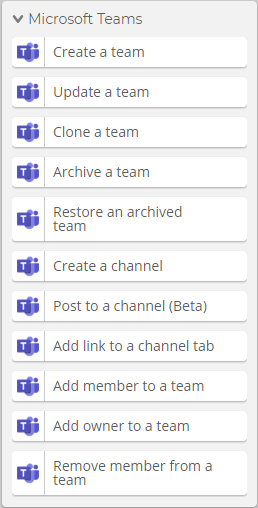
Use Case
Picture this. The organisation you work for adopts Microsoft Teams to nurture the collaboration on all the project bids under which the organisations tenders for. This could be dozens, hundreds, or even several thousand each year.
The process that the organisation follows is fairly straight forward.
- When someone wants to formalise a new project bid they complete a new Form with all the Bid specifics – name of the bid, Team to work on it, its purpose and which communication channels are required for the various discussion threads.
- The management and allocation of the different bid team members resides within SharePoint, based on the selected team we retrieve all the relevant members (members could be retrieved from other system such as Azure AD)
- An automated process is then triggered performing the following
- Creation of the new Team for the specific bid assigning the relevant settings (e.g. guest, member, messaging and fun settings)
- Assign the bid owner to the team
- Add the members of the bid team
- Add the selected channels to the new Team
- Embed multiple forms (Nintex) in the team channel via Tabs
- We also embed the bid process (Promapp process) to the Teams channel at this stage, so everyone is accountable to the outcome and success of the bid.
- Post a welcome message to the General channel
Now would be a good time to imagine the reverse of this process. What happens when it’s time to archive and offboard a specific bid/project/team you’ve created and how best can we govern that process. Our new integration provides several connectors to help with the lifecycle of a Team, including the ability to archive a Team as well as being able to remove members throughout the life of the bid.
Given Nintex Workflow Cloud’s ability to kick off a process from an event/trigger in a third-party system such as Salesforce, Dynamics CRM or even using Nintex RPA to fuel the workflow Start Event, these values can easily be brought into your Microsoft Teams efforts.
We are very excited to introduce our Team integrations into Nintex Workflow Cloud and keep an eye out for these same capabilities coming to Office 365 in the coming months.
Example of Create a team connector:
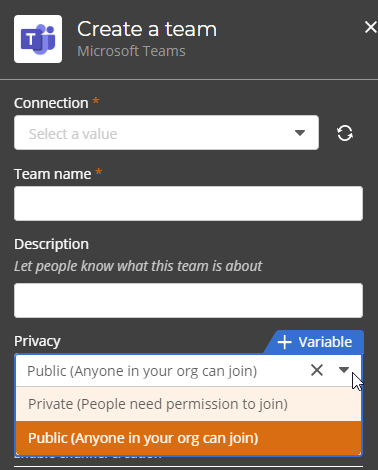
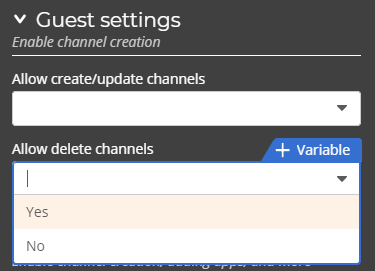
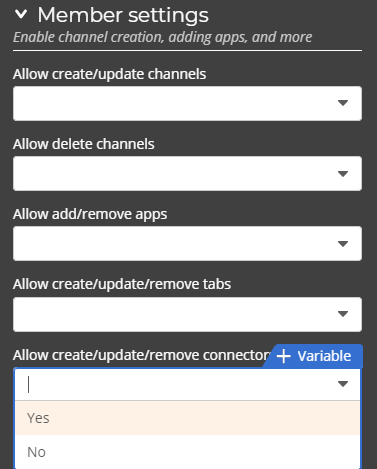
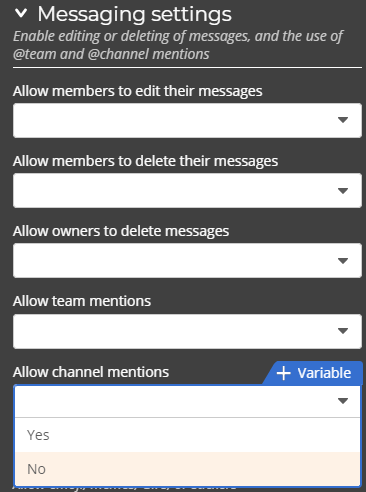
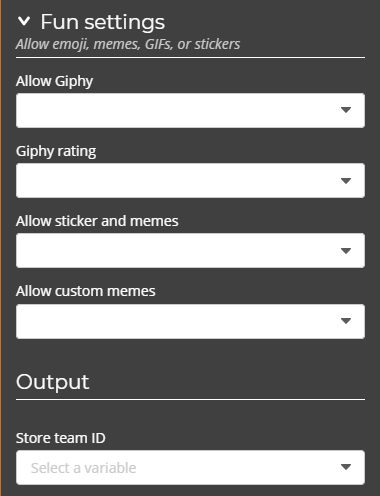
See the attached document for all the new Nintex Workflow Cloud Microsoft Teams action configuration.