
The out-of-the-box MS Teams connector in NWC provides us with all the basic functionality to integrate our business processes with MS Teams, however, with the release of the MS Graph API, there are some additional features we can integrate with. You can use the MS Teams Extender in the gallery to access some additional actions.
Here's a summary of a solution built using the extended features:
Demo
A Health and Safety Inspection process hosted entirely within MS Teams, powered by NWC.
Request a new inspection
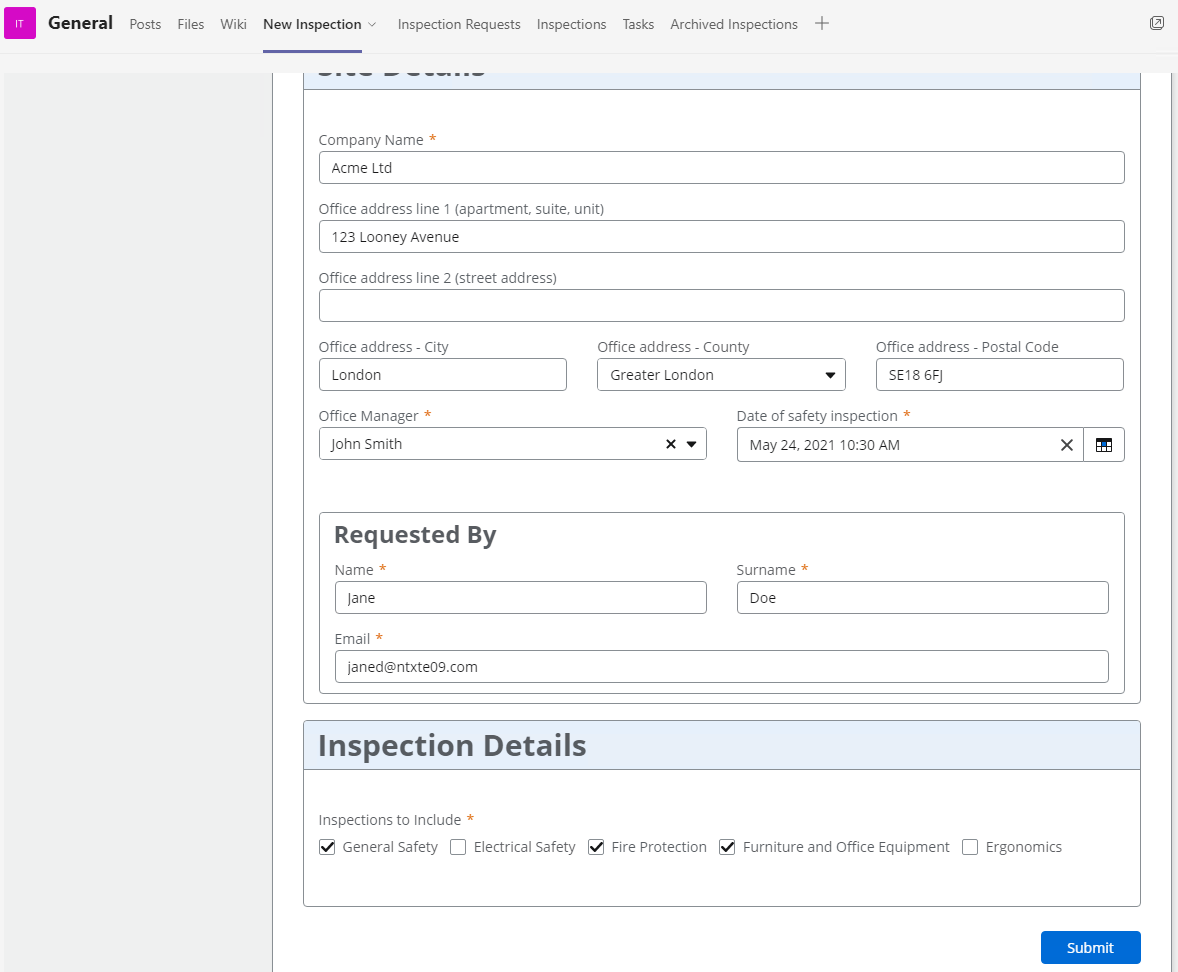
First inspection team is notified about new inspection, to be claimed via an adaptive card
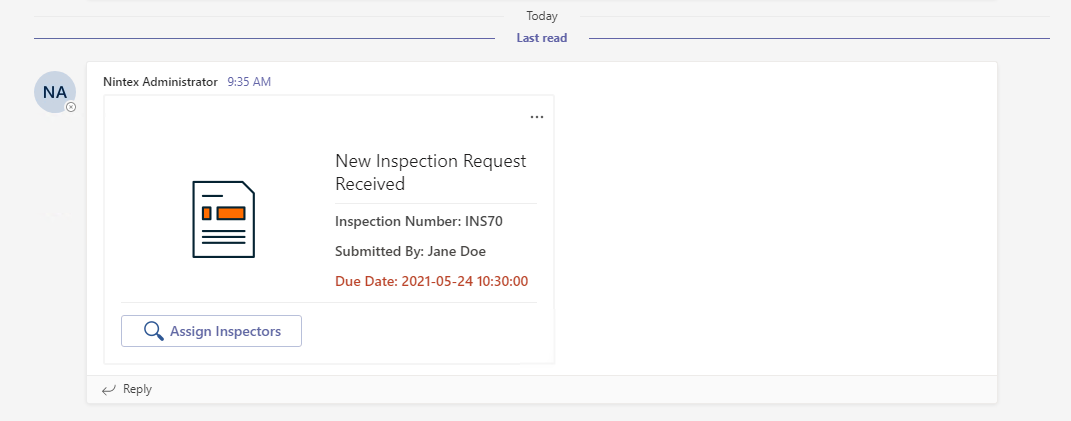
Assign inspectors via an NWC Form
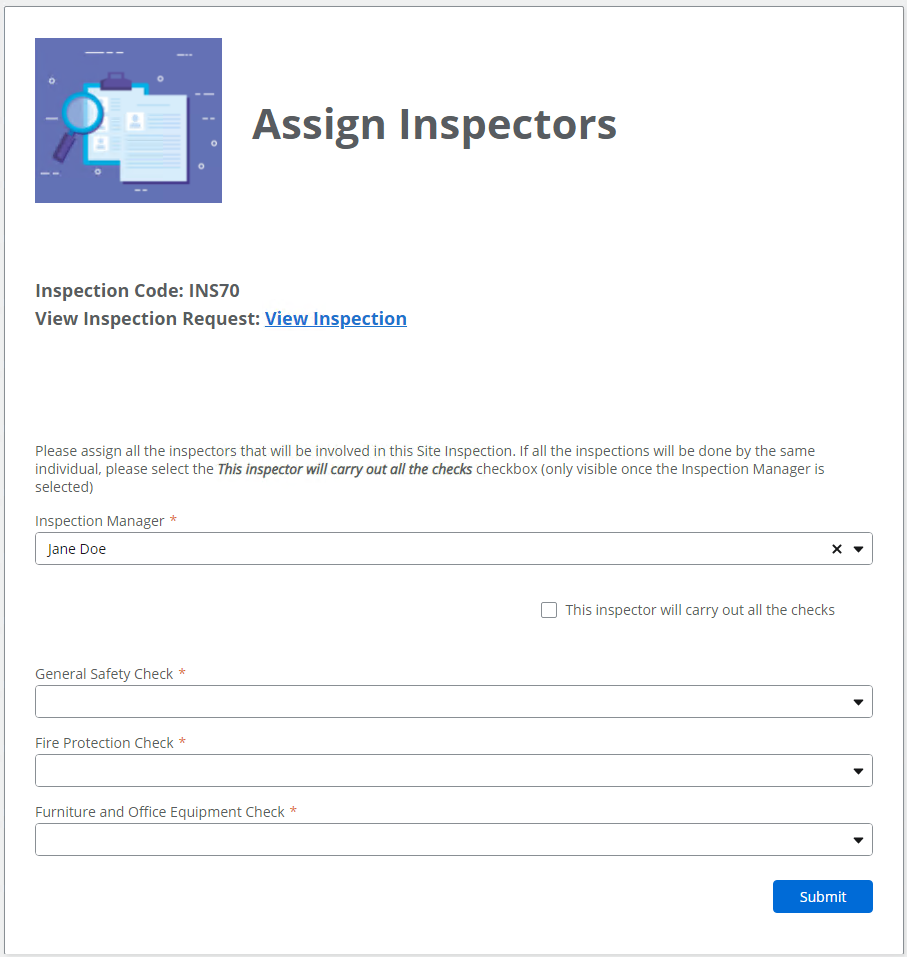
Private channel is created for the inspection and all inspectors are added to the channel
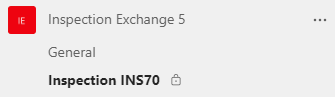
Using adaptive cards, all stakeholders are kept in the loop during the process
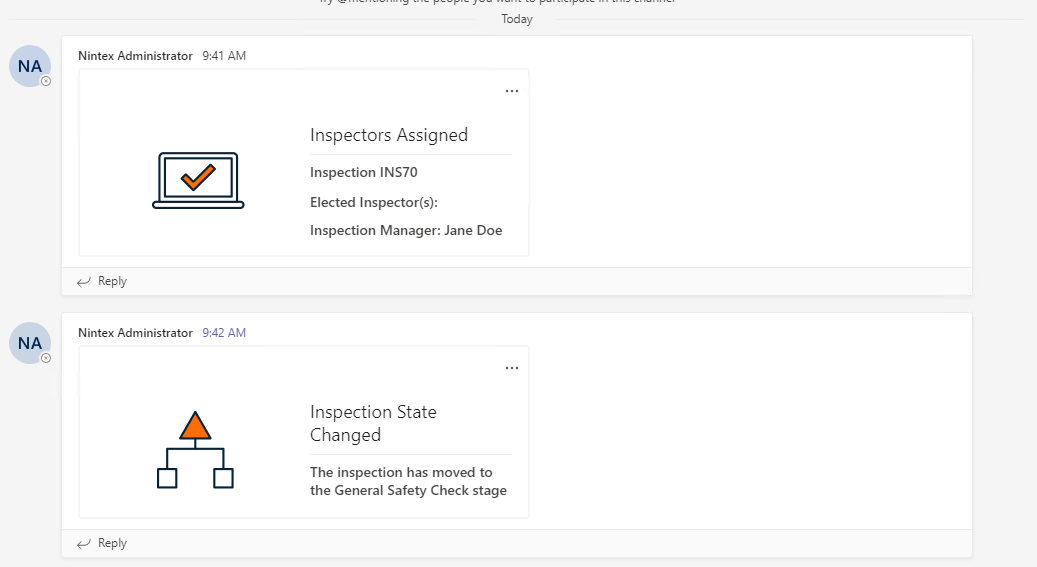
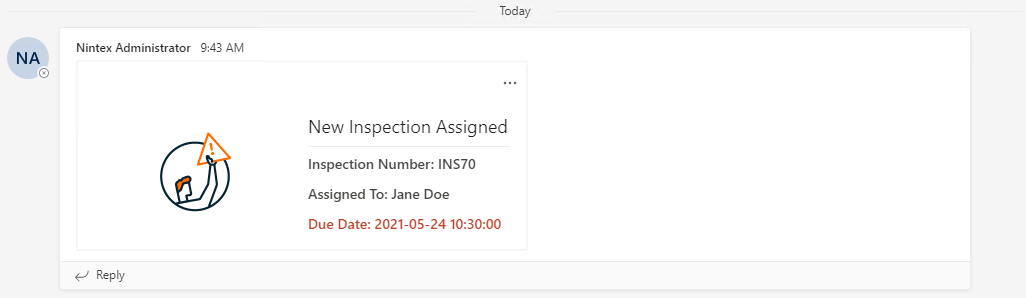
The Task Form assigned to the specific inspector is embedded in a Tab in the Inspection Channel to be completed once the inspection is done
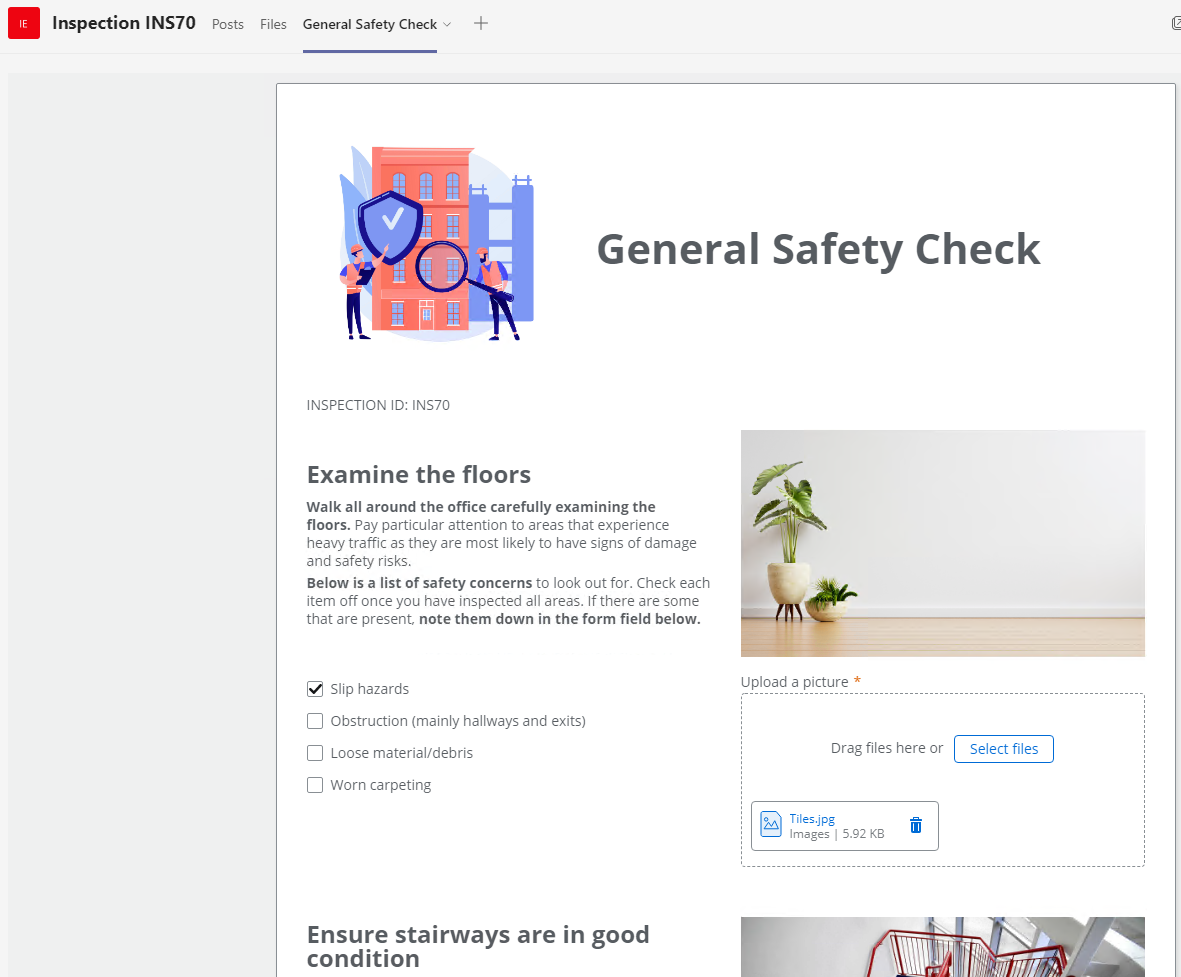
Once submitted, an inspection certificate is generated using Nintex DocGen, attached to the inspection, as well as sent to the initial requestor
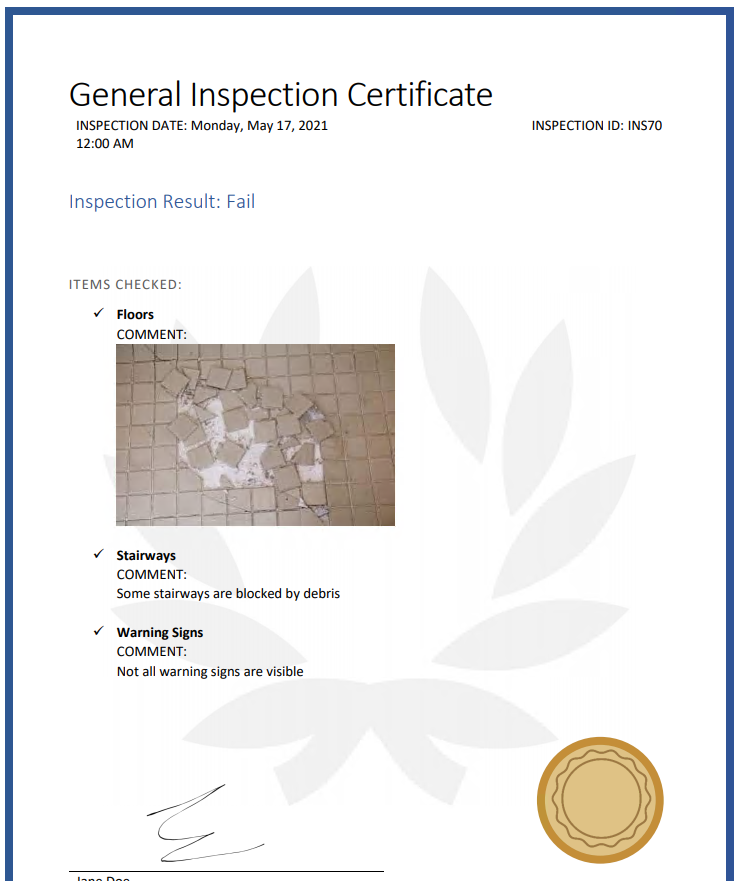
If an inspection is failed, a follow-up task is automatically created using NWC's SharePoint Online connector
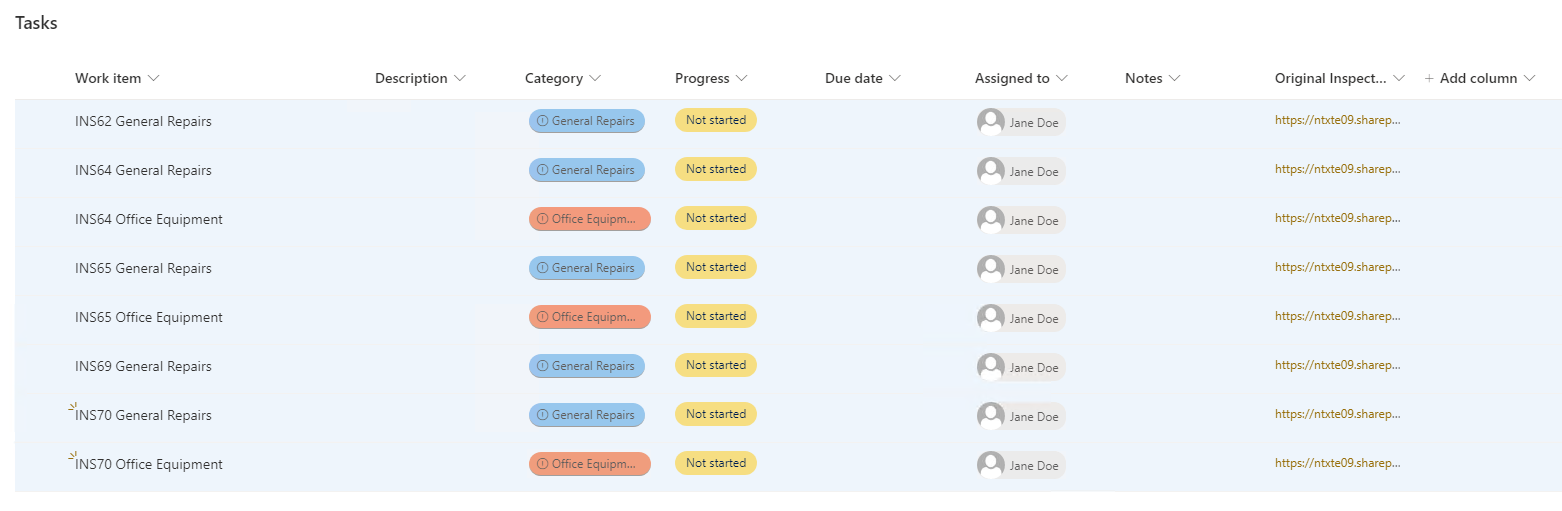
As the process progresses, inspections are created, assigned, and updated automatically
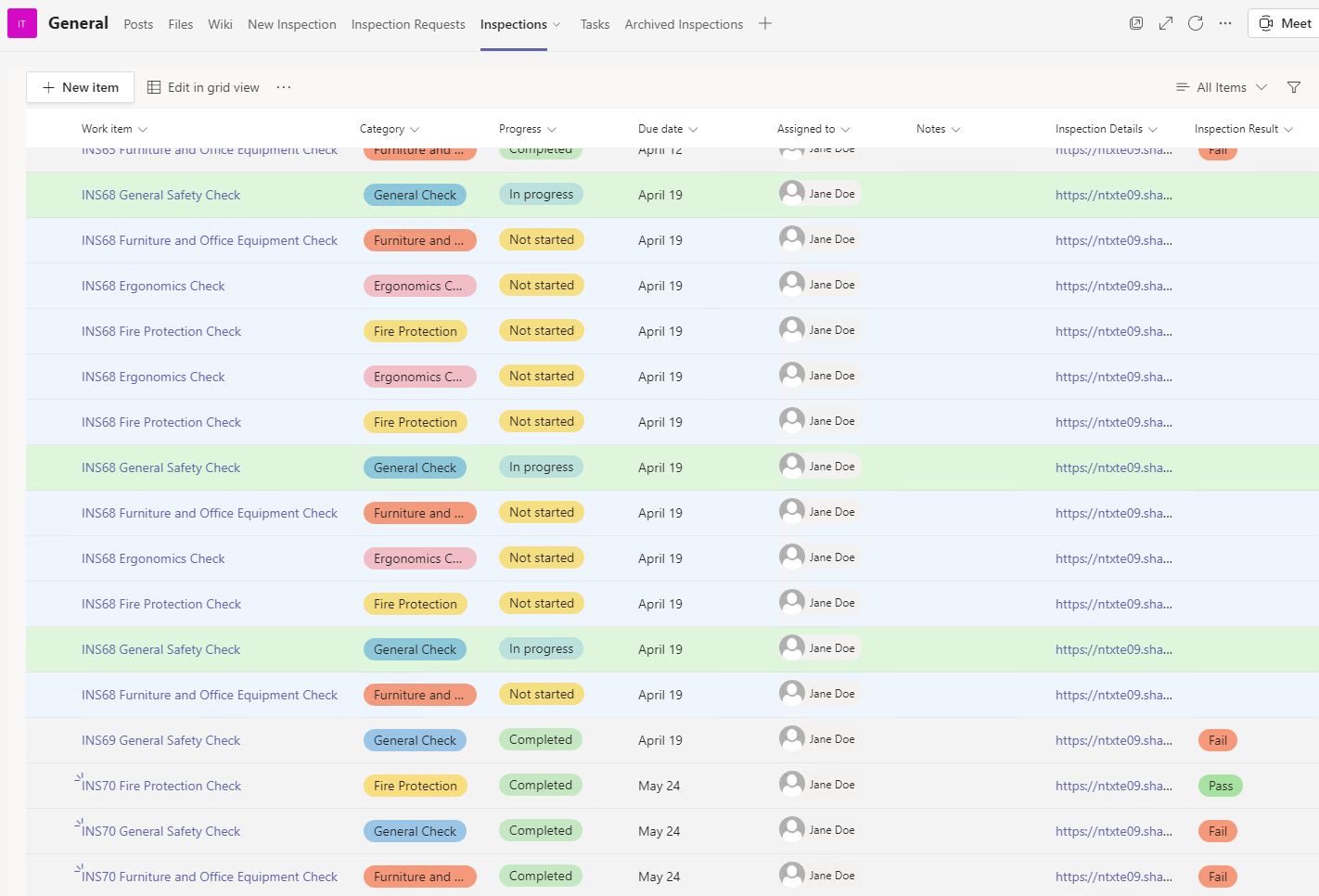
Once all inspections have been completed, the channel will be deleted, and the information will be archived including all files uploaded during the process, all meeting recordings, as well as a chat log of all the messages in the channel

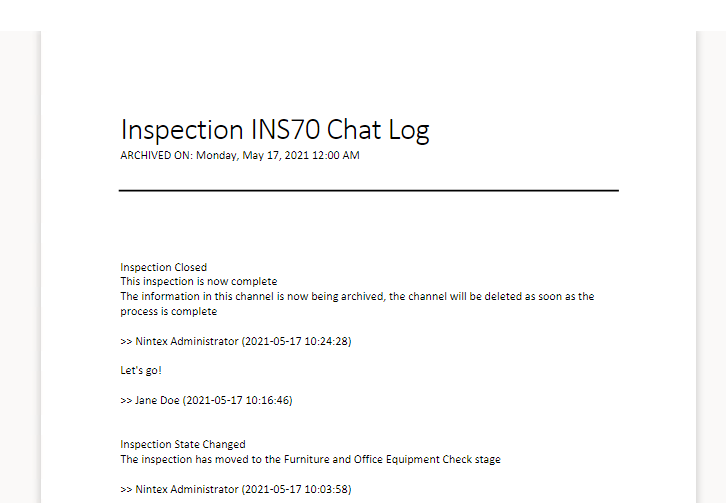

For more information on how to use the Xtender, please refer to the How To guide included in the downloaded zip file from the gallery link above.
Happy collaborating!
Picture by rawpixel.com

