If you have a requirement to automate tasks with Chrome or Internet Explorer, Nintex RPA can help you out. Nintex RPA allows you to configure actions that will replicate clicks, keystrokes and copy methods to push and pull data from the web. Some of the most common actions used are 'Send Value', 'Select Item', 'Click' and 'Get Value'. And we will cover these popular actions below as we navigate an FDIC page:
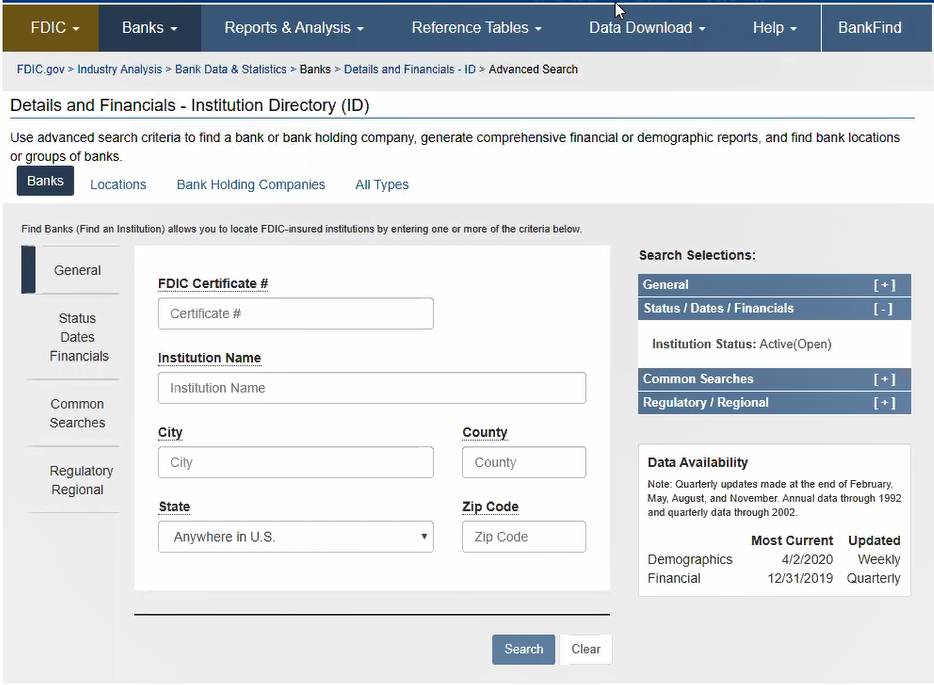
Targeting
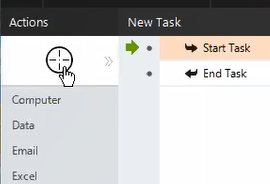
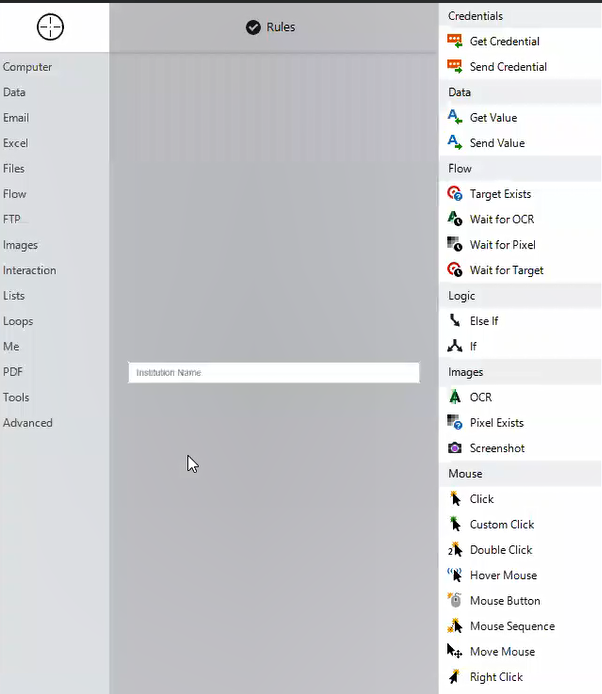
When using Nintex RPA to interact with either Chrome or IE, you will need to use the targeting tool.The targeting tool looks like a crosshair and it’s located at the upper left corner of the Nintex RPA app. You must click-and-hold the crosshair icon and hover over the portion of the web page you’d like to interact with. Once you are highlighting the part of the page you’d like to select, you can then release the crosshair. After releasing, you will be re-routed to Nintex RPA and see a list of tailored actions that you can use to interact with the highlighted portion of the web page. You’ll need to use this targeting method for all actions Nintex RPA supports for Chrome and IE.
Send Value:
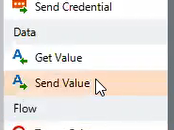
If you target a field within a web page that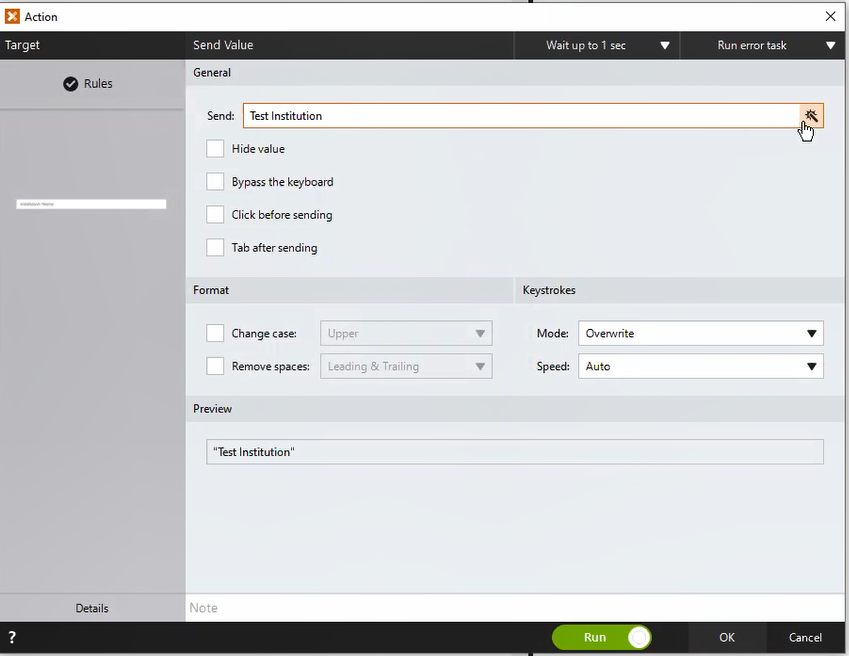 accepts text values, you can perform a send value action. Use the targeting method above to highlight a text field and upon release, select the ‘send value’ action. In the action menu, you can opt to send the field a static value or a dynamic value from your variable values cached in Nintex RPA.
accepts text values, you can perform a send value action. Use the targeting method above to highlight a text field and upon release, select the ‘send value’ action. In the action menu, you can opt to send the field a static value or a dynamic value from your variable values cached in Nintex RPA.
Select Item
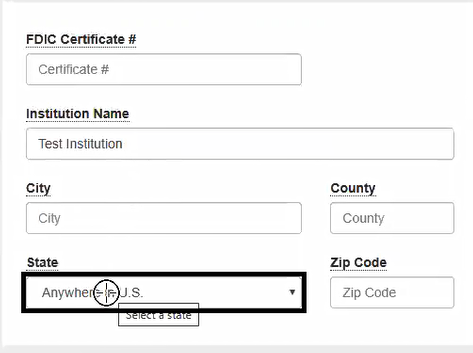
If you target a field within a web page that forces the selection of a value from a dropdown, you can use the ‘select item’ action to forward a specific option in the list. This action will be able to draw all values from the dropdown and present them to you for static entry. You can also use variable data cached in Nintex RPA instead of a static value.
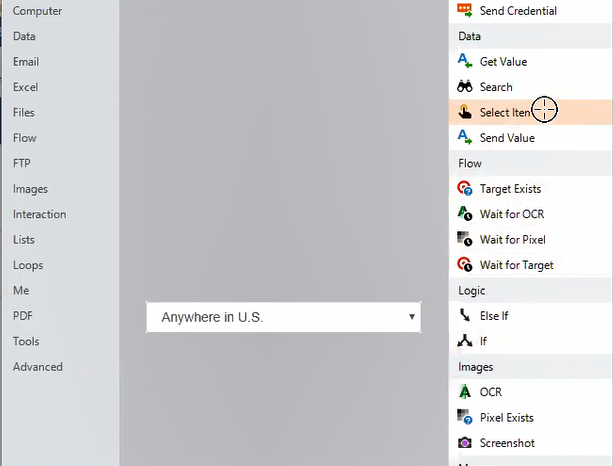
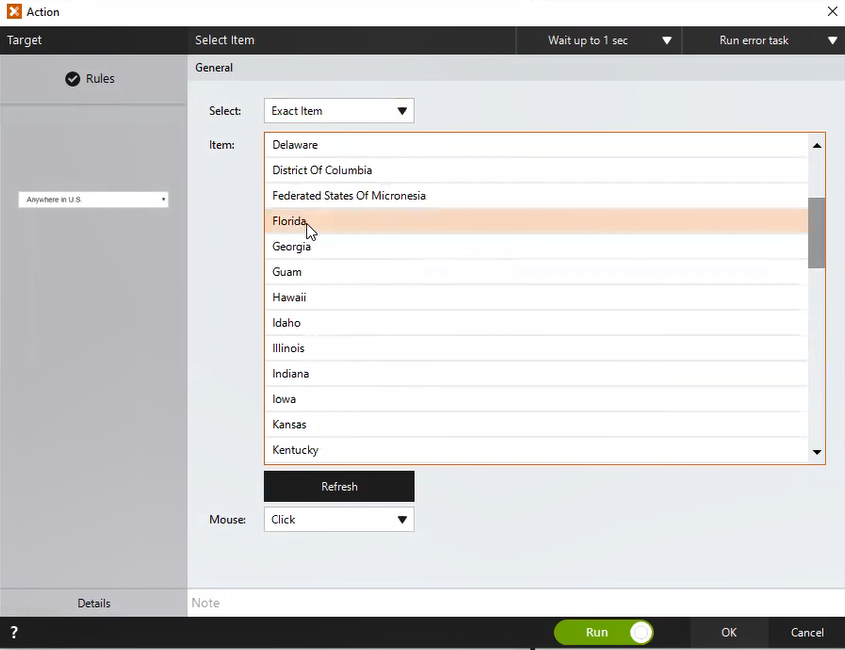
Click:
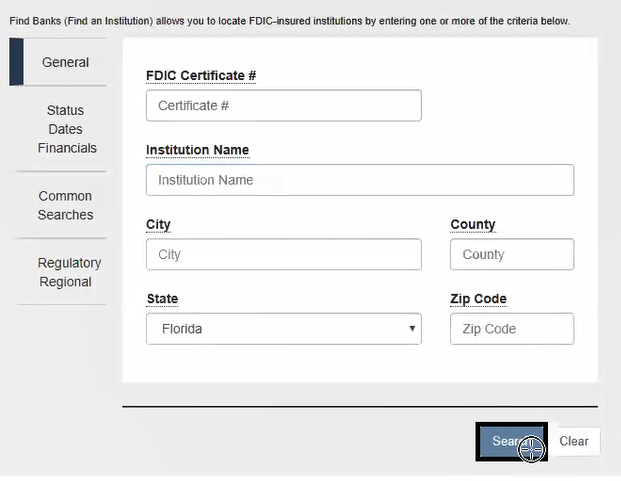
If you target a button, link or tab within a web page, you can leverage the ‘click’ action to script a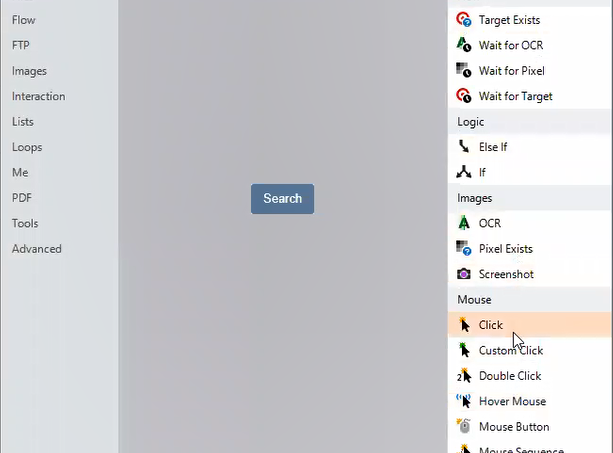 Nintex bot press on the control. If you target the button and choose the ‘click’ option in the tailored list of actions, the bot will be scripted to simply push the button. This is often needed to navigate to different pages or complete a search in a web app.
Nintex bot press on the control. If you target the button and choose the ‘click’ option in the tailored list of actions, the bot will be scripted to simply push the button. This is often needed to navigate to different pages or complete a search in a web app.
Note that you do not need to use the ‘click’ action to click into text fields. The ‘Send Value’ action will automatically click into these fields prior to sending a value.
Get Value
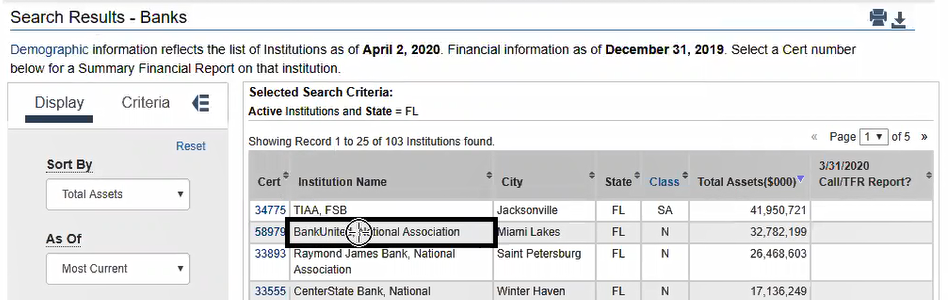
If you are on a web page that contains content 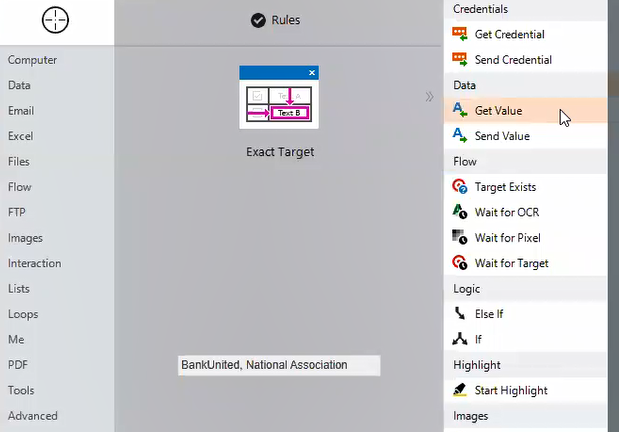 you’d like to retrieve, you can leverage the ‘Get Value’ action to scrape the information from the web page and push it to another application. By targeting the area of the page where the value is located, you can choose the ‘Get Value’ action. The action details will show a preview of the value targeted. From there, you can choose to store the value into a variable within RPA. This variable can then be used in a ‘Send Value’ action later on in a bot flow.
you’d like to retrieve, you can leverage the ‘Get Value’ action to scrape the information from the web page and push it to another application. By targeting the area of the page where the value is located, you can choose the ‘Get Value’ action. The action details will show a preview of the value targeted. From there, you can choose to store the value into a variable within RPA. This variable can then be used in a ‘Send Value’ action later on in a bot flow.
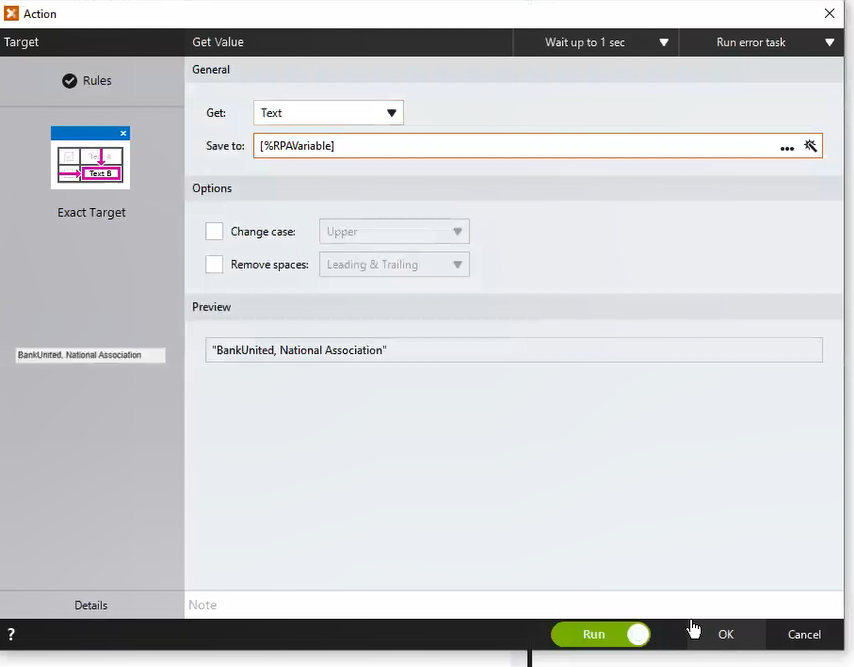
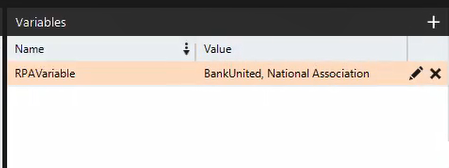
Things to know
If you wish to use Chrome with Nintex RPA, you’ll need Nintex RPA version 16.5 or higher. If you have an older version of Nintex RPA, you can get the latest version here. .
You will also need to install a chrome extension so Nintex RPA can highlight the web page controls you target. You can install the extension here.


