Prerequisites
- To use the P&D tool the K2 Operations team will need to add your public IPs to the Azure Network Access Control list (ACL)
- Make sure the Port Range 25683 – 26707 is open in your firewall.
- You must be a member of the Package and Deployment role in order to successfully create and deploy packages (see K2 Cloud User Guide - Roles)
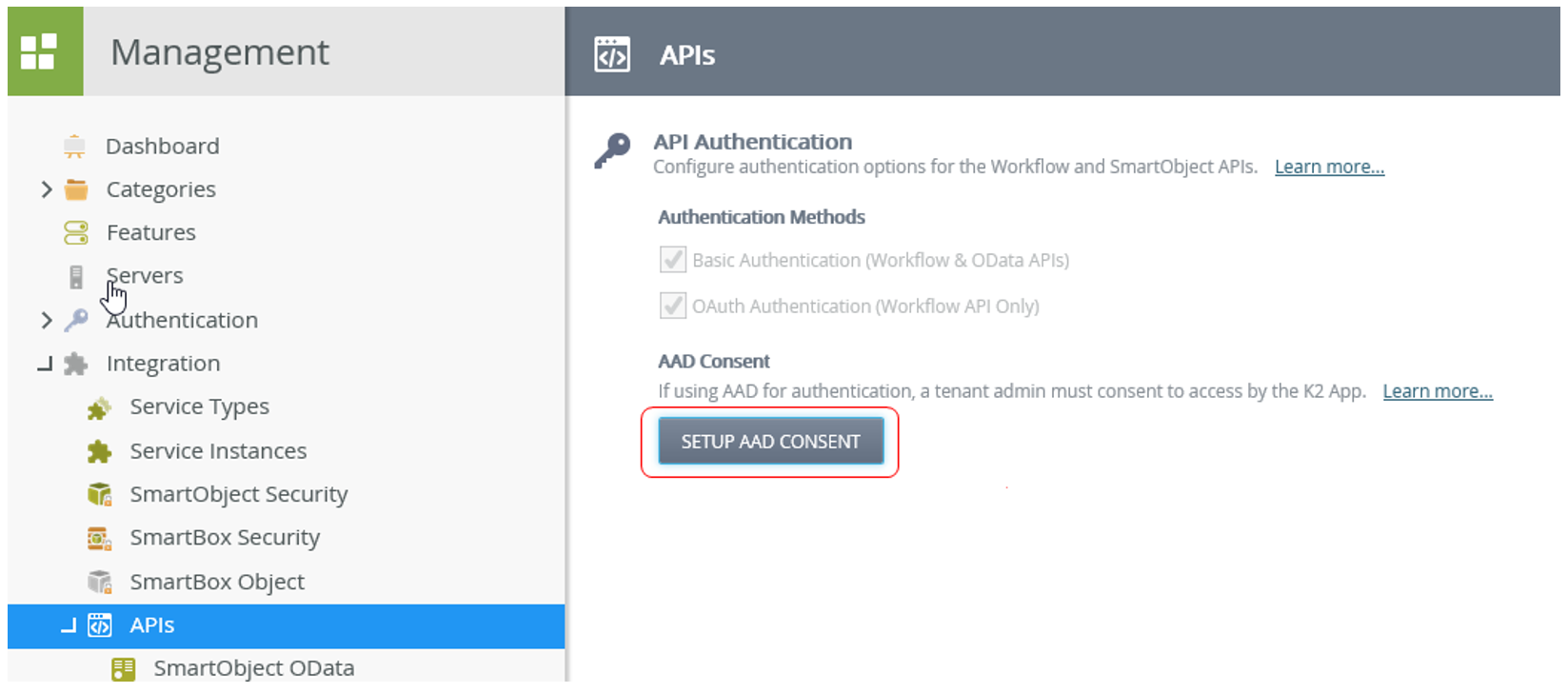
Important: You must grant consent to the API in K2 Management using a Global Admin account-- if this is not done P&D will fail with "Primary Credential Not Authenticated” errors
- Go to K2 Management and click on Integration > API
- Select "SETUP AAD CONSENT" (see screenshot)
- This will direct you to "K2 for AAD Login"
- Click on "Accept" and you should receive an "Authorization Successful" message
How do I get the tool?
You can automatically download the tool by navigating to the K2 Management site and adding “/remote” to the end of the URL.
Examples:
https://KUID.appit.com/Management/remote
https://KUID.onk2.com/Management/remote
Choose “save file” and then run the .exe from it’s downloaded location:
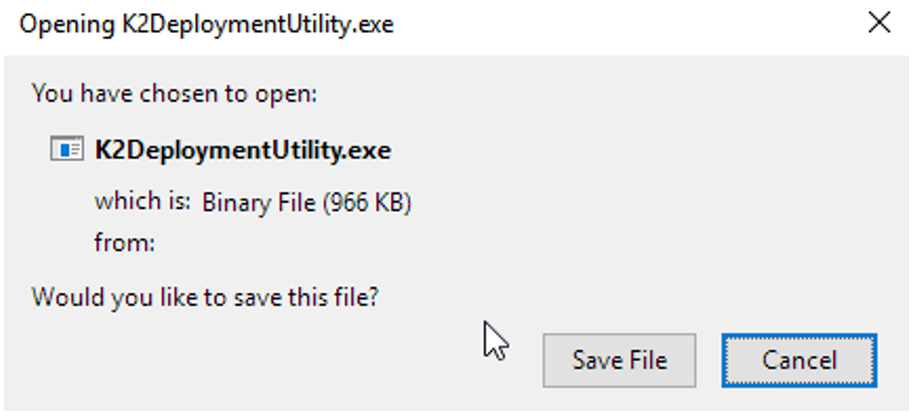
Note: This is a self-extracting exe that is preconfigured for the instance it is downloaded from. Do not attempt to run this .exe to set up P&D on another K2 instance.
What does the file look like?

How do I use the P&D tool?
The tool is not much different than the P&D MMC tool-- executing the .exe will prompt for credentials to connect to your K2 Cloud instance:
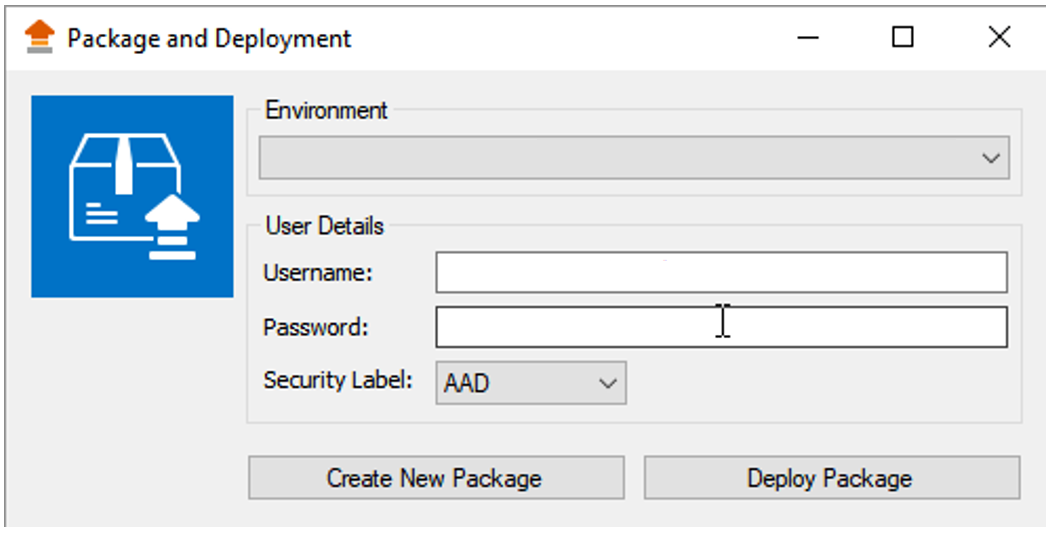
The above will change in Update 3, you will not input you credentials anymore instead it will popup MSOnline to authorize before the app opens like below. The app also now supports MFA.
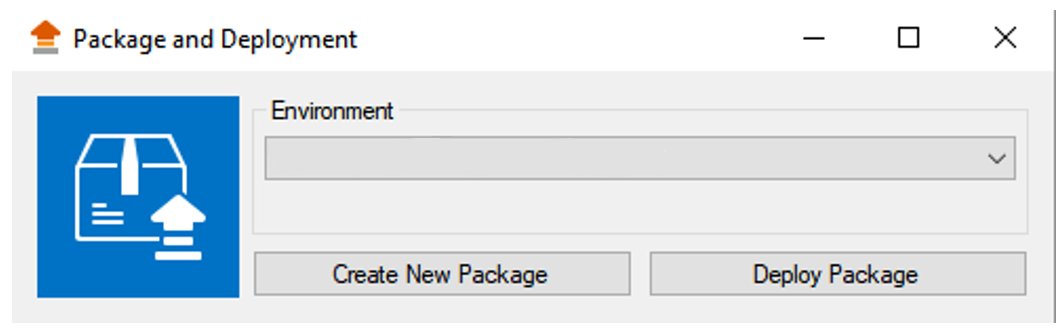
From here you can choose to Create or Deploy a package, which will give you the MMC look and feel.
