How do you clear all the fields from a smartform after the user has clicked the submitted button?
Solved
Reset a smartform after submission
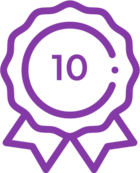 +4
+4Best answer by Andrew_Blinco
Hi PBear74
Each view has a clear method that you can use. Select the "Execute a method on the view" action and choose the clear method. This will clear the values for all controls on that view.
If you don't want to clear every field you can use the "transfer data" action. Just tick the boxes for the controls you want to clear and leave the value blank.
Reply
Enter your E-mail address. We'll send you an e-mail with instructions to reset your password.


