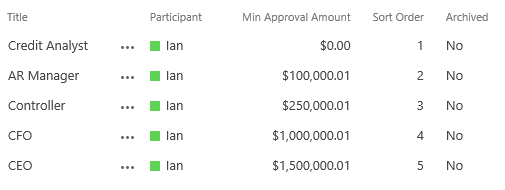I have a List of approvers in a sharepoint list and I am trying to create a dynamic list so that additional approvers can be added at any time.
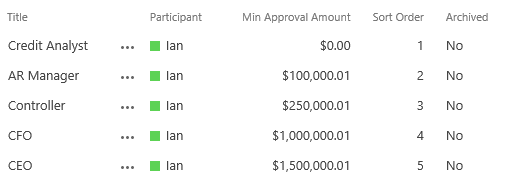
I am attempting to create a reference using this list, and when I create the reference I can filter to just the items where Archived has a Value of No.
I want to use the list reference in a For Each, but I want it go through the list in the correct sort order.
Can this be done?
If so, how?
It looks like out of the box if you create a reference usig the Get List Items method, and you used that reference in a for each loop, it will cycle through the list items in order by their list item ID.