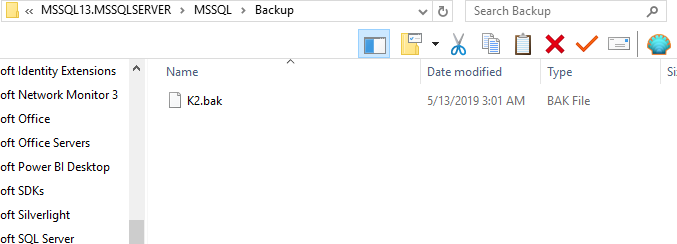Hi,
Just curious, is there a specific way to backup the K2 DB (on local Server K2 DB) using SQL Management Studio, if so what are the steps and what options should be ticked?
I am about to install a Fixpack and just want an extra safety net (already have other safety nets), but backing up the DB locally is something i wanna try as well.
A step by step guide to create the backup via SQL Management Studio and which options to tick would be great.
Thanks