This only pertains to users on Appit 1.5 or K2 blackpearl 4.7 due to the changes of how we add the K2 for SharePoint app via the APP CATALOG.
So many have posed the question: why do I have K2 for SharePoint app on my personal OneDrive sites?
WHAT ARE PERSONAL ONEDRIVE SITES?
These are sites that look like this:
https://kitty-my.sharepoint.com/personal/hello_kitty_com
https://batman-my.sharepoint.com/personal/your_worst_nightmare_gov
https://bob-my.sharepoint.com/personal/sponge_bob_com
WHERE DOES THIS HAPPEN?
This will most likely happen for customers on Appit 1.5, or anyone on K2 blackpearl 4.7 due to how we deploy the K2 for SharePoint app to site collections via the APP CATALOG now. We do nearly everything from the APP CATALOG now.
***Notes for APPIT users***
Previously, many on Appit would get the following email:
"Subject: The admin token may be expiring for bobcat-my.sharepoint.com - personal - hear_me_rawr_com soon.
Your admin OAuth token may be expiring soon. This is calculated 90 days after the date you trusted the K2 for SharePoint app. If you change your password you must re-trust the app, and this will reset your OAuth token. It is recommended that you re-trust the app the same day you change your password for the best accuracy. See the details below for the site and refresh token URL."
A few concerns would be:
1. Why am I getting spammed emails about this??
2. How do I remove K2 for SharePoint on a personal site?? How did it even GET there in the first place??
BACKGROUND INFO -- WHY K2 IS FOUND ON PERSONAL ONEDRIVE SITES
This happens during the deployment of the app to your site collections.
Namely, when you go into "Manage App Deployments" on your APP CATALOG.
When you first go through the steps of Adding the App -> Registration Wizard -> Deploy the App -> Activate the App steps, you will have to do this.
On the "Manage App Deployments" page, you will note the following:
ON TOP OF THE PAGE:
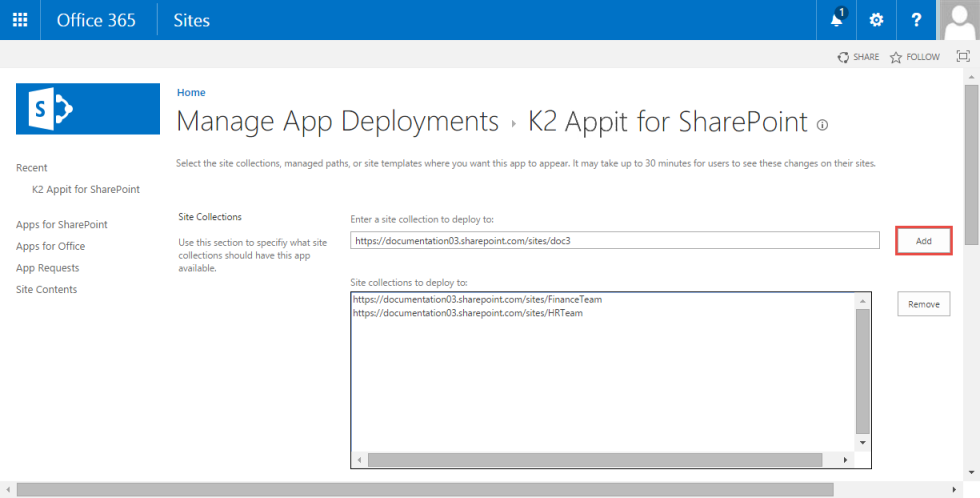
Here is where you can input EVERY SINGLE SITE COLLECTION you want K2 on. If you only have this, it will ONLY give K2 to these specified sites.
MANAGED PATHS
To save some people the hassle of typing all of their site collections in, we have this nifty thing called "Managed Paths". This groups your site collections and everything under that group, gets the app!
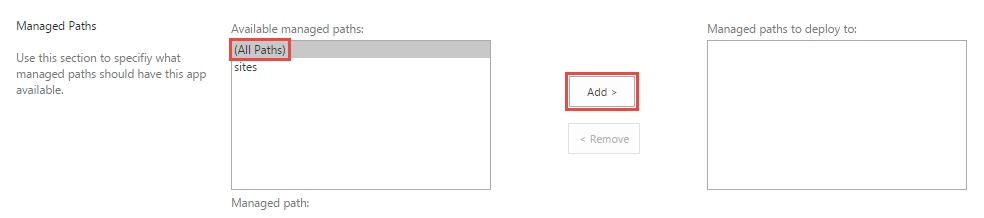
"All Paths" -- DEPLOYS TO EVERYTHING. EVERYTHINGGGGGG.
"Team" -- deploys to your team sites
"Sites" -- these are just all your normal sites underneath the root
"Personal" -- THIS!!! THIS IS WHAT DEPLOYS THE K2 FOR SHAREPOINT APP TO YOUR PERSONAL SITES.
It has been seen that sometimes, "All Paths" is set as the default when you first come to this page. Please make sure that your "Managed Paths" is what you would like it to be.
***NOTE: So if you remove "All Paths" from the Deployment page, your team sites, app sites, any other sites, --they will ALL be removed too, except the ones you have already specified on the top.
Official documentation here:
http://help.k2.com/onlinehelp/k2appit/userguide/1.5_update3/default.htm#add/add_steps.htm
ANSWERS TO QUESTIONS
1. Why am I getting spammed emails about this??
These email's are expected when we are approaching the 90 day time period after the OAuth tokens were created. With Update 3 on Appit, these emails will eventually stop (it won't immediately so please give it some time) due to the implementation of the AppOnly token.
2. How do I remove K2 for SharePoint on a personal site??
Please determine whether or not you have actually activated the K2 for SharePoint App on this site.
This can either mean....
A) Going into the personal site -> Site Contents -> K2 for SharePoint and seeing if you get directed to the Activations page (this means you have not activated it, so just hit "Cancel")
B) If you are on blackpearl, you can do a SELECT statement FROM [K2].[Integration].[ProcessSharePointGeneralSetting] WHERE Value = 'Activated'
C) You can ask your friendly Support engineer.
----SCENARIO 1----
If it is ACTIVATED.... please Go into"Manage App Activation" and do "Uninstall".
Note that to do this, you will need to have Site Collection Admin permissions on the personal site to be able to do this. Additionally, if the user themselves do not have K2 rights, then they won't be able to do anything K2-wise (create K2 application, view Designer, etc).
Then. if you still see the K2 for SharePoint app there, go ahead and remove "(All Paths)" from Deployment page and press ok. Remember to add back the sites/groups you WANT to deploy to.
---SCENARIO 2---
If it is NOT Activated.... Then this is basically just a sticker on your Site Contents page. There is nothing connected to it.
All you need to do is to remove the app from personal sites. Just remove "(All Paths)" from Deployment page and press ok. Then add the desired individual team site urls if you want to have the app.
Or you can remove this via a powershell script.
CONCLUSION
So hopefully, after reading this, you will get a better understanding of how "Managed App Deployments" works, and feel more in-control of where your K2 for SharePoint app gets deployed.
This tool was made to aid you, not hinder you. If you only have a few site collections, feel free to add all of them to the TOP of the page. But if you have hundreds of sites, it would benefit you to look into "Managed Paths". You can have either-or, or a mix of both!
Hope this helps!
DISCLAIMER: This might not apply the same under certain scenarios (ex: when you have multiple app catalogs, etc.)


