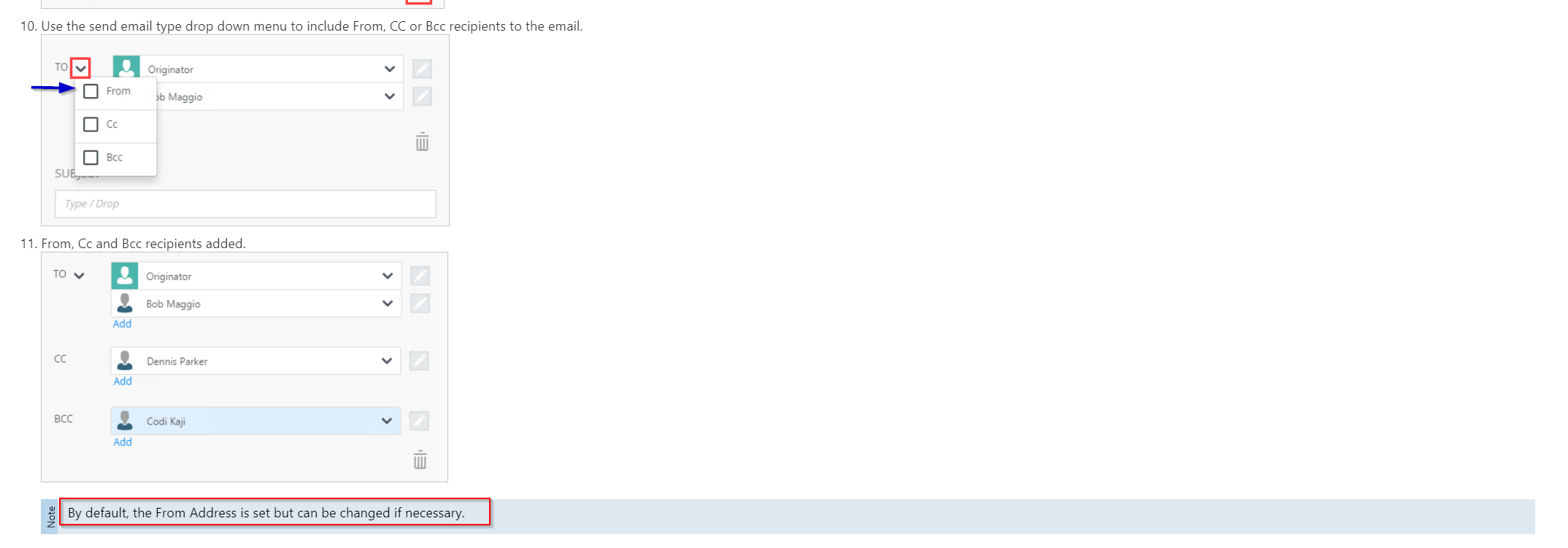Configure Rule Step:
1. Set and configure an "Event Rule" with the "send an e-mail" Actions Rule.
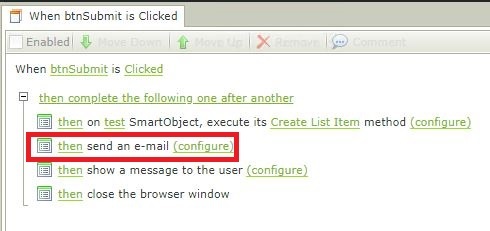
2. Configure the "send an e-mail" rule "From:" section.
Note: This is where the "From Address" usually goes from "Environmental Fields > Mail Server"
Give "Send As" Permissions to K2 Service Account:
1. Navigate to File > Info > Account Settings > Delegate 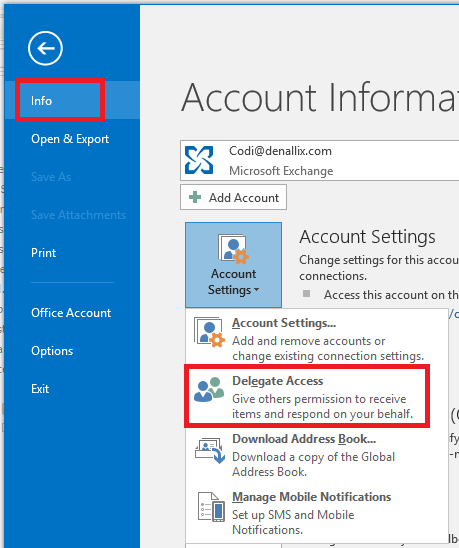
2. Click "Add" and Select User from Address Book then click "OK"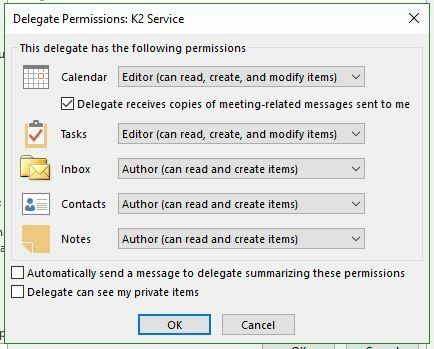
Note: You can have either Author or Editor as an option based on security guidlines.
4. User should appear under Delegates Menu:
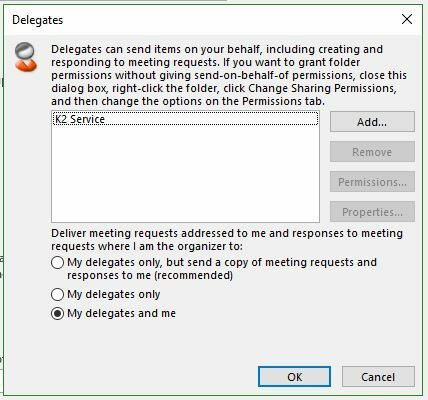
If successful should see a similar result below:
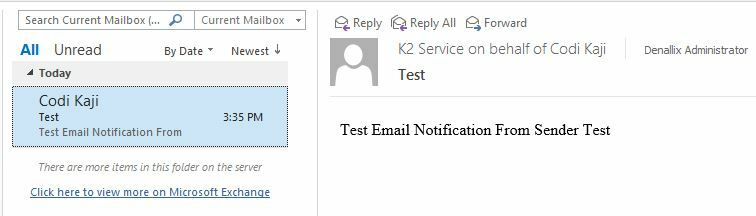
You may have to configure your SMTP or Exchange settings to get it to work properly.