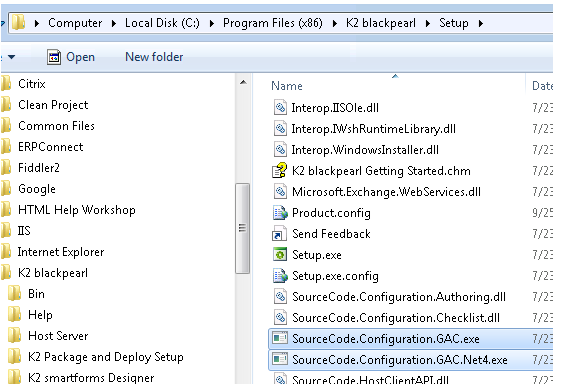Got a patch for the Workflows.. but not sure exactly how to apply if the GAC path does not exist..
Stop K2HostServer.
Backup assemblies to be replaced.
Replace assemblies as below.
1. SourceCode.dll
a. C:Program Files (x86)K2 blackpearlBin
b. GAC (c:WindowsassemblyGAC_MSILSourceCode4.0.0.0__16a2c5aaaa1b130d)
Start K2HostServer
IIS Reset
Found some documentation but not sure what is the MyApp name ???
gacutil /i /r myDll.dll FILEPATH c:applicationsmyAppmyApp.exe MyApp
c:WindowsassemblyGAC_MSILSourceCode4.0.0.0__16a2c5aaaa1b130d
gacutil /i /r SourceCode.dll FILEPATH c:WindowsassemblyGAC_MSILSourceCode4.0.0.0__16a2c5aaaa1b130d MyApp