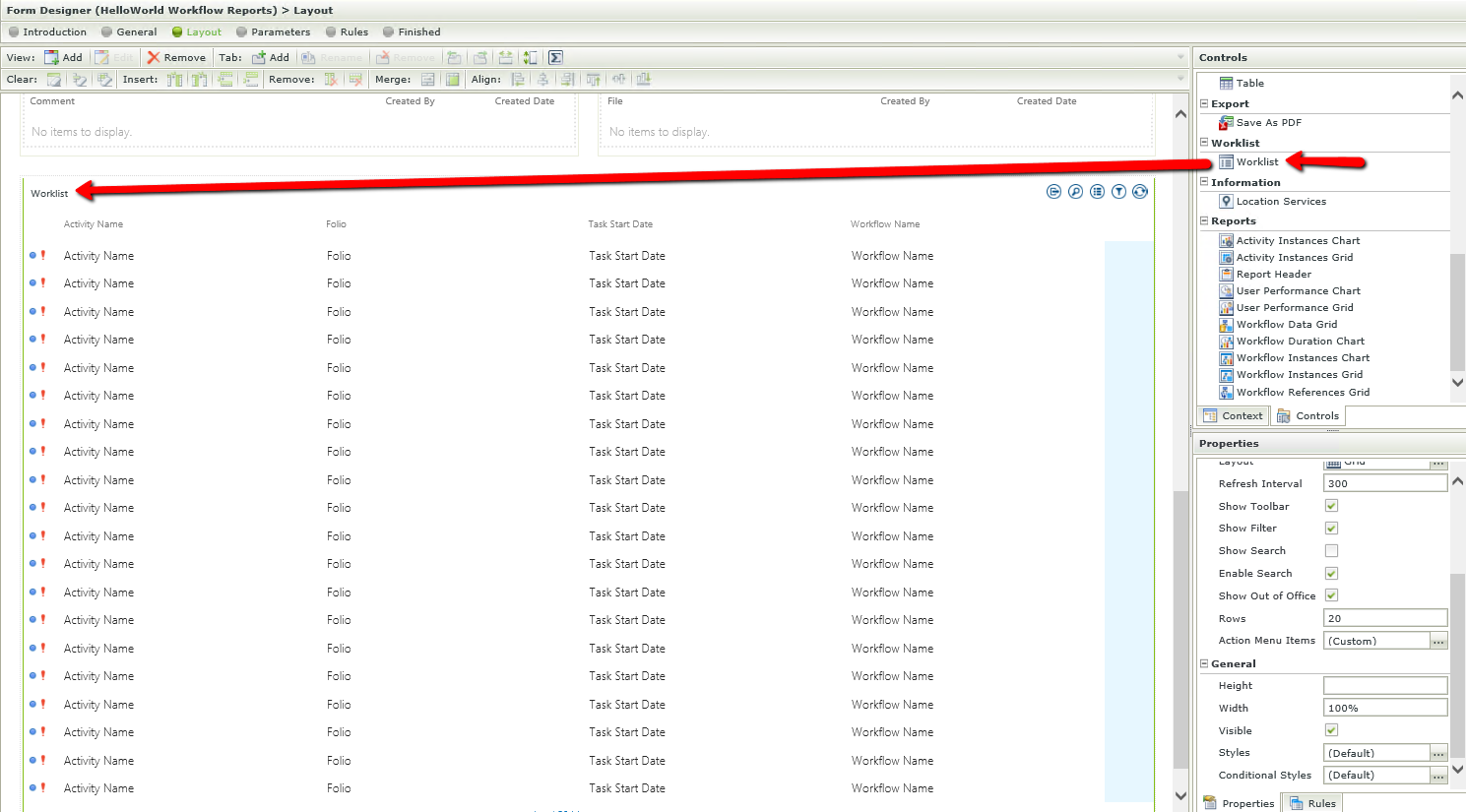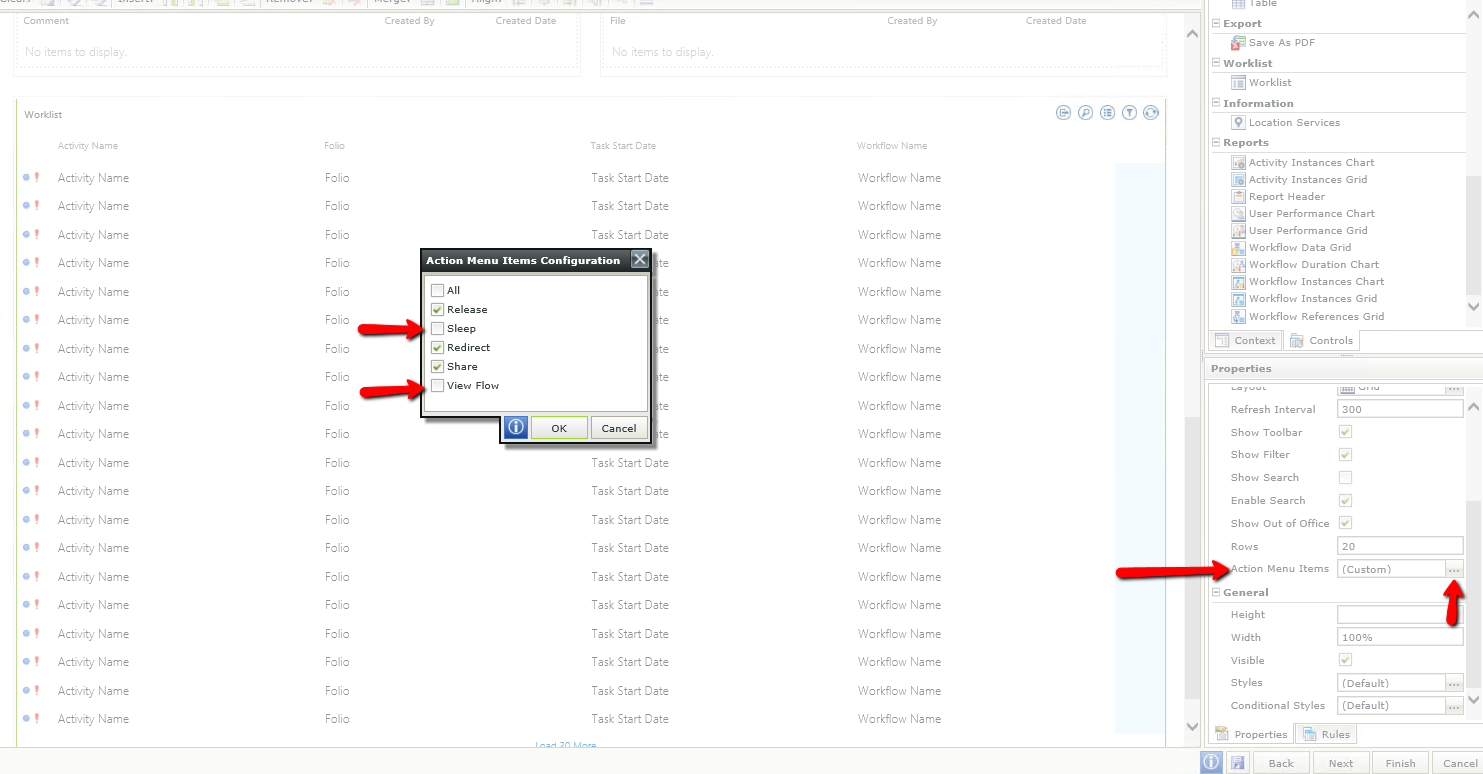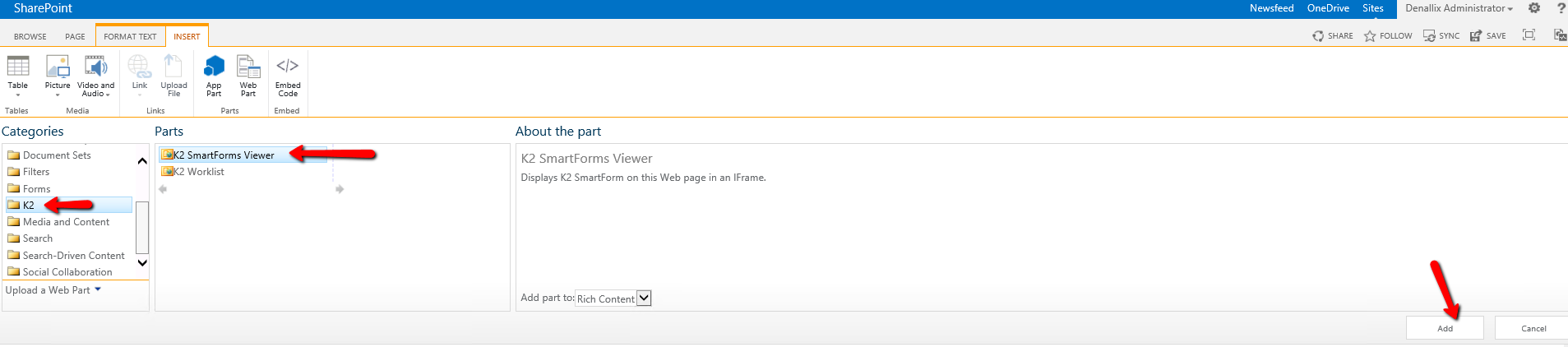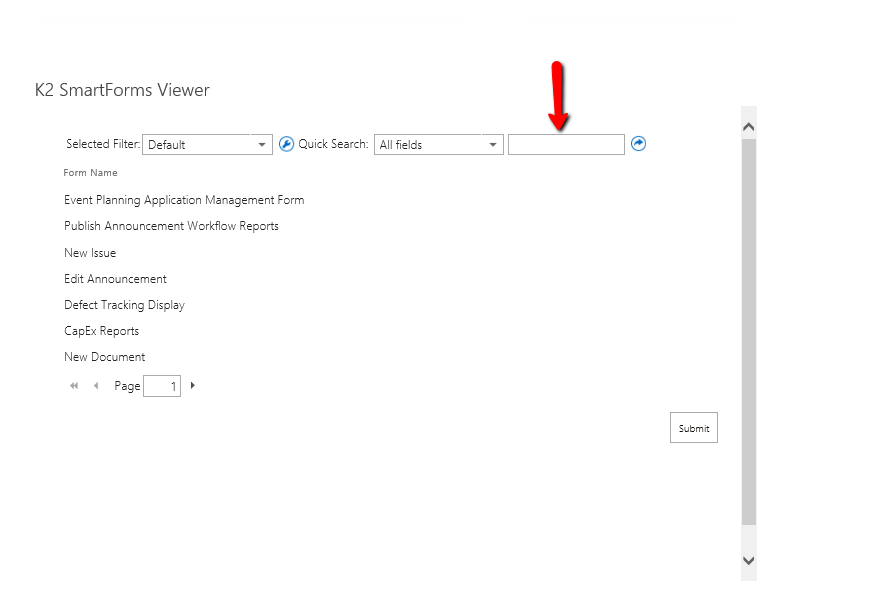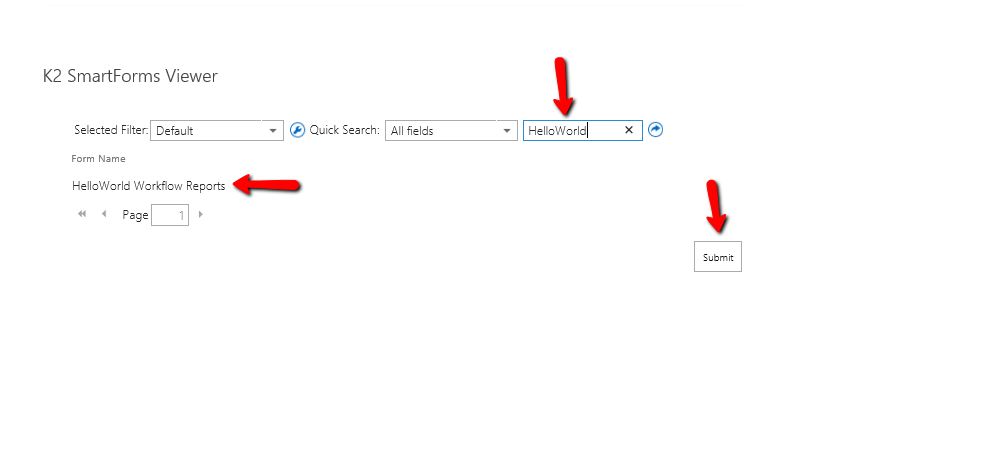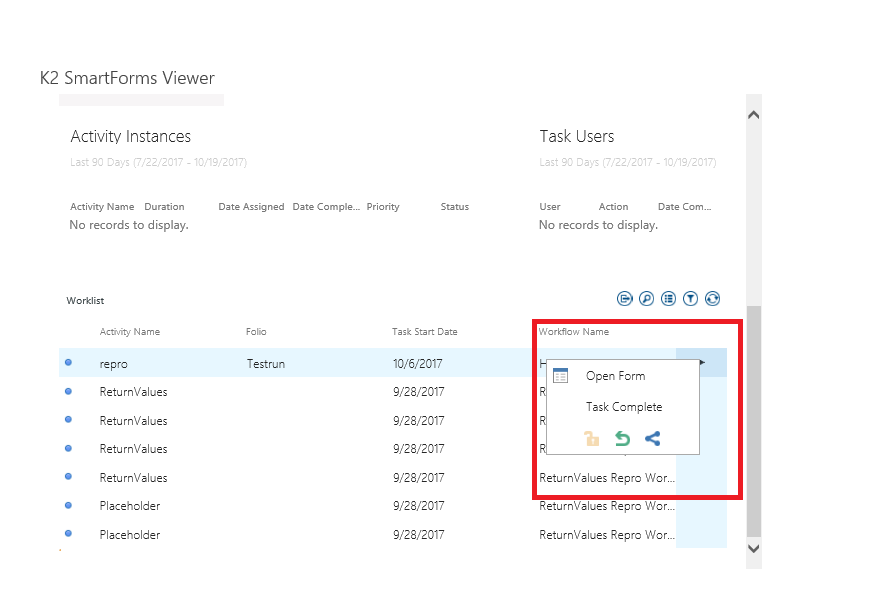Issue:
How does one HIDE worklist actions using "Worklist" control on the form instead of "K2 Worklist" webpart in SharePoint?
Diagnoses:
Hiding worklist actions can be done in the forms. Drag the 'Worklist' control and click the ellipses of 'Action Menu Items'. Uncheck the actions that you would like to hide and Save/Finish the form.
Resolution:
To "HIDE" the worklist actions, you will need to use the 'Worklist" control on your form instead of 'K2 worklist webpart' in your SharePoint.
The following steps explain how to hide the actions using "Worklist" Control instead of using "K2 Worklist Webpart":
- Select the form you would like to add the 'worklist' control.
- Drag the 'worklist' control to your form.
- Select the 'worklist' control and click the ellipses of 'Action Menu Items' under 'Properties'.
- Uncheck the actions you would like to hide on the 'worklist' control and click OK.
- Save/Finish the form.
- Once you create the form, you can display it in SharePoint via "K2 Smartforms Viewer" webpart.
- Go to your SharePoint site and insert "K2 SmartForms Viewer" webpart (Webpart>K2>K2 SmartForms Viewer>Add).
- Once you add "K2 SmartForms Viewer" webpart, you can search for your form using 'Quick Search' field and hit enter.
- Select the form where you just added the worklist control to hide actions and hit "Submit".
- You can now see the worklist actions being are hidden completely.
Please find the attached screenshots for your reference.
Thanks,
Subhash (Sunny).