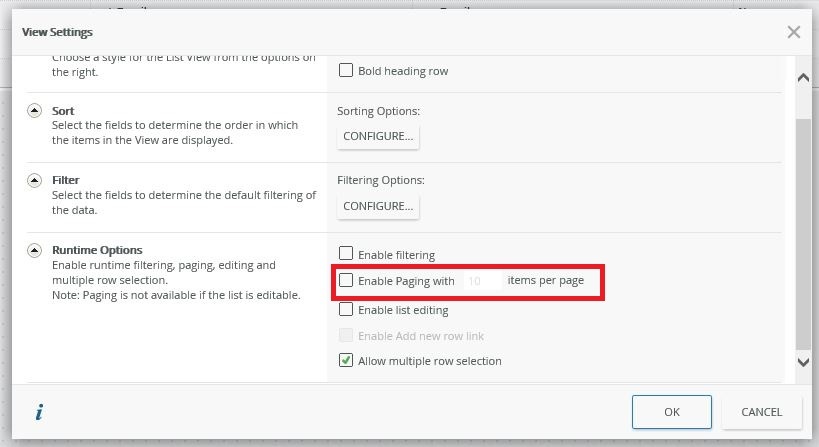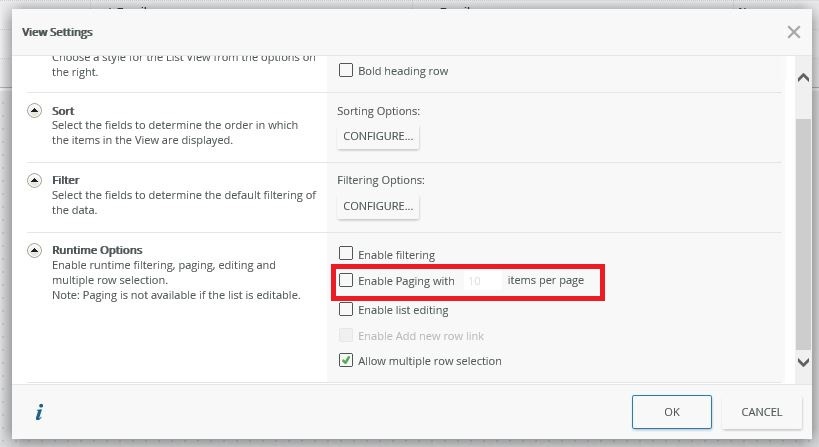Hi,
Is a List view is limited to 20 records per page (to save on Loading all records at once) and returns 4 pages for example, how can you then want to create a PDF of all 4 pages at once? The Save as PDF control only captures what is on that page...
Any ideas?
Thanks peeps