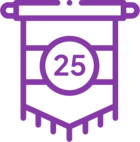Topic
There may be an issue with Studio and Robot being unable to connect to the RPA server.
Instructions
Check that your RPA Server is resolving to an IPv6 address (specifically ::1, which is the loopback address for IPv6) when pinging a Fully Qualified Domain Name (FQDN), despite having IPv6 disabled.
Complete the following steps:
1. Clear DNS Cache:
Windows:
Open Command Prompt as Administrator and run the following command:
ipconfig /flushdns
2. Update Hosts File with FQDN and IP
3. Prefer IPv4 over IPv6:
Windows
Open Registry Editor (Win + R, type regedit, and press Enter).
Navigate to:
HKEY_LOCAL_MACHINE\SYSTEM\CurrentControlSet\Services\Tcpip6\Parameters
- Right-click on the right pane, select New > DWORD (32-bit) Value, and name it DisabledComponents.
- Set its value to 20 to prefer IPv4 over IPv6.
- Restart the computer for the changes to take effect.
- Save the file and restart the network service or reboot the system.