K2 Five (5.3) January 2022 Cumulative Update
Important steps before installing the K2 Five (5.3) January 2022 Cumulative Update
Admin consent recommended before upgrading with Nintex K2 Five (5.3) January 2022 Cumulative Update
Microsoft is deprecating Azure AD Graph API in June 2022, and as of June 30th, 2020, stopped adding new features to the API. See these Microsoft articles for more information:
- Migrate Azure Active Directory (Azure AD) Graph apps to Microsoft Graph
- Azure Active Directory (Azure AD) Graph to Microsoft Graph migration FAQ
Microsoft strongly recommends upgrading to Microsoft Graph API to access Azure AD APIs as well as APIs from other Microsoft services. K2 OAuth resources requiring access to the https://graph.windows.net API (AAD Graph), must be upgraded to use https://graph.microsoft.com (Microsoft Graph) as part of the migration from AAD Graph to Microsoft Graph. Nintex K2 Five (5.3) January 2022 Cumulative Update includes the code fixes necessary for this migration. For more information on migrating apps, see the Microsoft article App migration planning checklist.
After the installation of the Cumulative Update, the OAuth resources that require access to AAD Graph API will be updated to use Microsoft Graph API instead. This will affect the workflows using the Azure Active Directory broker. These workflows can enter a failed state if the workflow executes a step that uses the broker after upgrade, but before a Global administrator in your organization re-consents to the Microsoft Graph permissions. These workflows will have to be manually repaired after upgrade and re-consent.
See the following topics for more information:
- Nintex K2 migration to Microsoft Graph.
- Admin consent recommended before upgrading with Nintex K2 Five (5.3) January 2022 Cumulative Update.
K2 Five (5.3) January 2022 Cumulative Update
The K2 Five (5.3) January 2022 Cumulative Update contains updates and fixes for issues reported in K2 Five (5.4). K2 recommends keeping your K2 environment updated by installing the latest cumulative update, and that you test this update before you deploy to a production environment.
Prerequisites and Dependencies
This cumulative update is only compatible with K2 Five (5.3). Each new cumulative update contains the updates and fixes that were included with the previous cumulative updates. The cumulative update does not require any previous cumulative updates or fixes to be installed, and no additional cumulative update is required to fully update a K2 environment. If you have installed individual code fixes included in this cumulative update, those code fixes are not changed unless a newer version of the code fix is available for the update.
Getting and installing the update
You can download the K2 Five (5.3) January 2022 Cumulative Update on Nintex Customer Central.
To install the cumulative update, run the cumulative update installer on every machine in your environment where a K2 product or component is installed, including desktop machines that have K2 Studio or K2 Designer for Visual Studio installed. The same installer is used to update the specific K2 products and components that are installed on that machine. To determine which cumulative update or fix pack has previously been installed in your environment see https://help.k2.com/kb000426.
-
- Backup your K2 database.
- Download the K2 Five (5.3) January 2022 Cumulative Update.zip
- Extract the .zip file to access the .exe file.
- Double click the .exe file and select a location to extract the installation files.
- The Update window opens. Click Change if you need to change the K2 database. Select the correct information and click Accept. Click Update to start the installation.
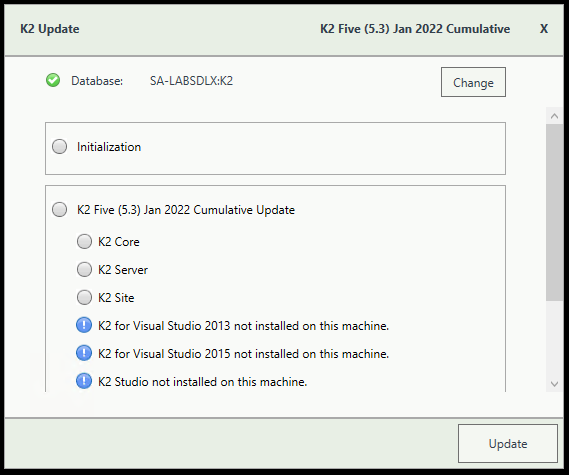
- A warning is displayed if a backup of the K2 database is not found. Create a backup before selecting OK. Click OK on the warning window to continue with the update. Click Cancel if you want to create a backup first.
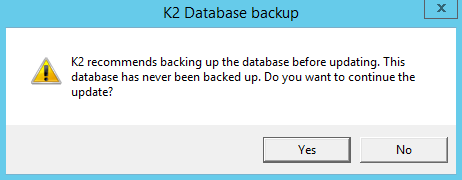
- After creating the backup, you can click Update again on the Install window. If a backup for the K2 database was recently performed, the installer shows you the date and time of the last backup.
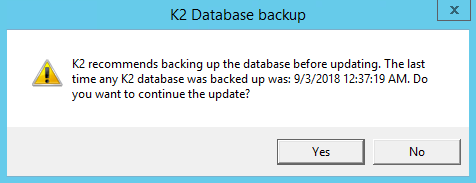
- Click OK to continue with the update.
- Wait for the update to complete, and then click Finish.
-
- To rollback the K2 Five (5.3) January 2022 Cumulative Update, uninstall K2 from your environment.
- Re-install K2 Five (5.3).
- Re-install the Fix Pack you had installed prior to this rollback.
- Delete the database created when you re-installed.
- Restore the K2 database using the backup made before the update.
You can also restore the K2 database before re-installing K2. When you re-install, you can just point to the restored K2 database.
Considerations for Rollback
If you had K2 4.7 installed before any of the K2 Five versions, and you make use of the client tools that was installed with K2 4.7, you need to start the re-install with K2 4.7 before you can re-install the K2 Five version.
Included in this Update
This cumulative update includes the following fixes:
-
Code Fix: In some instances where the originator of the process has an underscore in the username, the originator is not displayed correctly.
-
Code Fix: K2 expression numbers are converted into scientific e-notations.
-
Code Fix: K2 on-premises Sync Engine takes a long time to sync ADFS users and groups.
-
Code Fix: When attempting to add a document to a SharePoint Document Library, an error occurs
-
Code Fix: The Image Attachment control is not executing the On Change rule when a transfer rule transfers an empty value.
-
Code Fix: Chinese characters do not return when you execute a SmartObject created from an Oracle stored procedure.
-
Code Fix: When adding a new Endpoints Web Service Instance or Endpoints Assembly Service Instance on a K2 Node Cluster environment, the new Service Instance does not show in all nodes.
-
Code Fix: When you use OOTB Identity versus sync legacy Identity you don't give the exact same FQN format when you set the provider ID to UserPrincipalName and Name to SamAccountName. OOTB would have the FQN as Label:UserPrincipalName where as legacy sync would use the provider name to set the FQN giving you Label:SamAccountName.
-
Code Fix: When you have a checkbox or radio button control to the right on a form, clicking either of the controls results in the focus on the form to scroll back to the left.
-
Code Fix: When you copy and paste Tasks in a workflow, the system name of the copied task displays the existing Task step display name instead of the default name.
-
Code Fix: If you apply styling to a list view or editable list view at design time, the styling is not applied in runtime.
-
Code Fix: After upgrading from K2 Five (5.2) May 2019 Cumulative Update with Fix Pack 47 to K2 Five (5.3), an error occurs on a sub workflow when the sub workflow starts.
-
Code Fix: An error occurs when attempting to deploy a package containing a large form when a corrupted entry was created at the time of creating the package and deployment .zip file. Error Message: "SourceCode.ComponentModel.Zip.Zip.BadReadException: bad read of entry".
-
Code Fix: A user with Modify rights on a Role can't edit or access the role.
-
Code Fix: Unable to deploy a package to the target environment, even if no errors occurred when the package was created.
-
Code Fix: When you use multiple users for a Task even in an IF inline function, the users are concatenated and do not receive worklist items.
-
Code Fix: When running a sync on an ADFS provider, multiple errors are logged.
-
Code Fix: An error occurs when you install K2 Five (5.3) November Cumulative Update FP 5 due to the K2 Server taking to long to start.
-
Code Fix: When you use the Active Directory "Everyone" group for K2 permissions, an error is logged in the Host Server log file.
-
Code Fix: When an Active Directory username contains "NUL", the user is unable to log in to K2.
-
Code Fix: When you use the Envelope Audit SmartObject, an error occurs.
-
Code Fix: Formatting is not applied correctly to drop down list values.
-
Code Fix: An error occurs on email steps when you use SMTP configurations.
-
Code Fix: When an email contains an attachment, the attachment is not received on mobile devices.
- Deprecation of Dynamics 365 Regional Discovery service
- Code Fix: When you attempt to deploy a workflow, an error occurs.
-
Code Fix: Unable to copy and paste text in a Rich Text control that already contains text.
-
Code Fix: The Workflow SmartObject step with the “Wait for external system” option does not work.
-
Code Fix: Exchange Administration Enable Mailbox error since Exchange April 2021 is installed.
-
Code Fix: An error is displayed in Viewflow on an incorrect activity.
-
Code Fix: An error occurs when you deploy a K2 package that contains a K2 Studio workflow.
-
Code Fix: The onChange event of a Calendar control is executed incorrectly.
-
Code Fix: Unable to adjust column width after Chrome browser update to version 91.
-
Code Fix: When you double click to add a user to a role, the label is not added.
-
Code Fix: The incorrect decision step name is referenced in K2 Workflow error logs.
-
Code Fix: Transferring 195 or more values/items to the Picker control results in an error.
-
Code Fix: The + and – node icons for the tree control data source configuration popup are missing.
-
Code Fix: Worklist item link in a user task notification is missing a custom form parameter.
-
Code Fix: When user attempt to submit forms in K2 Management, an error occurs.
-
Code Fix: K2 Workflow does not go into error state when required SmartObject property is empty.
-
Code Fix: High risk security issue in the general SmartObject framework.
-
Code Fix: SmartForms “Export to Excel” action trims for values.
-
Code Fix: K2 Five (5.3) November 2020 Cumulative Update Fix Pack 20 removes WebService URL field.
-
Code Fix: During Package and Deployment form conditions are overwritten.
-
Code Fix: Controls below the Rich Text control, disappear after clicking on the bold icon.
-
Code Fix: An error occurs when searching for a SmartObject in Management.
-
Code Fix: An error occurs when you rebuild/reorganize the IX-SmartBroker_ServiceInstance_Guid.
-
Code Fix: Smartforms table layout renders incorrectly with Chrome version 89 onwards.
-
Code Fix: Time Calendar fields cleared after changing the date on Date Calendar field.
-
Code Fix: Installing a Fix Pack with a non-default database name of K2, results in an error.
-
Code Fix: Running a reconfigure on an environment with a previous Fix Pack applied, fails.
-
Code Fix: SmartObject mapping in K2 Workflow user task is lost or missing.
-
Code Fix: Deactivating a SharePoint Site, the Sync Engine provider remain active.
-
Code Fix: Default text for disabled Textbox control cannot be seen with Blue Void theme.
-
Code Fix: Error occurs for an Item View with a vertical tab special character.
-
Code Fix: Day Difference operator in Smartforms returns incorrect results.
-
Code Fix: Calendar control incorrectly returns UTC based date.
-
Code Fix: Adding the same view twice to a form causes inherited rule errors.
-
Code Fix: Rich Text control does not allow second copy and paste.
-
Code Fix: Export to Excel doesn’t handle multiple spaces or special characters correctly
-
When you load data into a disabled textbox, the data is not visible on an iOS mobile device with the Safari or Chrome browsers.
- The "ms sans serif" Font has been added to the Rich Text control.
Considerations
There are no known considerations at the time of writing the notes, except for those mentioned for some of the fixes listed above.
Ensure you read the "Important steps before installing the K2 Five (5.3) January 2022 Cumulative Update" listed at the top of this article.

