When in V2, in a Table, in a Field, there is no ‘show column by default’ checkbox. I’ve searched around but can’t find it, even though we can give user the Table Configuration feature. Anyone know where I can find it?
Hi Paul,
Try enabling the table’s setting to “Allow column hiding,” found under Display >> Configuration area. Once the table’s set up with this enabled, each column should have a property labeled “Allow user to hide/show?”
Can you let me know if this answers your question?
@Mark We have that selected but there is no ‘Allow user to hide/show’ in the Field Properties. We also updated this to the latest V2 version on Friday, hoping that that would resolve the issue, but it did not. Any other ideas?
Hmm, if you’re not seeing that setting, there are two possible reasons I can think of. First, the setting would only show up if the “Allow Column Hiding” setting was enabled on the table. Second, the field’s setting is found by clicking the field in the table, not in the model. You may be looking in the model settings on the field - if that’s the case, try following these screenshots and let me know what you see:
In the table settings, check this box first.
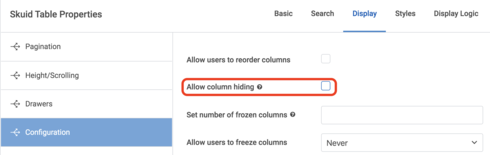
Then click on the field in the table, and see if you can find the setting here: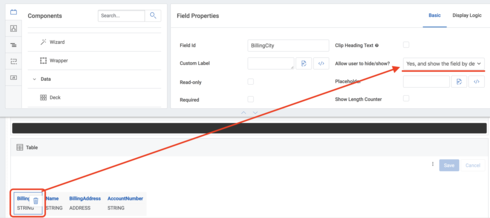
If this isn’t what you see, could you send over similar screenshots of what you’re seeing?
Thanks, Mark. I’m definitely in the field on the table. See my screen shots below.
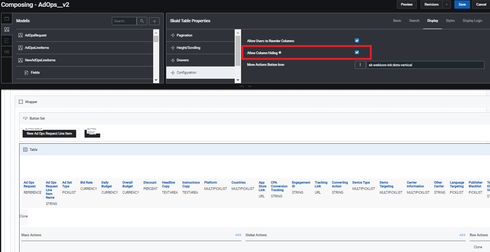
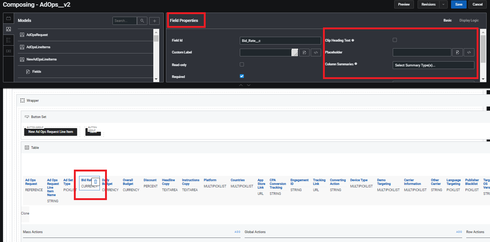
@Mark just following up. Any thoughts on this? Just a reminder, we are using V2. We know this works in V1.
@Mark do you have any input here??
Hi Paul. Sorry for the delay and confusion. It looks like the ability to hide columns by default in V2 tables is available as of Skuid Spark Update 3. That release was in early access when I tested things out and shared my early responses, so that may have been why you didn’t see the same settings.
Reply
Enter your E-mail address. We'll send you an e-mail with instructions to reset your password.
