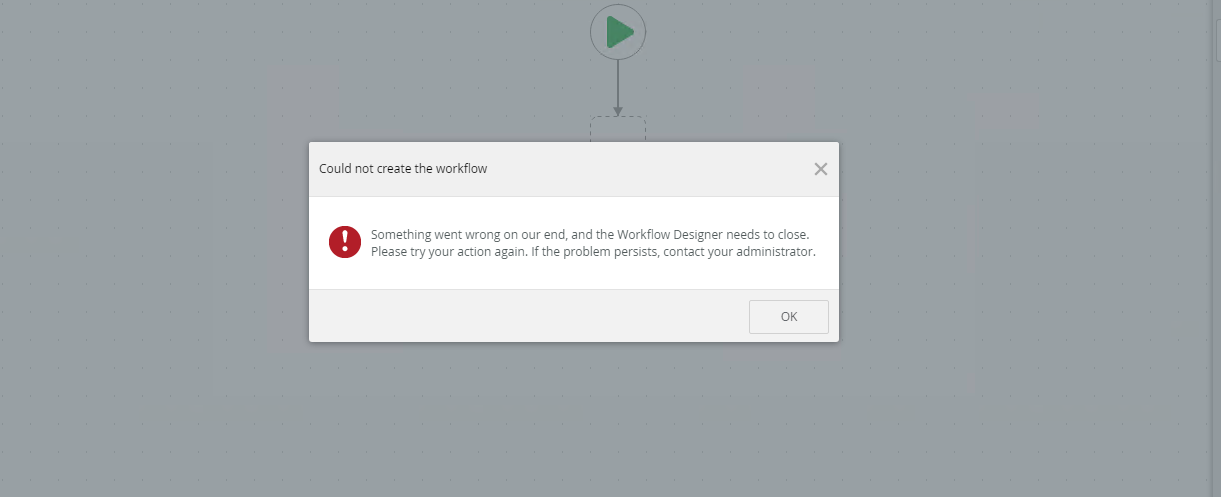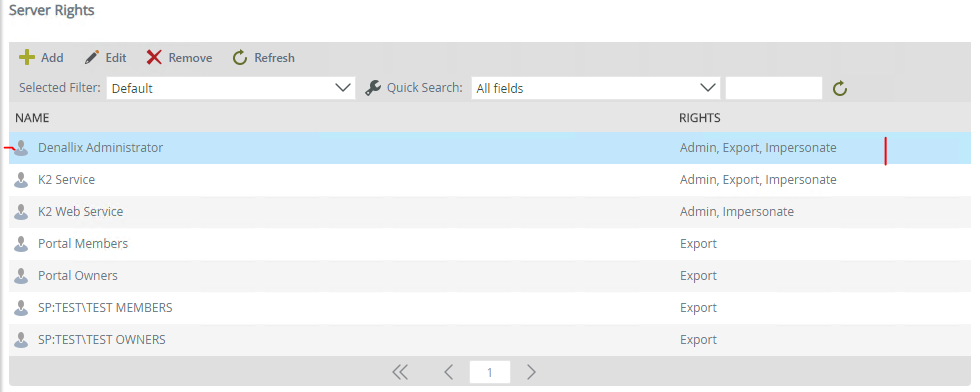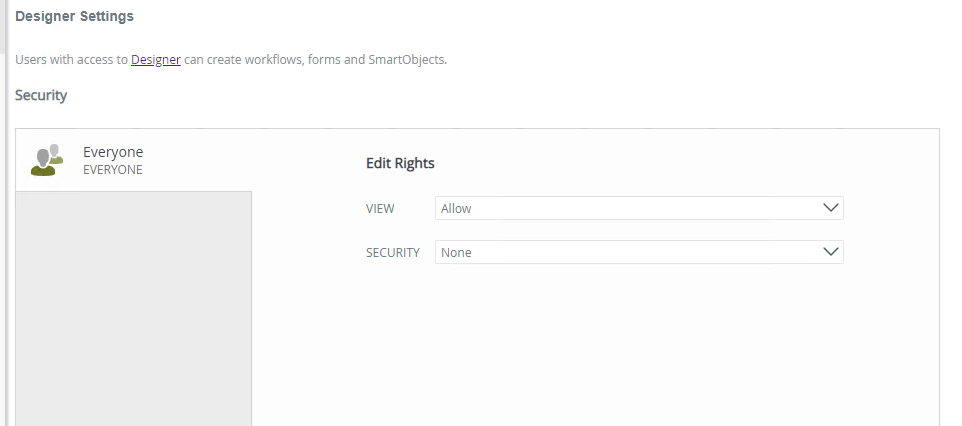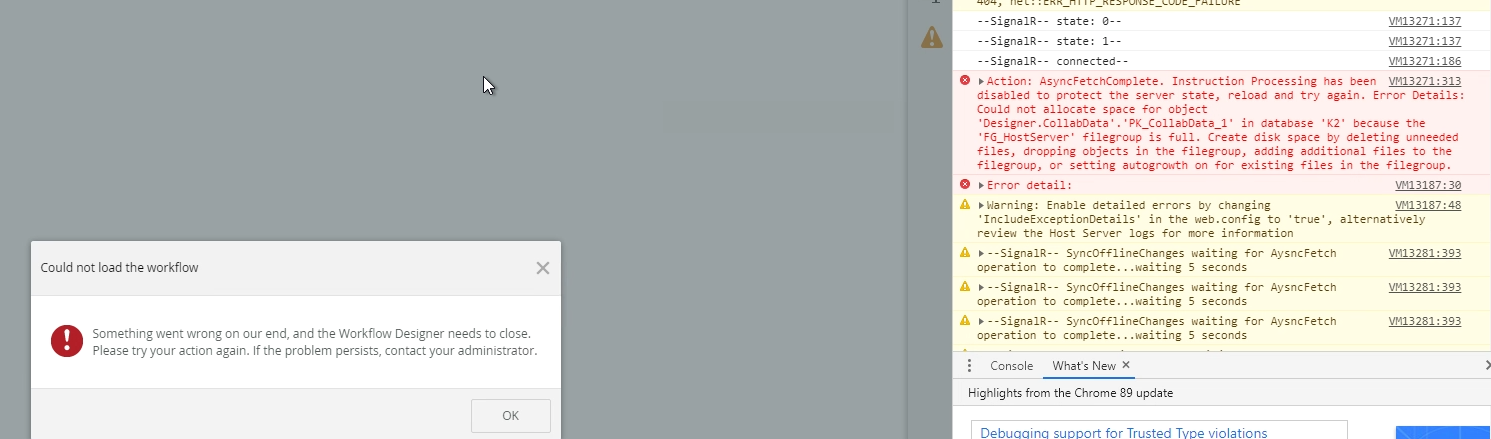Hi,
i got this error while trying to create a Workflow
Message
"Could not create Workflow
Something went wrong on our end, and the Workflow Designer meeds to close.
Please try your action again. If the problem persists, contact your administrator"
Find the attached image