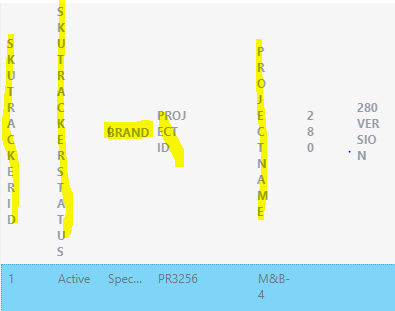Hi,
My requirement is to display around 45 columns and hiding 20 columns in listview.
My problem is list view allow minimumn 2% width and total allowing only 100% to set. How i can provide % width to each column so that it display header in single line or in 2,3 lines instead of 1 character at one line?