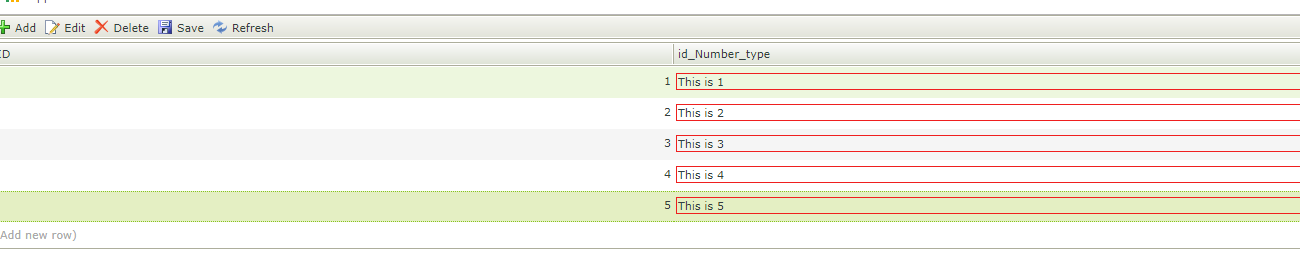Goo day Tan
So there are 2 possibilities to this issue.
1. We can use the borders, This will not look the same as the whole column highlighted but will give the same effect. To do this view the spoiler below:
1. Navigate to designer and open the form/view in question.
2. Navigate to you conditional formatting and edit the format.
3. Instead of showing the message, you can add in the condition shown below:
3.1 add the condition.
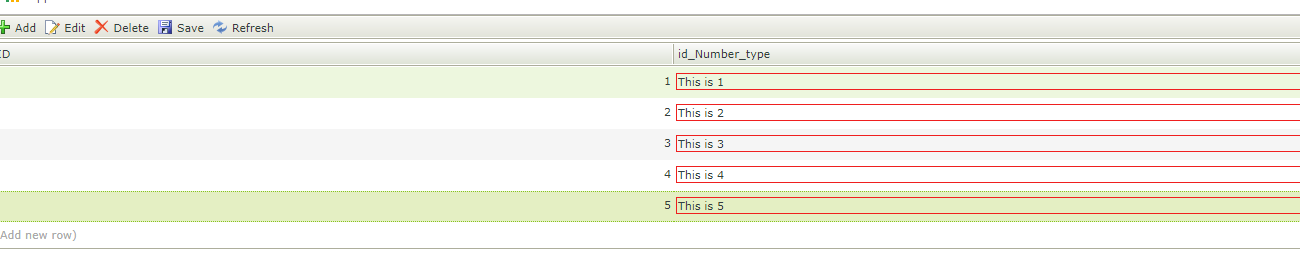
Meaning that when a column is filled the style kicks in.
2. Alternatively, you can use custom code. For this, you can refer to the post linked below or you can click here. Please note that this is a custom code which will not be supported by K2 support.
Post: https://community.k2.com/t5/K2-Blackpearl-Forum-Posts/Editable-List-View-Table-Background-Colour/td-p/98422
I hope this help. If it does help please mark this post as a Solution or Kudo to show other users that this post does indeed contain viable information that can lead to a solution. Thank You
Best regards
Jacques.
Hello @Tan
To update only based on some condition you can have a look at this post: https://community.k2.com/t5/K2-Blackpearl-Forum-Posts/Conditional-Styles/td-p/94660
Should you find the above information useful kindly mark as "Accepted Solution and/or Kudo", as this will assist other community members looking for related information.
Regards,
Beswick
[K2 will not accept any liability for any issues arising from actions taken in respect of the information provided by any forum member]
Good day Tan
To update on some conditions will keep the same format. It will just entail that you build the condition according to your liking. To assist in this you can view this K2 Five documentation by clicking here or following the link below.
Link to documentation:
https://help.k2.com/onlinehelp/k2five/userguide/5.0/default.htm#Create/K2Designer/Styles/ConditionalStyles.htm
Note that a K2 version is specified in the URL (K2 5.0 in this case), you can change this version to the version applicable to you.
Best Regards
Jacques.