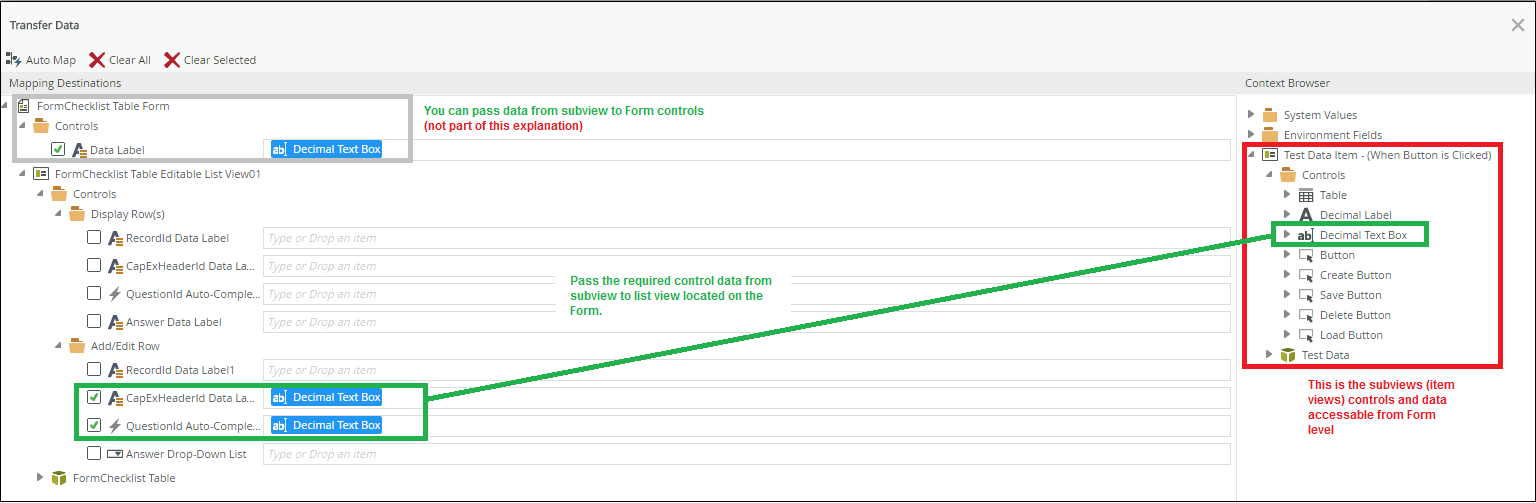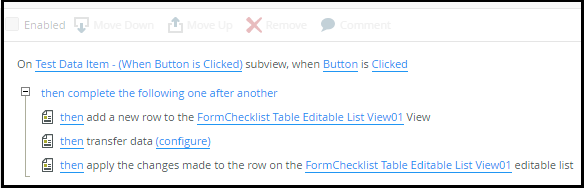Transferring data to a list view, the list view does not seem to update.
1. Double Click List View
2. Edit Item View subview
3. Transfer Data from Item subview back to listview.
The problem I'm having is at stage 3, where the list view isn't updating with the values of the data transfer. Are there any things to watch out for when transferring data to a list view on a form?