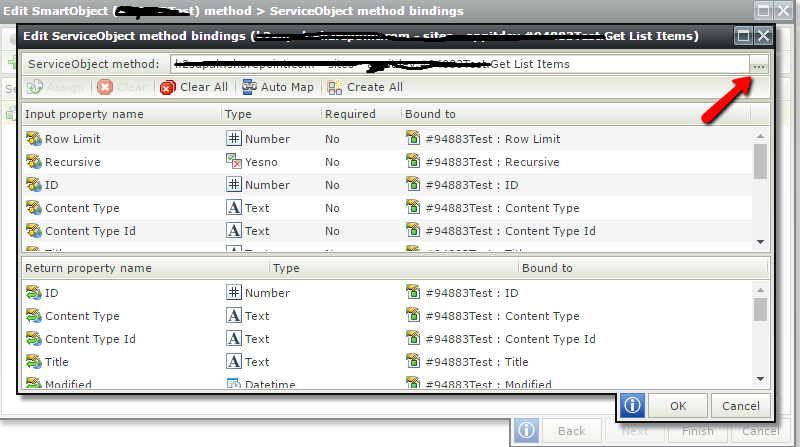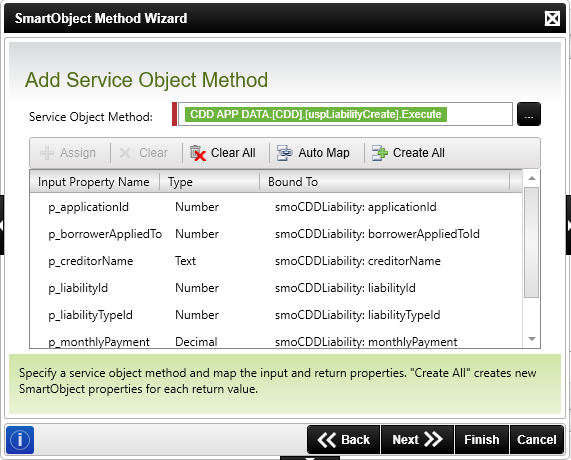Hello,
I have a running K2 solution that uses a SmartObject of a sharepoint list.
According to business needs, i had to export the sharepoint list data to SQl Server.
Is there a way to change the smartobject connection to read from SQL table without making any changes in the workflow or smartforms side ?