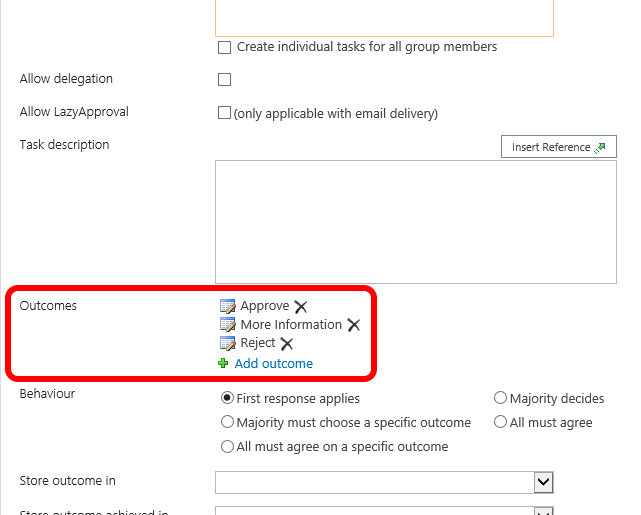Hi all,
ran into a problem I haven't encountered before and hoping someone can point me in the right direction to get it solved.
We recently deployed a workflow to one of our client's production environments and discovered after running some tests that the approval outcomes (on the standard Approve/Reject.aspx page) were in a different order than they were in the DEV environment we migrated from. I've tried every trick i can think of to change the order to no avail.
In DEV the order is:
- Approve
- Reject
- More info needed
In PROD the order is:
- Reject
- Approve
- More info needed
Thanks for your help!