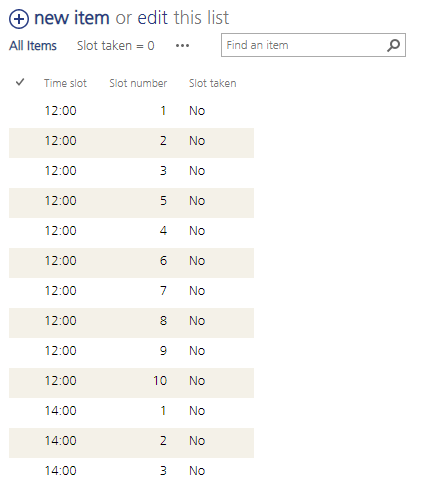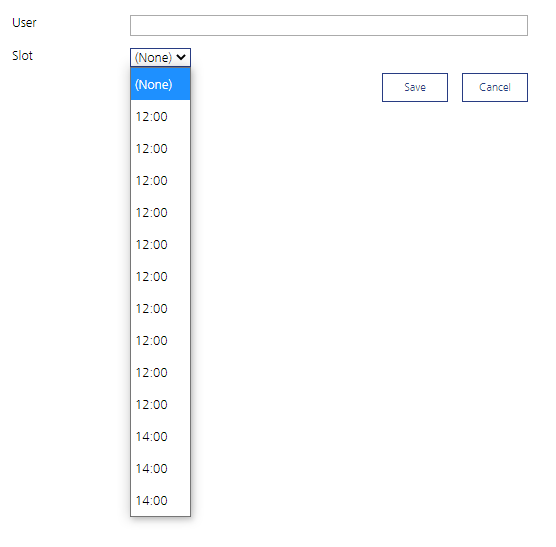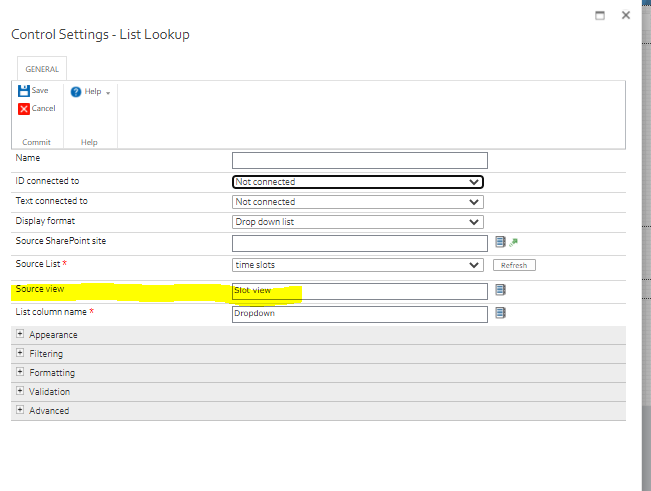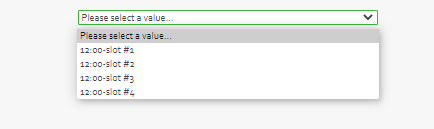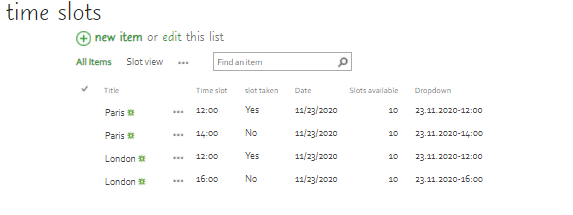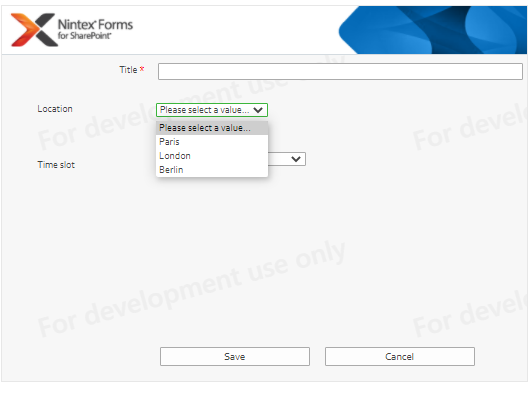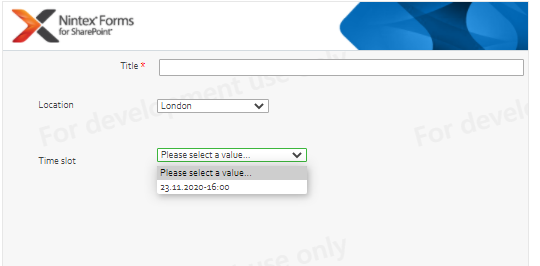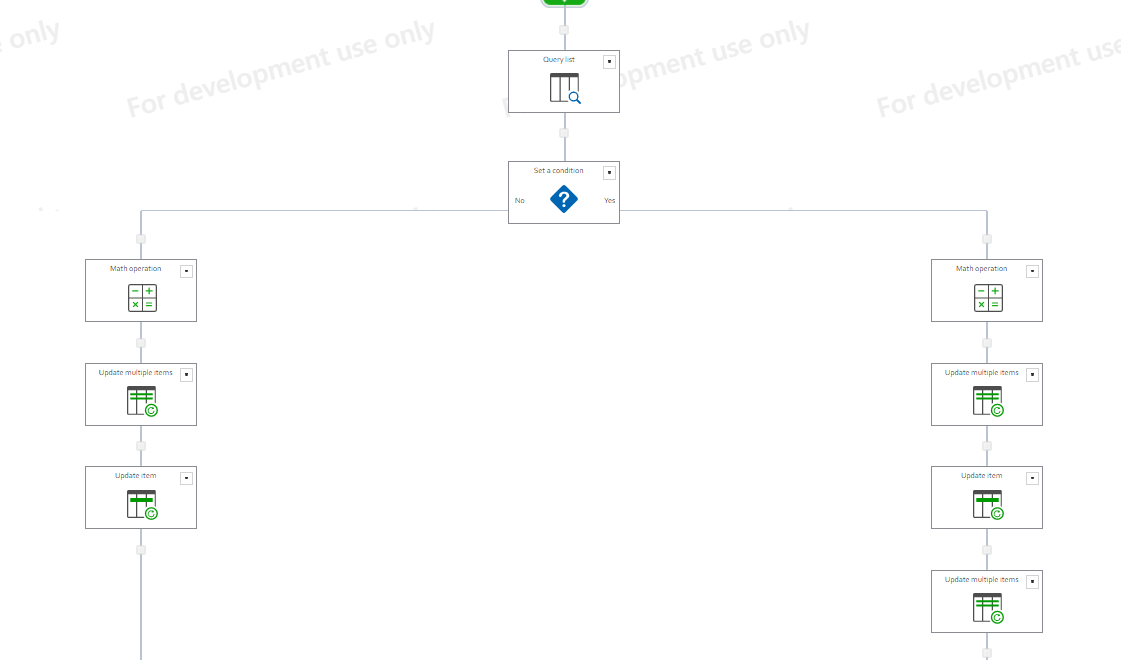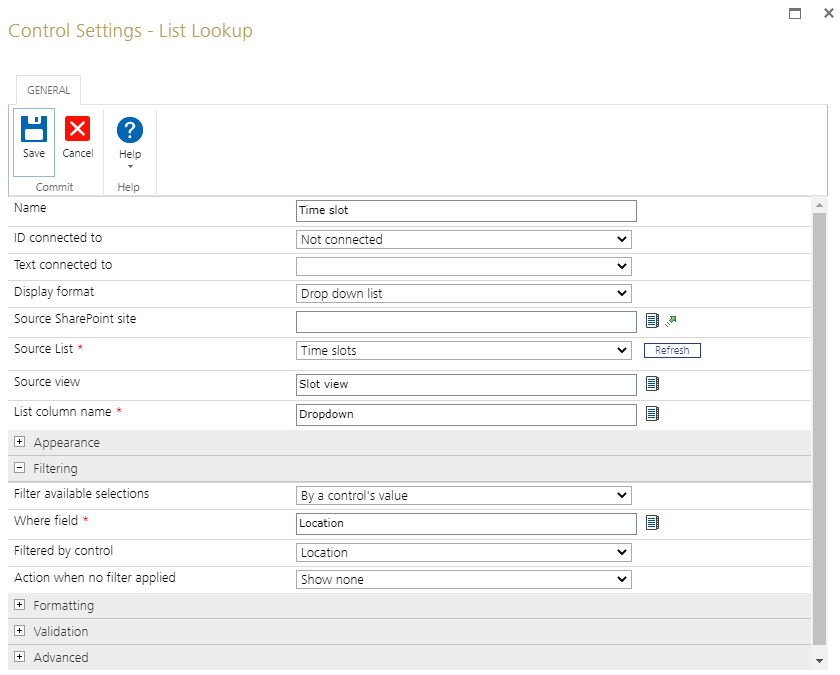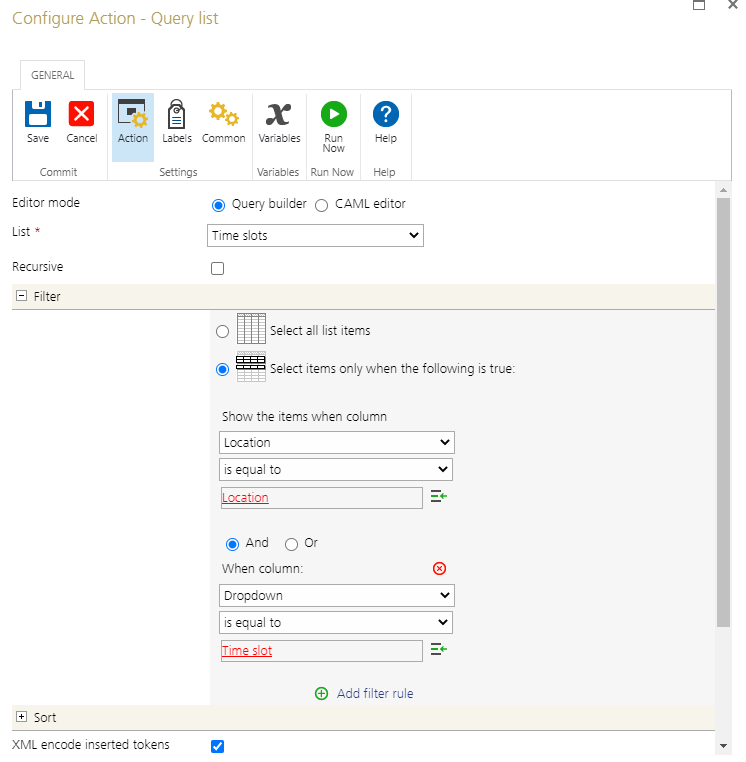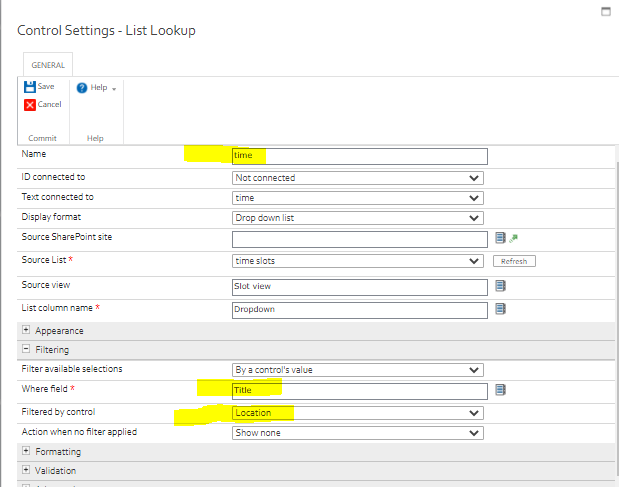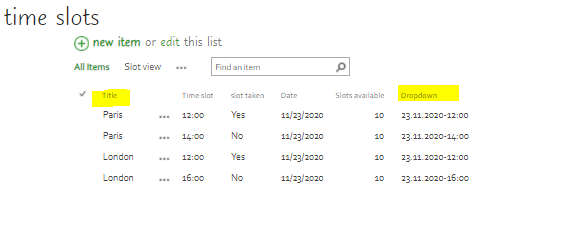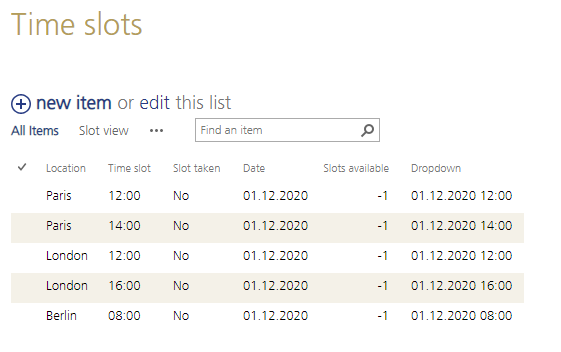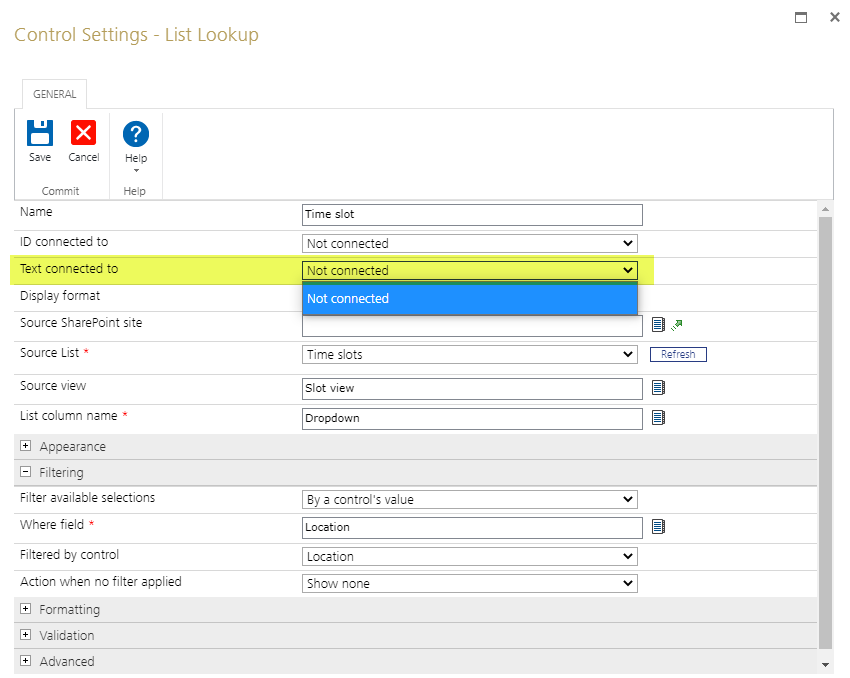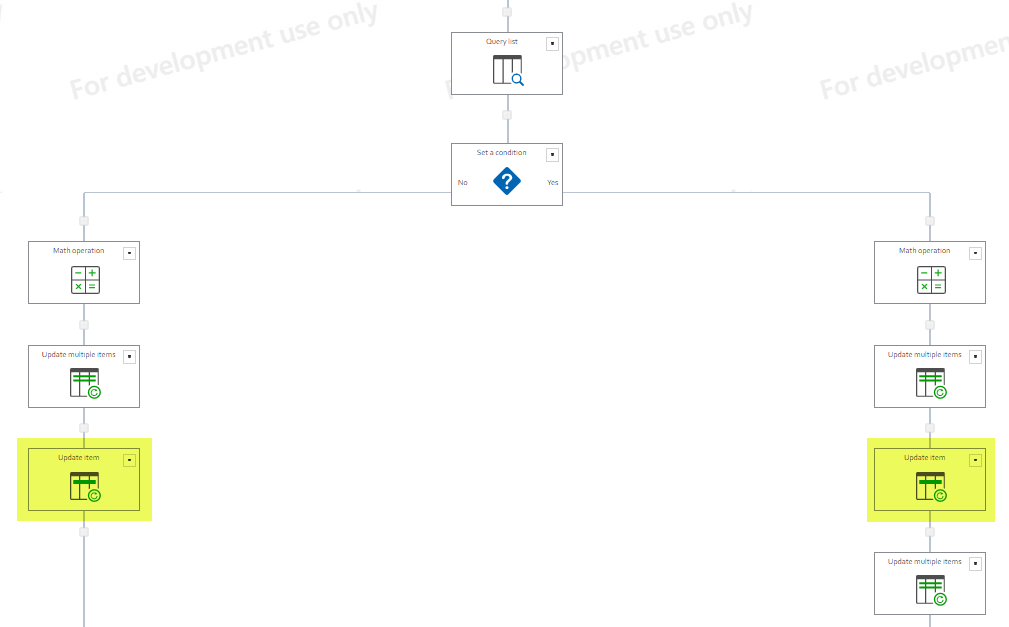Hi Community
I'm facing the following situation an I hope somebody has an idea how to manage it to get work.
Basically the goal is to have a simple form where users can choose of different time slots (just one slot per user) of when they want to be migrated. We have different locations and each location and time slot has a limited amount of slots. That means location A with time slot 12:00 for example has 10 slots. So if 10 users booked this slot it shouldn't appear any more in the form. As I think it's not possible to hide specific lookup entries I thought I'm creating a column for each time slot and hide this if the maximum of 10 users is reached. That for I created a small workflow which calculates a count always +1 and writes it to the list (each slot has an own column for the count). Now I want to hide the column in the form as soon as we have a list entry for this slot with count 10. Unfortunately I can't manage to get it work. I thought of simply lookup for this value in the list but that doesn't seem to work.
Are there any recommendations how to kind of lookup the list for the specific count of 10 in this example and then hide the column in the form? Or is there maybe an easier way to achieve the goal here? It wouldn't surprise me if I'm thinking a bit too complicated 🙂
Thanks & best regards
Markus