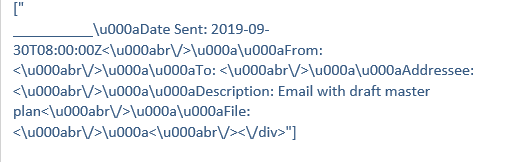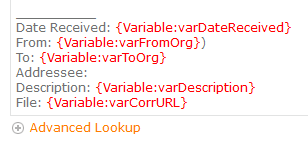I am currently migrating a SharePoint 2013 workflow to SPO. The workflow loops through a library and pulls some of the information from some documents into an email. In SP 2013, I had a query list that pulled the ID into a collection. From there, I had a For Each action that acted on the collection. There was a second Query list that pulled metadata and stored them in text variables. I then had a build string to put the variables together for each document, the email then compiles each build string.
After migrating, everything seems to be working fine except the build string. There are a lot of unicode characters, obviously the inline functions don't work anymore, the new line and other common functions are gone. What I need is the variables combined with some typed text on new lines. I can't seem to find how to do this. Would I set variables somewhere rather than using the query list? I'm just not sure.