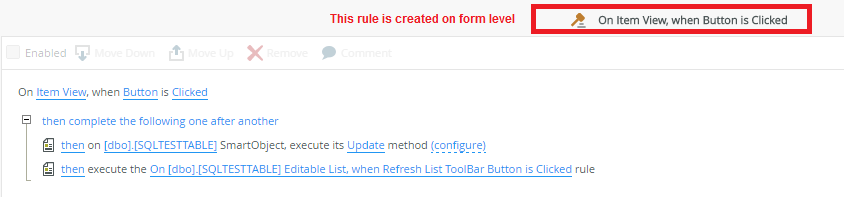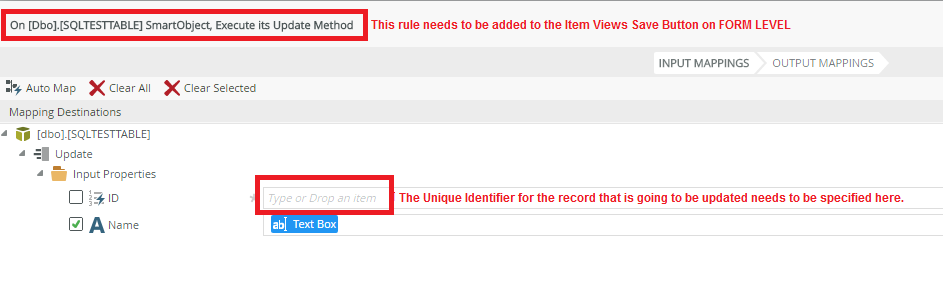I have created a smart form. And dragged the item view and list view in there. I have linked the list view to my smart object (using the SQL). The requirement is I need to write a few numbers in my textbox and when I click on the Save button (these are in the item view), it should update the row of the list view and also update the SQL database table by adding a row in there.
I am stuck at this point.
Best answer by RaymondJVR
View original