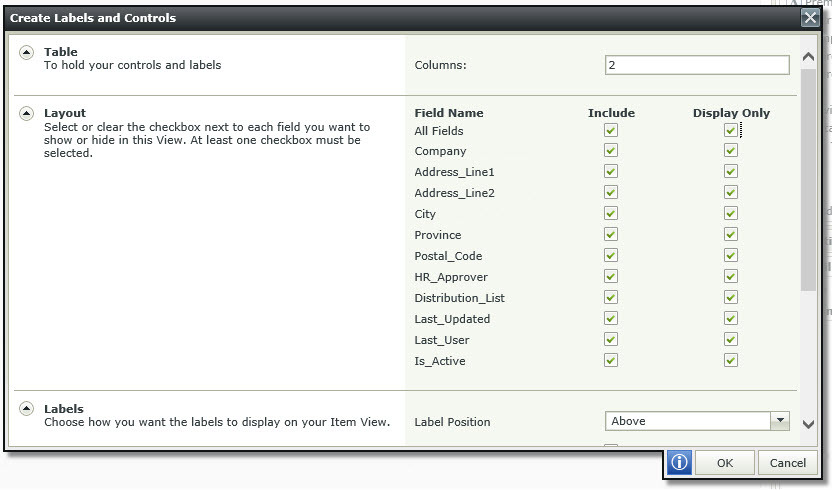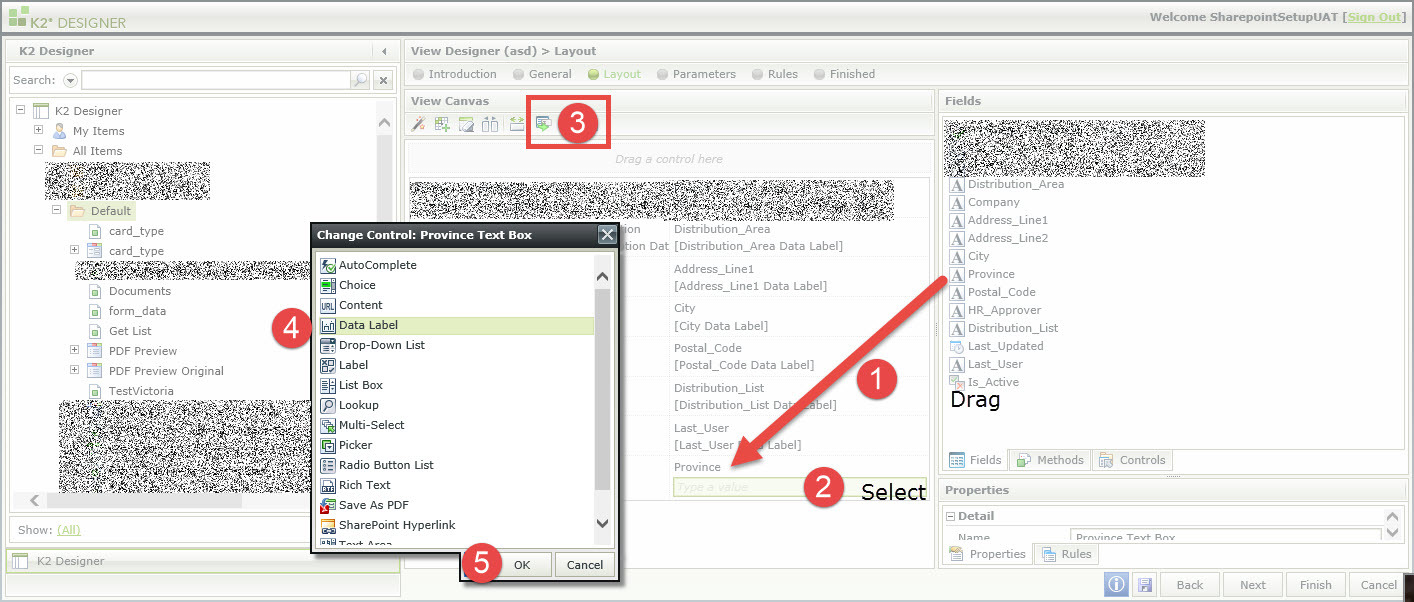I'm working on a process right now that I have to create using K2 Studio and not K2 Designer. All of the directions I have found on the K2 site have been for using Designer and I was wondering if anyone has had any success in having a step within a workflow created in K2 Studio.
This is for a workflow for ad/press materials that cycle to the Marketing Department and then to a series of approvers. The Marketing Department will never be accessing the request on a mobile device. But when it goes from Marketing to the Approvers, if I can get a snapshot of the form as a PDF to attach to the email, it will be best as the Approvers are often mobile and not in the office.
I also had noticed in all of the directions I found that the creation of a PDF was being placed in a rule with a button click. Since I want this to be done within a workflow, is there a way to not have the PDF creation happen with a button click, but have it created as a server task?