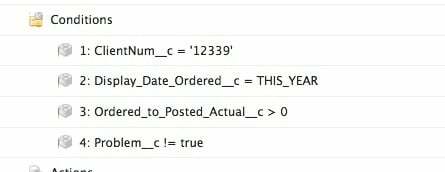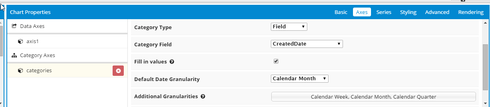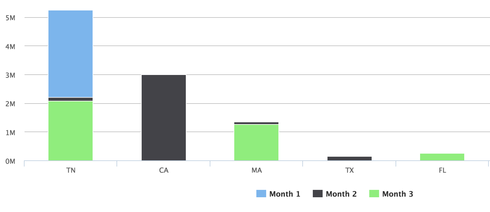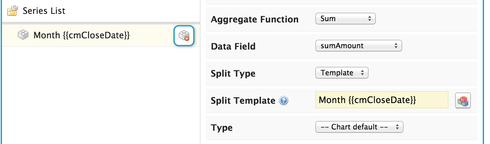We have a single Model Page we are using for a Visualization. We set some conditions to limit the data, very similar to a report we run. It is a Column Chart based on a single series that shows the average time of completion per State. We limit the records to the last 90 days, so for the Category (which is now by state) we would like to see by state for each month. So for North Carolina for instance, we would see what it is for each calendar month. Jan, Feb, Mar, etc. and so on.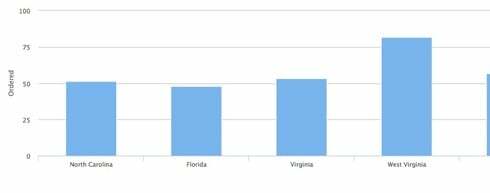
Question
Visualization Multiple Columns
 +5
+5This topic has been closed for replies.
Enter your E-mail address. We'll send you an e-mail with instructions to reset your password.