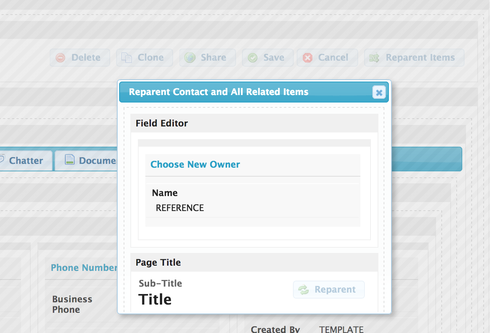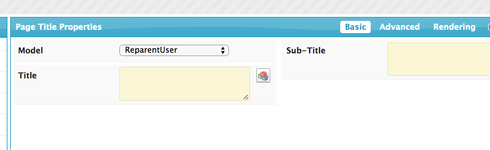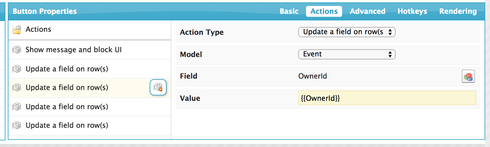We often have to switch account ownership. When we do this, we simply go to the standard salesforce Accounts page and next to owner it says [change]. It then takes you to an Ownership Edit page. Here it not only transfers the account, but all notes and open activities, contacts, and opportunities. I guess I sort of took this page for granted.
Now that we are using Skuid… changing ownership is a simple inline edit. This initially seemed much better in that we never left the page and came back and it is all right there… However, I am now realizing that though inline edit is doing its job correctly… it is just simply changing the account owner and not transferring the account. Therefore, all the contacts, notes, opps, etc… still remain in the old reps name. This means that to transfer an account, we now would have to inline edit the owner as well as each and every contact on an account! Geesh.
I was wondering if there was a way to still have that [change] option next to the owner and to take us to that standard salesforce ownership edit transfer page? Thoughts? I am hoping a fix similar to the [gmail] fix might work… though I would think this also may be a simple url redirect. It appears the url says a?retURL which I assume just means return to that account ID’s URL, but then I don’t really know how it is getting to that transfer page… maybe “a?” means transfer page?
The gmail fix
http://help.skuidify.com/m/supercharge-your-ui/l/102526-including-gmail-to-salesforce-functionality-…
Question
Transferring Ownership of an Account and its related Notes, Contacts, Opps
 +3
+3Enter your E-mail address. We'll send you an e-mail with instructions to reset your password.