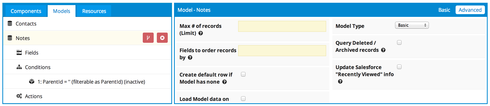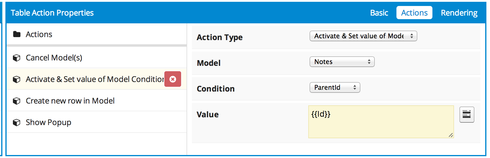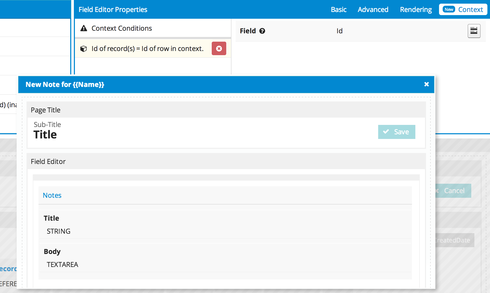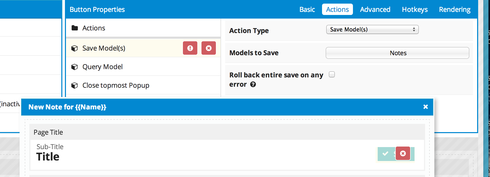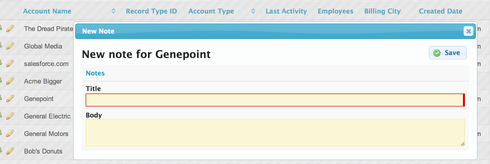Hi, has anyone been able to create a row action that opens a popup window that allows the user to add a Note to the corresponding row?
Question
Row Action for Adding a Note
 +2
+2Enter your E-mail address. We'll send you an e-mail with instructions to reset your password.