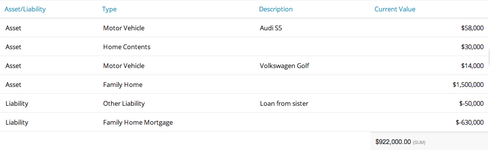Many numeric and currency fields are by default using 2 decimals. However in many instances a truncated display showing only the integer part would look better in tables or field editor. How can this be done with SKUID?
Enter your E-mail address. We'll send you an e-mail with instructions to reset your password.