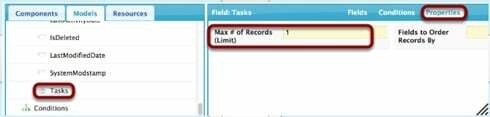I am trying to have a system modstamp on an individual opportunity whenever the last task was edited but when I place the modstamp with the task module it is creating a modstamp for every task on the opportunity. Is there a way to only pull the last system modstamp?
Question
Multiple system modstamp to opportunity
 +1
+1Enter your E-mail address. We'll send you an e-mail with instructions to reset your password.