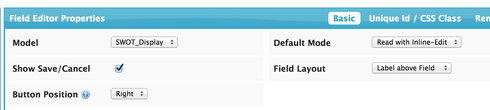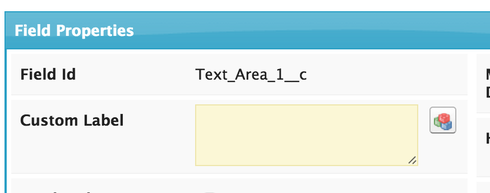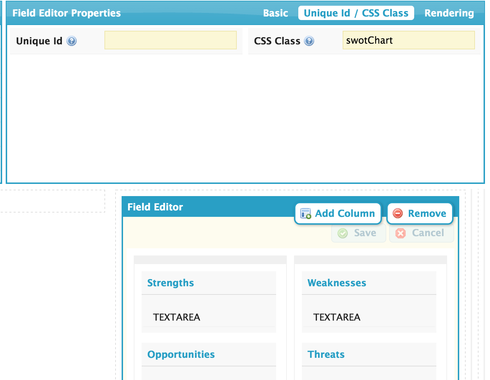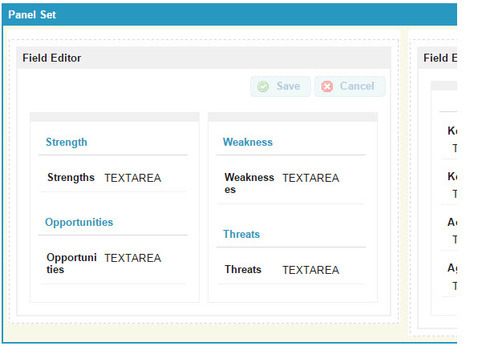
All,
Above is a small screen cap of a form I am developing. I have two questions.
1 - Within the field editor there are two columns and 4 sections, one fro Strengths, Weekness, etc. I would like to have a different color background for each of the 4 sections. I saw how John Nelson did it in the Deep Dive video but I am not clear on how to just address the specific areas above. What do I put in the CSS to tell it to just do the background for each section?
2 - To keep the model looking symmetrical I would like to keep each section the same size regardless of the amount of data that each section has. Each of the fields (Strengths, Weaknesses, etc) are Text area Long. So the amount of data could vary. I would like the sections the same size and have a scroll bar to see data that does not fit in the allocated space.
Any thoughts?
Question
How do I use CSS to change background color
 +6
+6This topic has been closed for replies.
Enter your E-mail address. We'll send you an e-mail with instructions to reset your password.





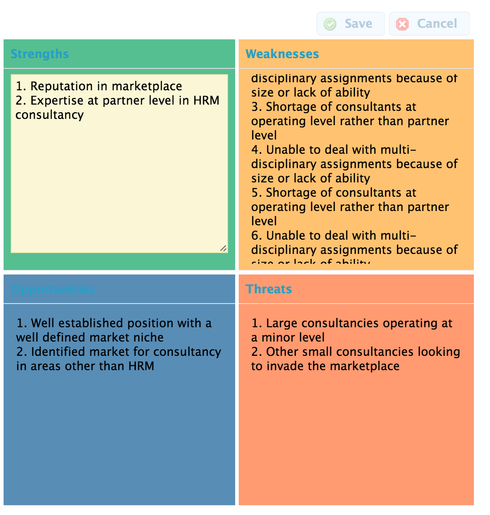
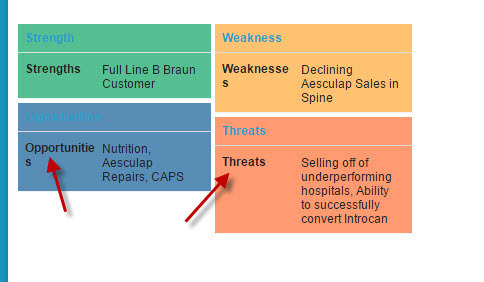 close!!!
close!!!