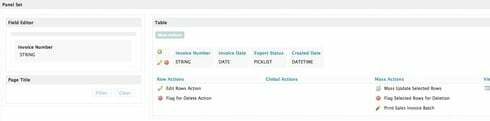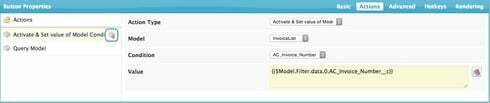Emily from Skuid was helping me with this last week but I wanted to ask the community because I am really lost as how this is working for others and not me.
I am not sure where I am missing the mark. I have an invoice field that I need to filter on. The field is a string so I can’t use a regular table filter for multiple select. So I followed this thread and made a couple of tweaks to suit my needs. I have been told by a couple of people that the way it is built should work properly as it works for them, however it does not for me. It only allows me to filter on one record. When I type in a second invoice number it is ignored.
How it is set up:
-
2 models Invoice Filter (used for the filter) and InvoiceList (Table)
-
Invoice Filter has a single row for the field editor with a page title with a “Filter” button that is connected to the Invoice List model.
-
Condition on Invoice List model:
Field: Invoice_Number__c
Operator: is in the set of values
Value: Multiple Specific Values
State: Filterable Default Off
- Actions
Activate & Set Value Model Condition: {{{Invoice_Number__c}}}
Query Model: Invoice List
How it should work:
-A user types in multiple values into the invoice number field in the field editor on the invoice filter model and clicks “Filter” only the invoice numbers typed in should be displayed in the invoice list table.
How it is working:
Only the first value entered in is filtered any subsequent invoice numbers are ignored.