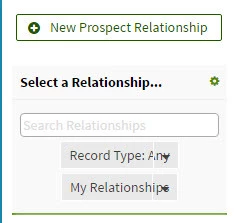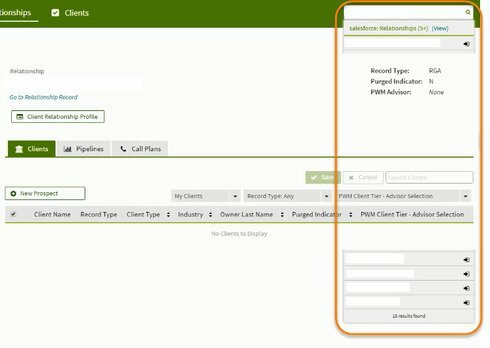We are currently using 8.15.10 in our Production Org. We are about to deploy a few modifications and thought it would be a good time to upgrade. However, on one of the pages we have a Queue section with two filter fields that are no longer rendering correctly in either 9.5.3 or 9.5.4. This page is not one that has been modified so it’s the original version from the initial deployment. I don’t know if this is a bug or just a version based change that is causing the issue. See below for a comparison of the correct rendering and the incorrect rendering.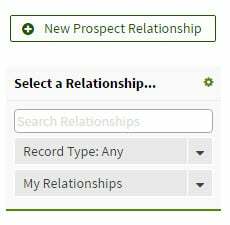
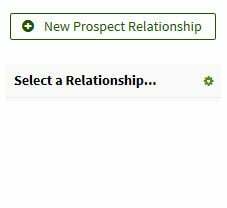
Any thoughts or suggestions would be be greatly appreciated.
Thanks!