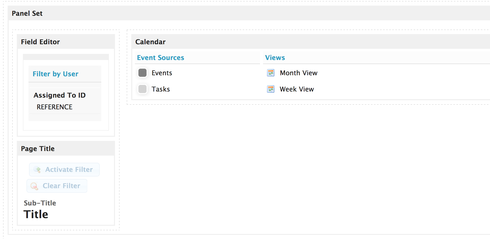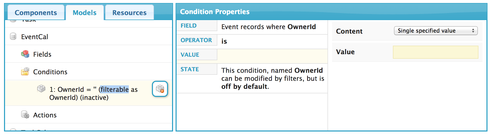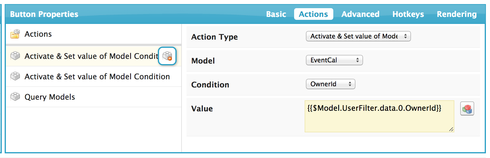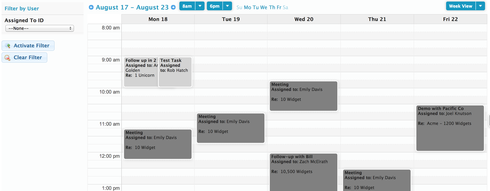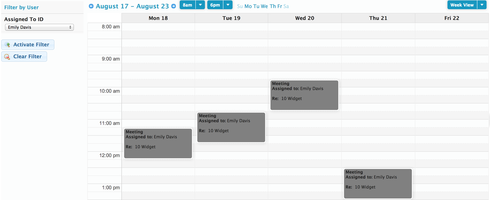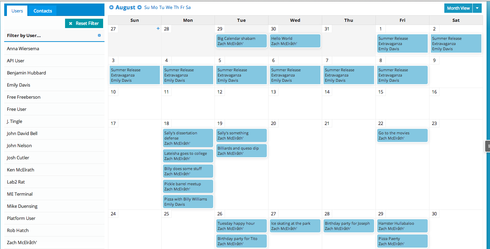I was looking for a creative way to filter the calendar per view…month, week, etc… / user like you can on the day view. It is common for us to have customers that have offices with office staff that do the scheduling and they need to see all staff schedules. The problem is this works fine with the day view, but not on the month or week, because there can be 20+ persons on staff and the calendar is way over filled. If they could filter per user or other fields on the models then a view could be created that would work well. We tried grouping on the week view, but this does not work well when over a few staff members. Really like to see this as an improvement area in a future release :)
(If anyone has a similar use case and has created work arounds please let me know.)
Thanks! Note: This topic was created from a reply on the Filter Calendar View by User topic.
Question
Filter Calendar by User - Using the Action Framework
 +3
+3This topic has been closed for replies.
Enter your E-mail address. We'll send you an e-mail with instructions to reset your password.