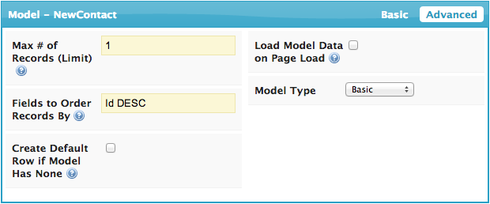Would a custom snippet be able to automatically render a number field with increasing value? I have a table which outlines a travel itinerary, with sectors 1 through X. (say maximum 20 sectors) Currently the user has to manually ‘number’ each sector so that they stay in order. I tried ordering by Salesforce ID / Record ID, but the table rows are not saved in top-down order, they are being saved bottom up order by SF. (ie the user would have to enter the itinerary bottom-up for it to make sense after it is saved). 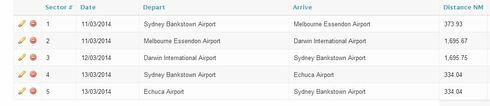
Question
Custom snippet to auto-number
 +8
+8This topic has been closed for replies.
Enter your E-mail address. We'll send you an e-mail with instructions to reset your password.