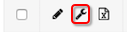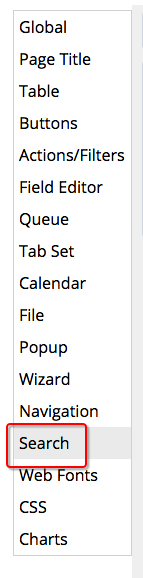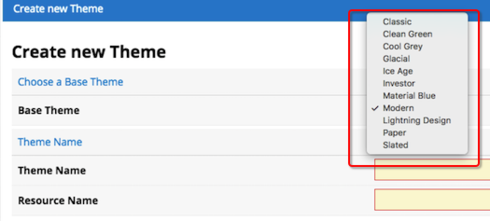Hi I'm exploring the search component. On change of a text field in a table of records, I open a popup which contains the custom search component. I set it up to search just fine.
Issue: the search box is invisible. I cannot see what I type into the text box. Once I change the css in the developer console to black, I can see it.
Questions:
1) Is it possible to prepopulate the search box e.g. from the user enter value into the text field above?
2) if user has to manually enter a search term and they select a search result, how do I set the selected value back to the text field or a row in a table of records??
Any pointers are appreciated!